Set alarm for follow-up
Audience:
•
Version: 10.5
Some tooltip text!
• 1 minute to read
• 1 minute to read
SuperOffice CRM can remind you before your meeting starts. At the set lead time, a system notification will appear on your device.
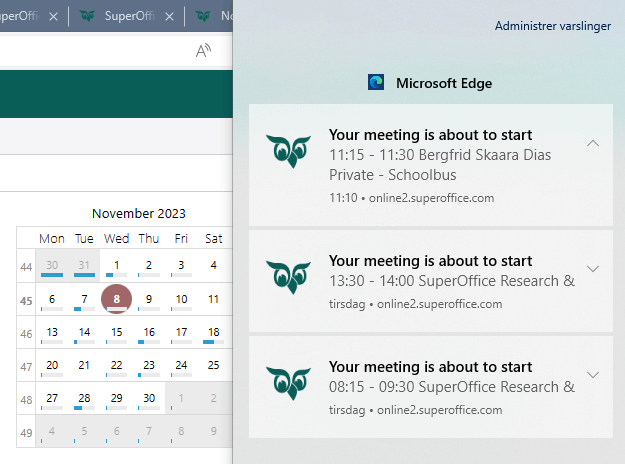
For video meetings, a notification from the meeting system provider (such as Microsoft Teams) will appear at the meeting's start. Click the Join Meeting button to participate, or, if you are the host, click Start Meeting.
Steps
Note
If you edit a repeating follow-up, you are asked if you want to change only this instance, or this and all future instances.
- Open or create a follow-up.
- Click the bell icon in the header and select a time.
- Click Save.
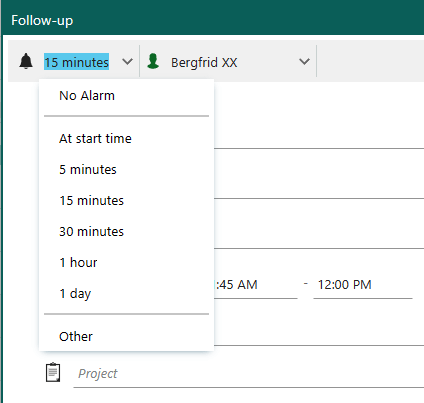
Note
Follow-up reminders (alarms) are not the same as activity notifications, which pertain to new or updated meeting invitations shown in the Notifications panel inside SuperOffice.