Tenant management
The Tenant Manager is your dedicated area for managing tenants across development, stage, and production environments. Designed for organizational efficiency, this section of the Developer Portal helps streamline management tasks related to tenants, applications, and authorizations. It empowers organizations and employees to easily list tenants by partner and manage various aspects of their environments.
Key features
The Tenant Manager provides a set of tools and features that help you effectively manage and gain insights into your tenants. Here are some of the main functionalities available:
Tenant insights: Get an overview of your tenants, including environment-specific details and partner associations.
User and site license statistics: Monitor license usage for both users and sites, helping track resource allocation.
Tenant status: View the current status of each site to ensure environments are running smoothly.
Request consultant access: For production tenants, request consultant access when necessary.
Request additional tenants: Add sandbox tenants for production or create development tenants in SOD environments.
Authorization management: View, edit, and revoke authorization records related to tenants.
Navigating the Tenant Manager
Begin by selecting an environment (SOD, Stage, Production) to view relevant tenant statistics.
Tenant listing: Click on a specific tenant to open the Tenant listing page, which provides a detailed view of the tenant’s information, including licenses, state, and more.
Tenant details: To access more granular details, select a tenant from the Insights page. Depending on your access rights, you can request authorizations, consultant access, or order a production sandbox.
The Tenant Manager simplifies tenant management, making it easier to oversee authorizations, resolve issues, and make informed decisions about your development and production environments.
Who are my customers?
The partner page provides an overview of how many tenants that have authorized one or more applications developed by a specific company per environment.
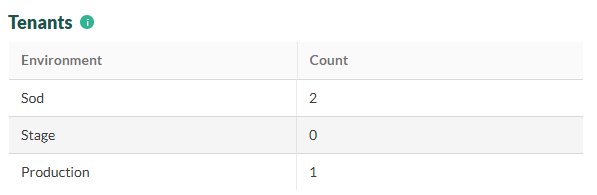
In the Developer Portal, go to your partner page.
Select Overview and locate the Tenants section. The table shows the number of tenants per environment (SOD, Stage, Production).
Click one of the environments (SOD, Stage, Production) to open the Tenant listing page. This page shows the name and ID of all tenants in that environment, along with other related information.
Optional, switch environments to explore further.