Look up tenant info
The starting point for all these look-ups is the Tenant listing page.
Tip
Use the search boxes to quickly locate a specific tenant by ID or name, especially when you have many tenants listed.
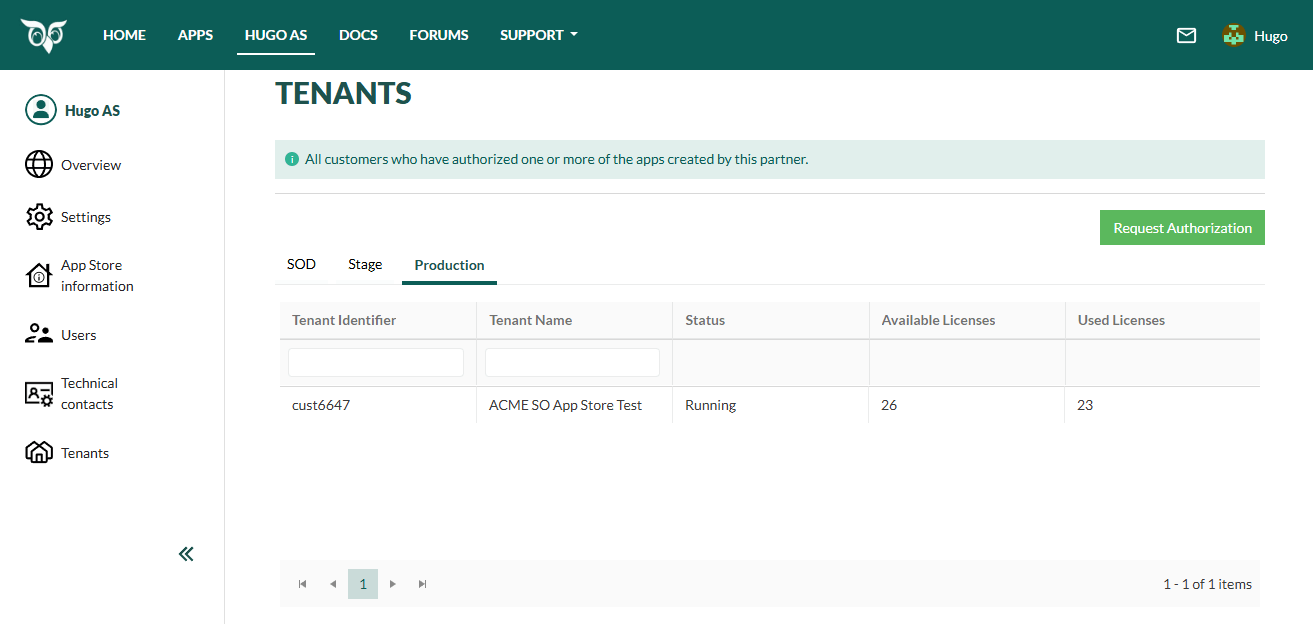
The Excel Export button on the tenant list page allows you to download the tenants currently shown in the list.
The list can be filtered, so you can export either all tenants that have authorized one or more of your apps, or only those that have authorized a specific app.
The export is limited to a maximum of 50 tenants per page.
Tenant status
The state of a tenant (running, stopped) indicates if it's available to receive requests from an API and whether users can log in.
- Locate the tenant in the list on the Tenant listing page.
- Observe the value in the Status column.
To check which endpoint the tenant is currently using (root path of customer installation) and see which SuperOffice version it'is running, click the tenant to open the Tenant details page and select the Overview tab.
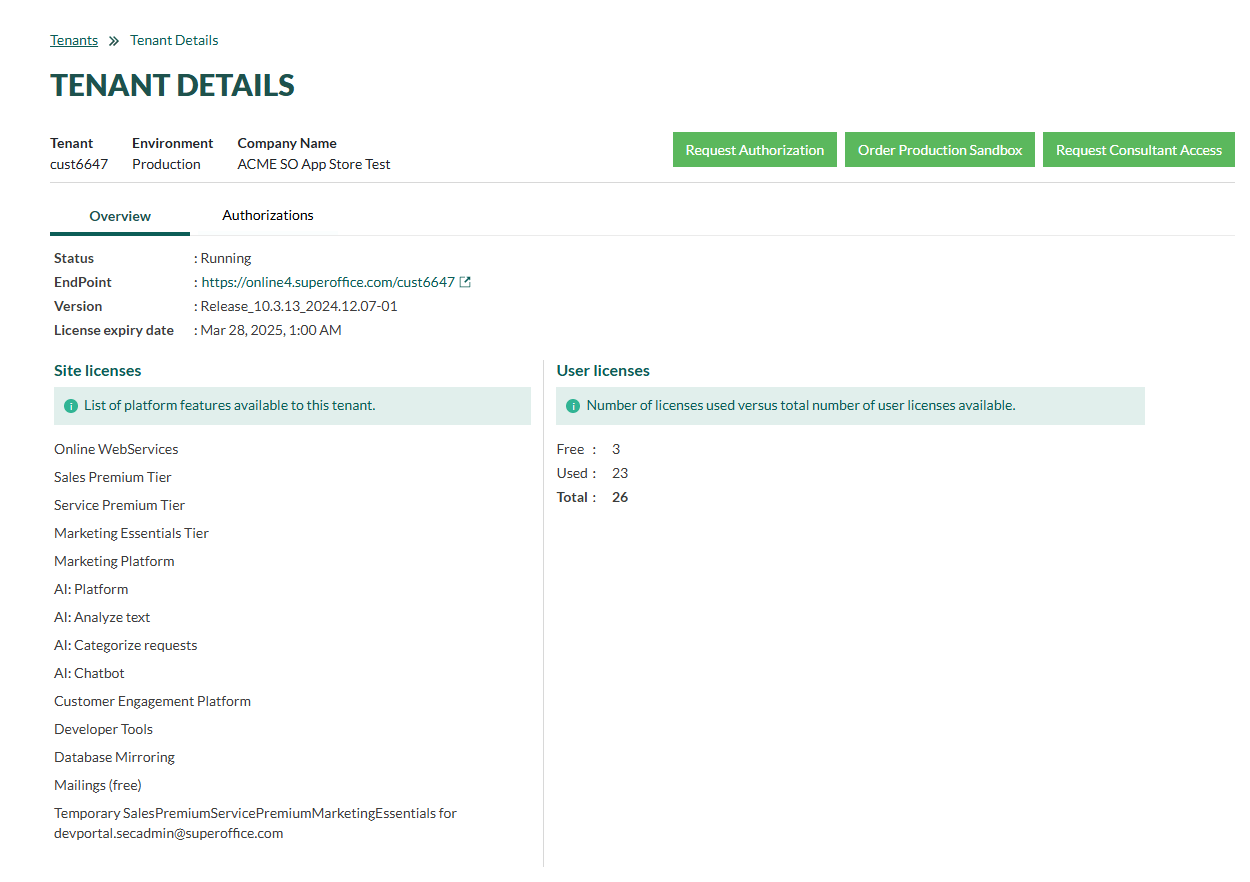
User license statistics
The license information is presented in two columns on the Tenant listing page.
- Locate the tenant in the list on the Tenant listing page.
- Observe the column values values to determine the total number of licenses and how many are currently in use.
| Column | Description |
|---|---|
| Available Licenses | The total number of licenses. |
| Used Licenses | How many of those license that are assigned to a user. |
Site licenses
The list of platform features available to a tenant is shown in the Tenant details page.
From the Tenant listing page, click on a specific tenant to open the Tenant details page.
Select the Overview tab.
Review the Site licenses section to see the platform features available to the tenant.
Observe the License Expiry Date above the list to understand how long the licenses are valid.