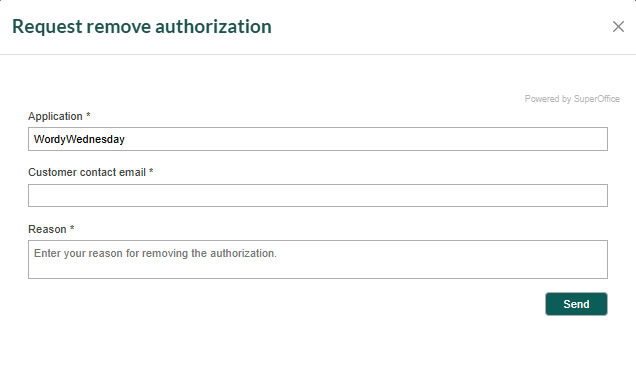Tenant authorization
The Tenant Manager makes it easier to oversee and update authorization records related to employees and tenants. The information is organized per environment. We do not yet show you if they are actively using the app.
Who has authorized this app?
The app page shows how many tenants that have authorized one specific application in each environment.
In the Developer Portal, go to your app page.
To see the list of all apps:
- Select Apps from the top menu, or
- Go to your partner overview page.
Select Overview and locate the Tenants section. The table shows the number of tenants per environment.
Click one of the environments (SOD, Stage, Production) to open the Tenant listing page. This page will show detailed tenant names and IDs for each environment. To know who authorized the app and when the authorization is valid, you need to select a specific tenant to open the Tenant details page.
Note
The tenants listed are filtered to show only those associated with the specific application if you accessed the tenant overview from the app page.
Optional, switch environments to explore further.
Request authorization
Apps require customer consent to access customer data.
Navigate to your partner page in the Developer Portal and select Tenants.
On the Tenant listing page, go to the Production tab and click Request Authorization.
Select an application from the list.
Enter customer name and Cust ID in production.
Provide the email address of the customer's contact person.
Optionally, add additional info.
Click Send. An email will be sent to the customer for confirmation. Access is granted upon approval.
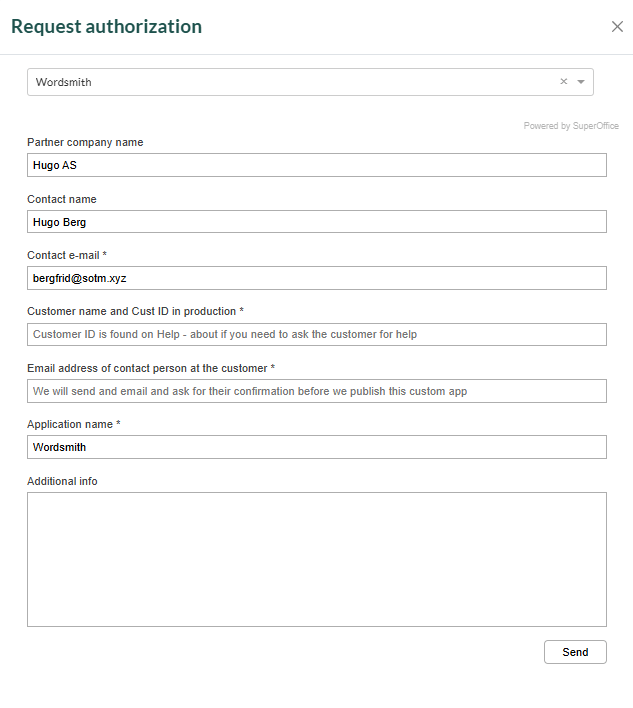
Edit tenant authorization
Go to the Tenant listing page.
Select an environment tab (SOD, Stage, Production) and choose the tenant you wish to update.
On the Tenant details page, open the Authorizations tab.
Locate the application in the list and click Edit.
Enter who you submit this request on behalf of.
Complete the form and click Send.
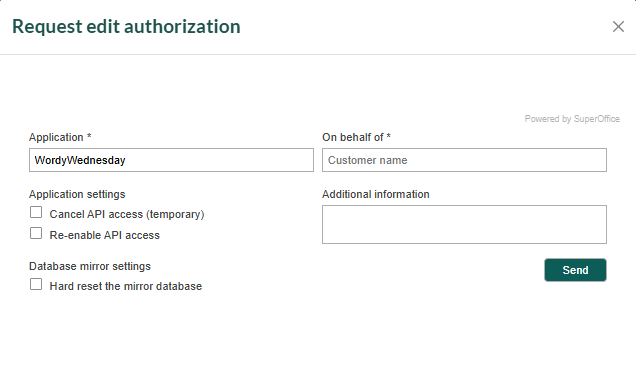
Remove tenant authorization
Revoking access severs the connection between the application and the tenant's database but does not remove data from the database.
On the Tenant details page, go to the Authorizations tab.
Locate the application in the list and click Remove.
Enter the customer contact's email address.
Provide a reason for removing the authorization.
Click Send.