Chat
The Chat feature in SuperOffice allows your support agents and sales people to communicate with and help existing or potential customers and other people via the chat widget on your website. This feature can for instance be used for service/support and pre-sales. You can easily integrateFAQ, documents/attachments, and templates with the chat, letting your agents save time by using pre-defined texts to speed up their answers.
The chat feature can be set up with multiple chat channels for different topics, such as technical support, product questions and sales support.
Your agents can access chat via the Navigator in both SuperOffice CRM and SuperOffice Service.
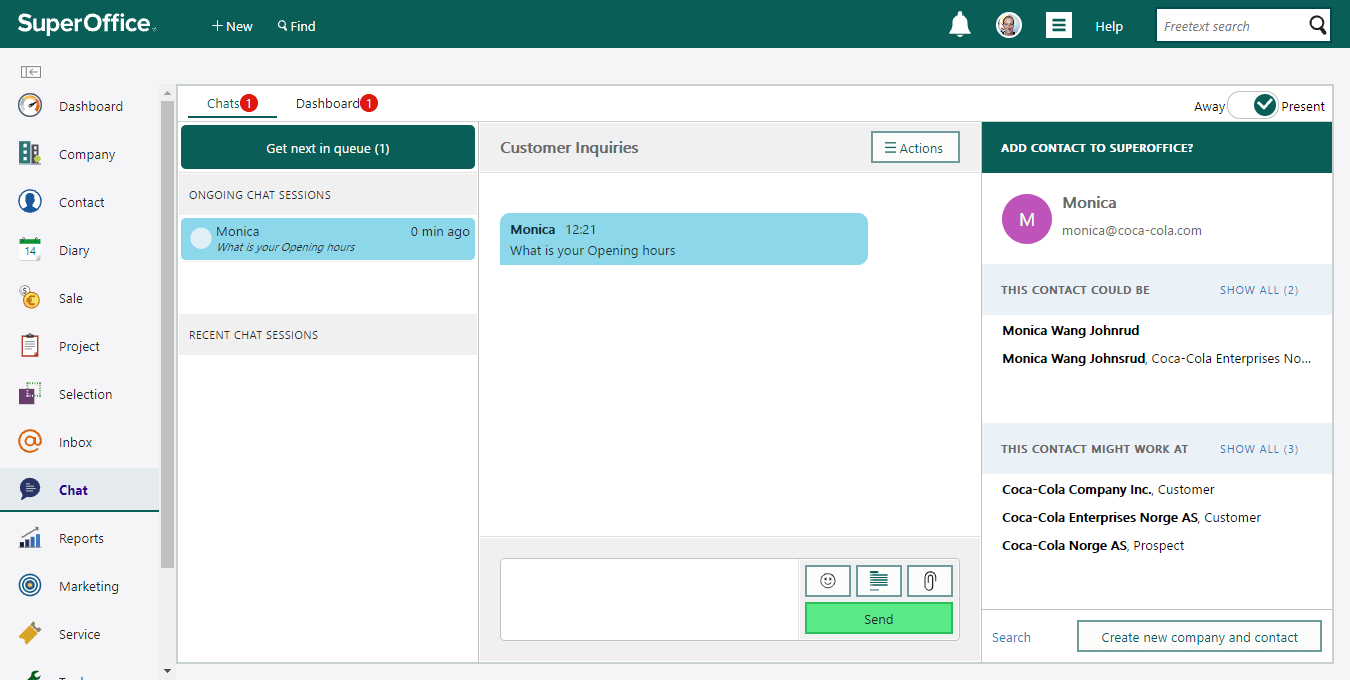
(Screenshot from a previous version of SuperOffice. The design may differ slightly, but the layout and functionality are the same.)
Chat screen
The Chat screen consists of the following tabs:
- Dashboard: Displays statistics for all or selected chat channels. Incoming chats and ongoing chat sessions are listed here.
- Chats: Where the agent chats with customers.
The Dashboard tab
In the Dashboard tab you can view chat statistics, respond to incoming chats, and listen to ongoing chats (if you have this permission). The number in the Dashboard tab indicates how many incoming chats have not been answered by an agent.
The Chats tab
Use the Chats tab to respond to incoming chats from customers.
The number in the tab indicates the number of chats you are currently handling.
The Chats tab has three main areas:
- List of active/recent chat sessions (left side)
- Chat conversation (middle)
- Contact side panel (right side), showing customer information
List of active/recent chat sessions
This list contains
- Ongoing chats
- Recently completed chats (last 8 hours)
The number of chats in queue is also listed here, and you can click Get next in queue to respond to the next chat in the queue.
The icons in the list show the status of active chat sessions.
| Icon | Description |
|---|---|
| Colored dot | The last message in the conversation from the customer and agent. |
| Numbered badge | Number of unread messages from the customer. |
| Transferred chat to you or from you. Waiting to be accepted. |
Chat conversation
Here you can chat with the customer. If you are unable to help the customer, you can Transfer a chat to another agent or Create request in chat.
Contact side panel (right side)
When a customer contacts you in the chat and is already registered in SuperOffice, you can display relevant information about them in the side panel on the right side of the Chat screen. You can also add new customers as new contacts (and new companies).
Here you can match the customer in the chat with an existing contact in SuperOffice, or create a new contact and/or company.
If the customer is found in SuperOffice, you can show contact information, requests, sales, follow-ups and previously registered chat sessions.