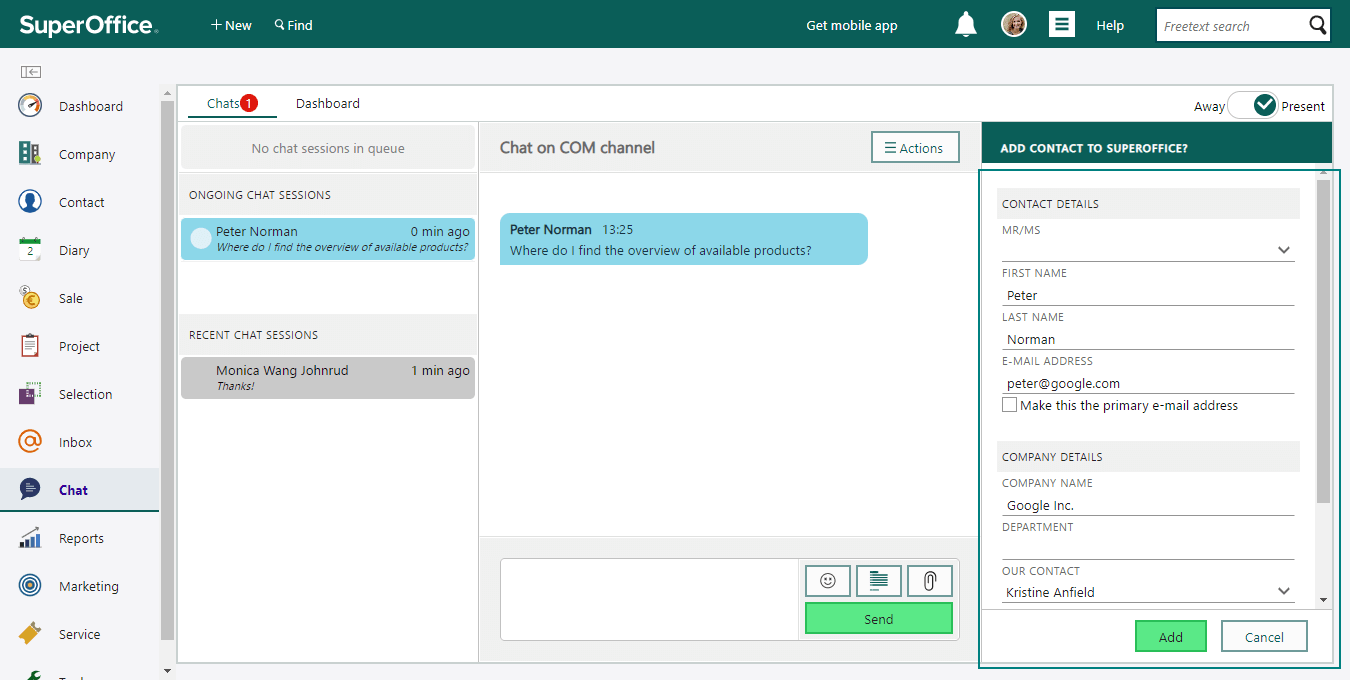Link chat to existing contact
When you respond to a chat, SuperOffice will automatically try to find the customer in SuperOffice based on the provided information (email address and name). If the customer is already registered as a contact in SuperOffice, you can display relevant information about them in the side panel on the right side of the Chat screen. Double-click a record to view it.
The chat session is also linked to the contact and available as a record in the Activities section tab in the Company screen and Contact screen.
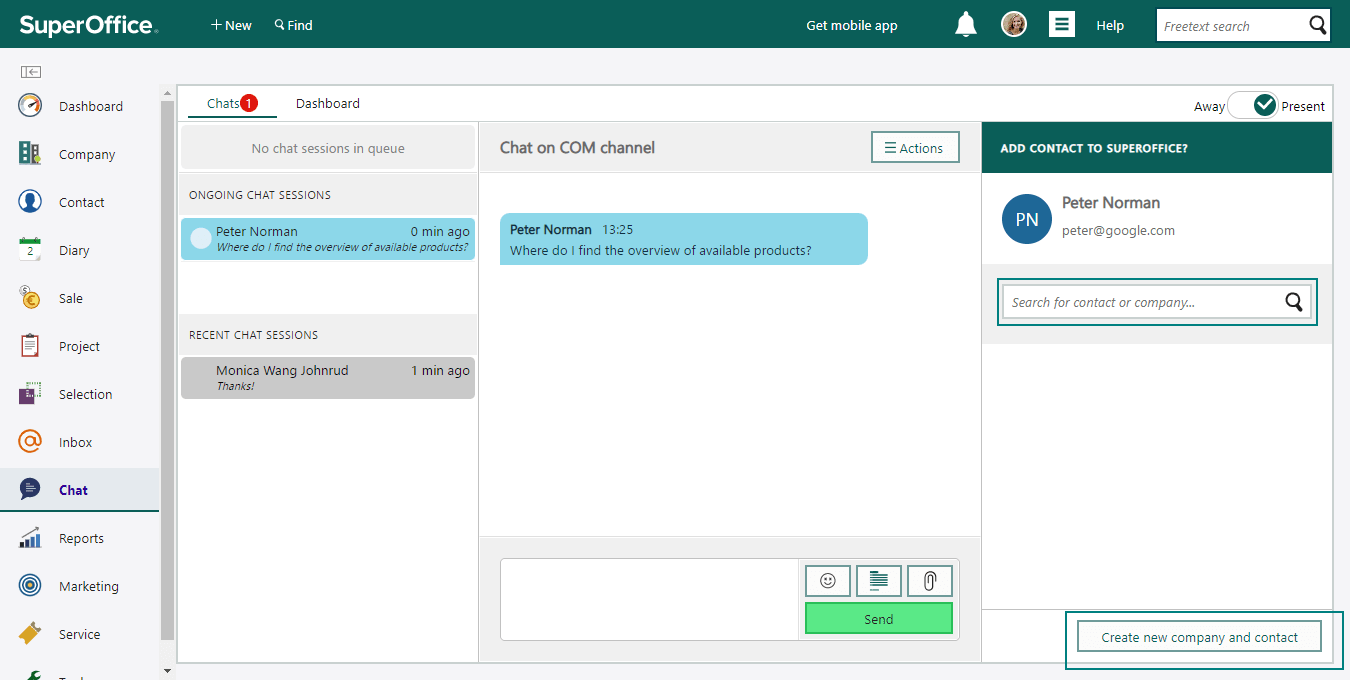
First, you must link the customer to a contact in SuperOffice.
Use suggested contact
If SuperOffice finds matching contacts in the database, they are listed under This contact could be.... Click a contact to view relevant information and to link the contact to this chat session for future reference.
Search for a contact
If SuperOffice cannot find the correct contact in the database, you can search for the contact using the search field. Here you can also select from the history list and favorites.
Change contact
If you selected the wrong contact, you can click Change contact at the bottom of the side panel to search for another contact.
Create a new company and contact
If a contact is not found in SuperOffice, you can create a new contact and company in the side panel.
- Click Create new company and contact. Some fields are populated with information that the contact provided in the chat.
- Fill in the relevant fields.
- Click Add. The new contact and company is added to SuperOffice. The contact is also linked to the chat for future reference.