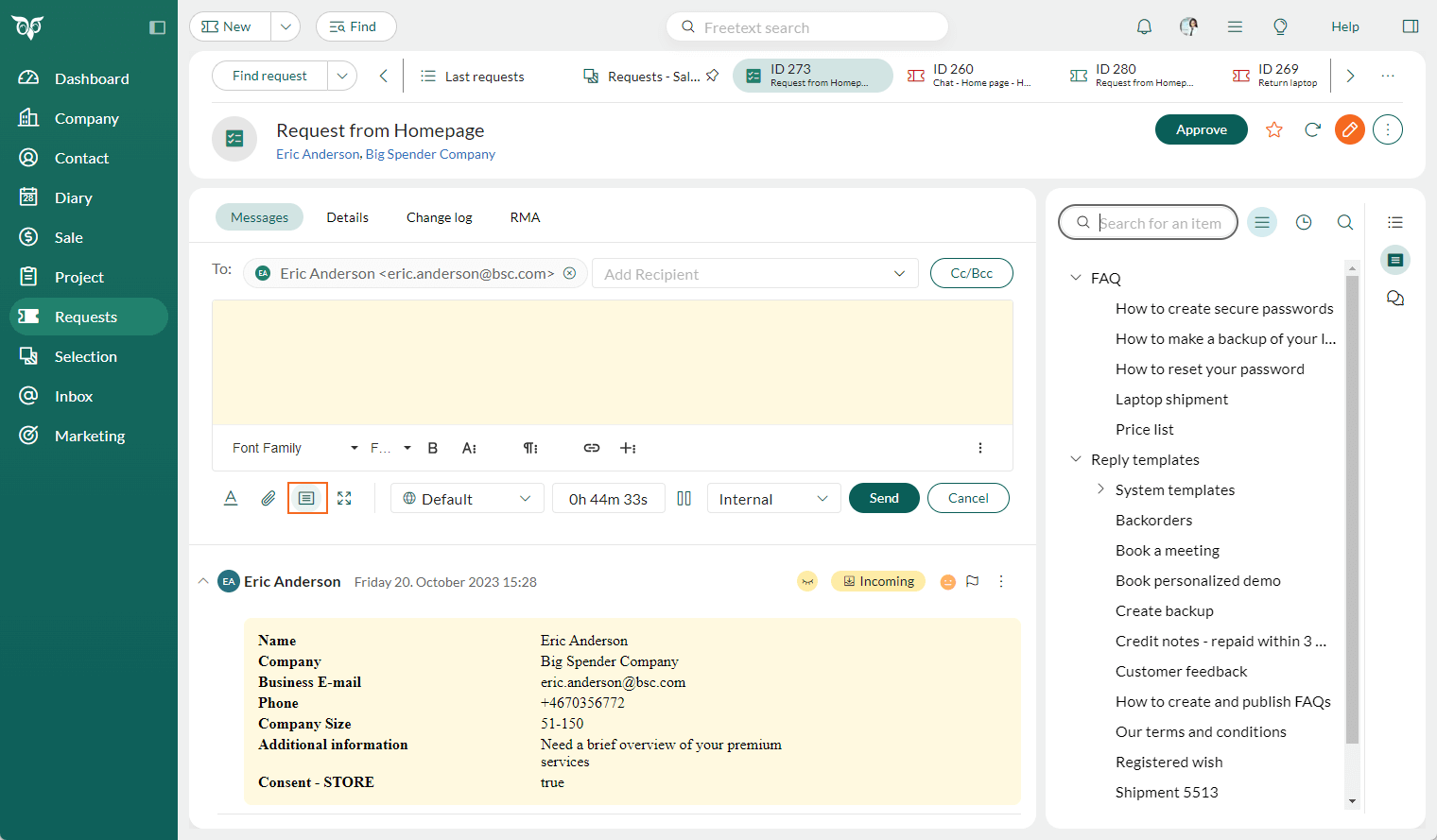Service 11.5 update
Request - Differentiate request types with icons
When you're working with multiple request types, it can be time-consuming to keep track of them all, especially when you have a lot of requests opened. To make the differential easier, the request type icon appears in front of the request ID in the tab, helping you quickly see what type of request it is. You also see the icon in front of the request type list menu in the Properties sidebar.
![]()
To use this feature, remember to select icons for your request types in Settings and maintenance.
Reply Tools - Button for FAQ/Reply template in the editor
Using pre-made FAQ and reply templates is a great way to work more efficiently when responding to incoming requests.
You can access this content by clicking the button in the editor footer or the tab in the right and get the overview in the request properties sidebar.