Create request type
Steps
In Settings and maintenance, select Requests in the navigator.
Go to the Request types tab.
Click the Add button.
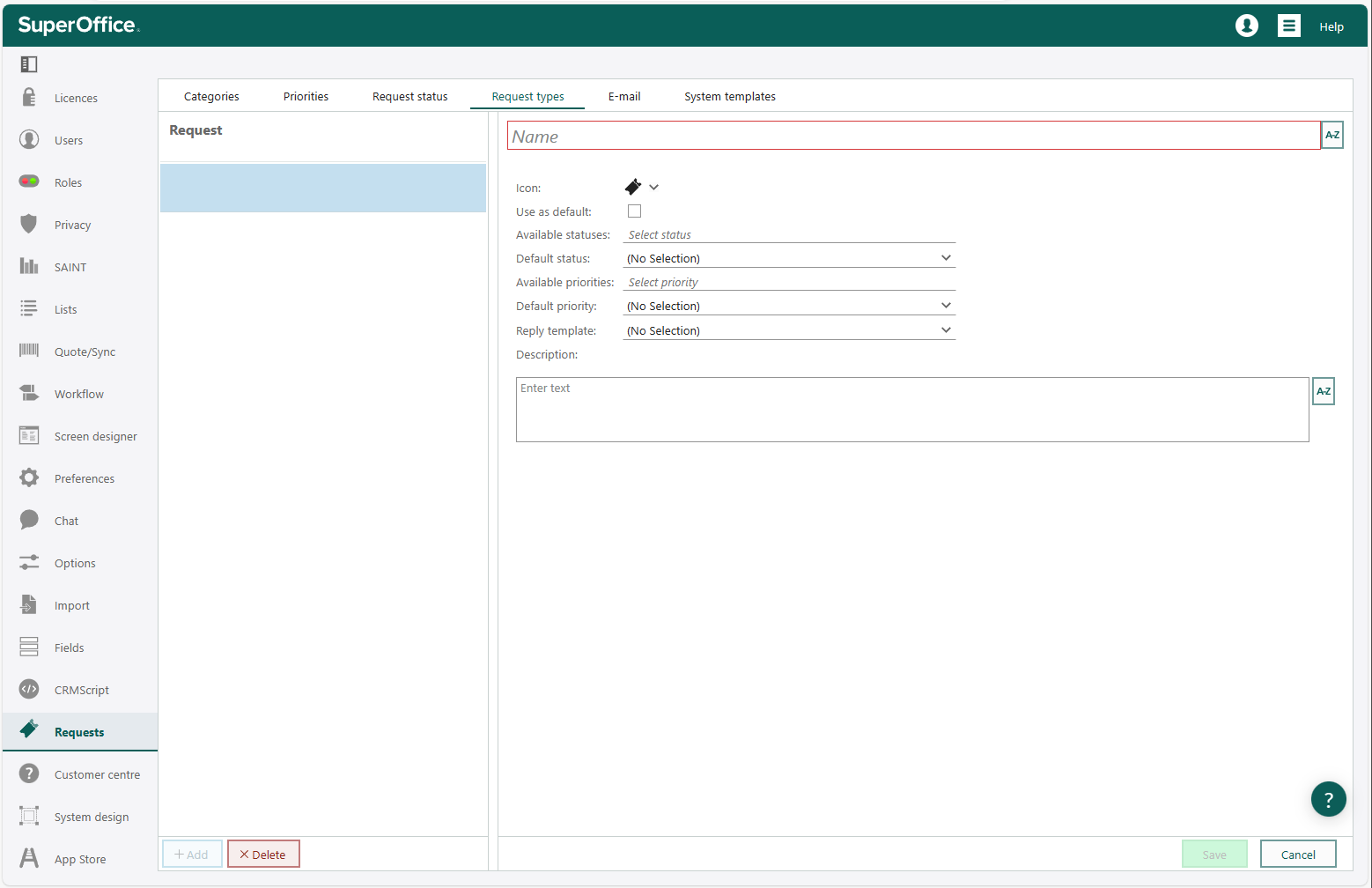
Enter a short descriptive Name for the new request type. You can add more details in the Description field.
Optionally, change the icon to visually distinguish requests of this type from other requests.
Check Use as default if you want this request type to be the default for all new requests.
Optionally, filter the list of available statuses and/or priorities for requests of this type.
- To allow any status or priority, leave the availability field empty.
- If you select one or more statuses, you must also choose a default status.
- If you select one or more priorities, you must also choose a default priority.
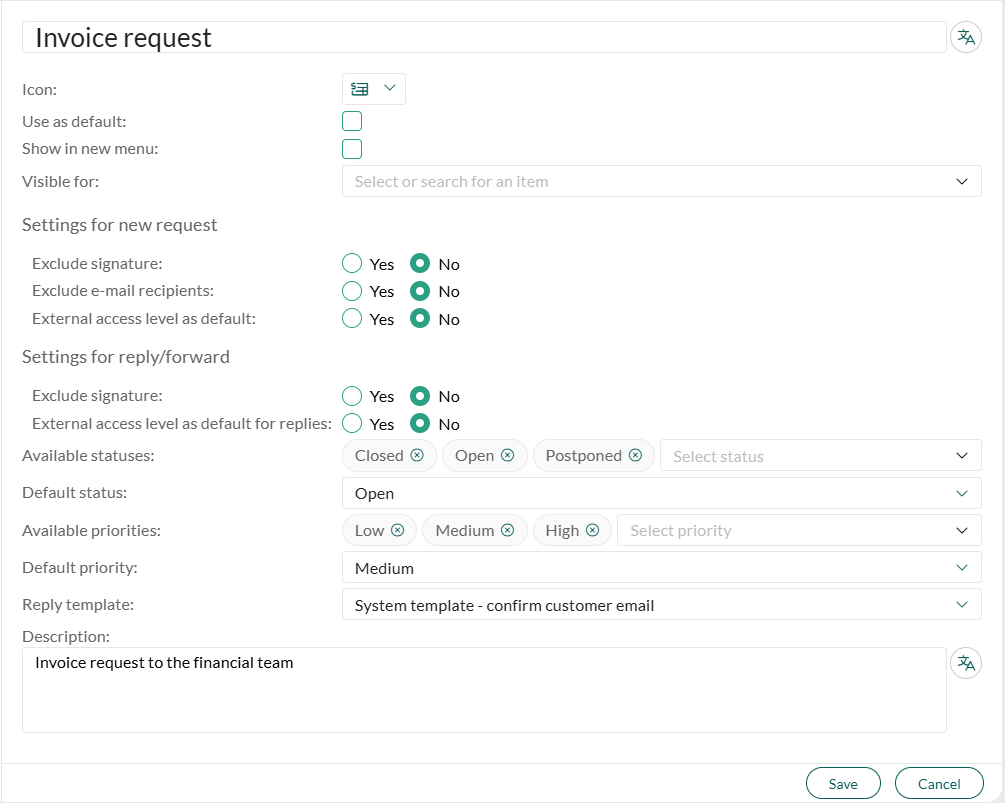
Optionally, select a default status and/or priority to use when an agent creates a request of this type. (Mandatory if you set availability.) This setting takes precedence over other preferences.
Optionally, select a reply template to use when an agent replies to a request of this type.
Click Save. The request type is created.