Marketing 11.6 update
Lead source tracking
Lead source tracking helps marketers understand exactly where leads originate, which channels perform best, and how to focus time and budget for maximum impact.
Settings and maintenance – Marketing screen with conversion tracking (UTM)
Enable UTM tracking in Settings and Maintenance in the Marketing section's Conversion tracking tab.
Turn on Enable UTM data transfer on form submissions, and add the UTM tracking script to your website and include UTM parameters in your campaign links.
![]()
Marketing Form - Add UTM parameters to your campaign links
To identify where leads are coming from, publish your forms using URLs that include UTM parameters. Extend a direct link or extend the links taking leads to your embedded forms. Ensure the UTM tracking script is added to your website(s) to capture source data correctly for embedded forms.
![]()
Example on how the UTM tracking will be stored in your SuperOffice CRM solution. The lead status is stored on a contact under their legal basis.
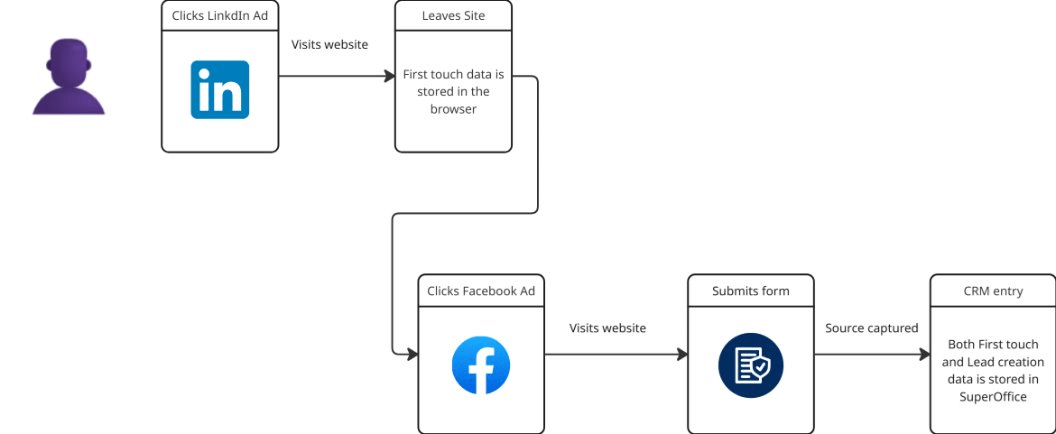
The 5 standard UTM parameters:
There are five standard UTM parameters that you can add to the end of your campaign links:
- utm_source: Identifies the source of the traffic, such as a search engine like Google, newsletters, or social media platforms.
- utm_medium: Specifies the medium of the traffic, like e-mail, CPC (cost-per-click), or banner.
- utm_campaign: Indicates the specific campaign name, such as spring_sale or black_friday.
- utm_term: Used for paid search keywords to identify the keyword that triggered the ad.
- utm_content: Differentiates similar content or links within the same ad, such as different call-to-action buttons.
Example: https://yourcompany.com/signup?utm_source=linkedin&utm_medium=social&utm_campaign=webinar_sept
Note
First touch source, lead creation source, and company source are tracked only for new contact persons and companies that do not already exist in your SuperOffice CRM.
Dashboard – Lead management tiles
Dashboards provide a clear overview of where leads come from, grouped by source, medium, campaign, term, or content.
Use lead tiles available under contact to visualise performance, or add them to existing dashboards.
You can further refine dashboards using criteria under Contact – Lead or Company – Lead, such as First touch... or Lead creation..., to analyse performance at different tiles.
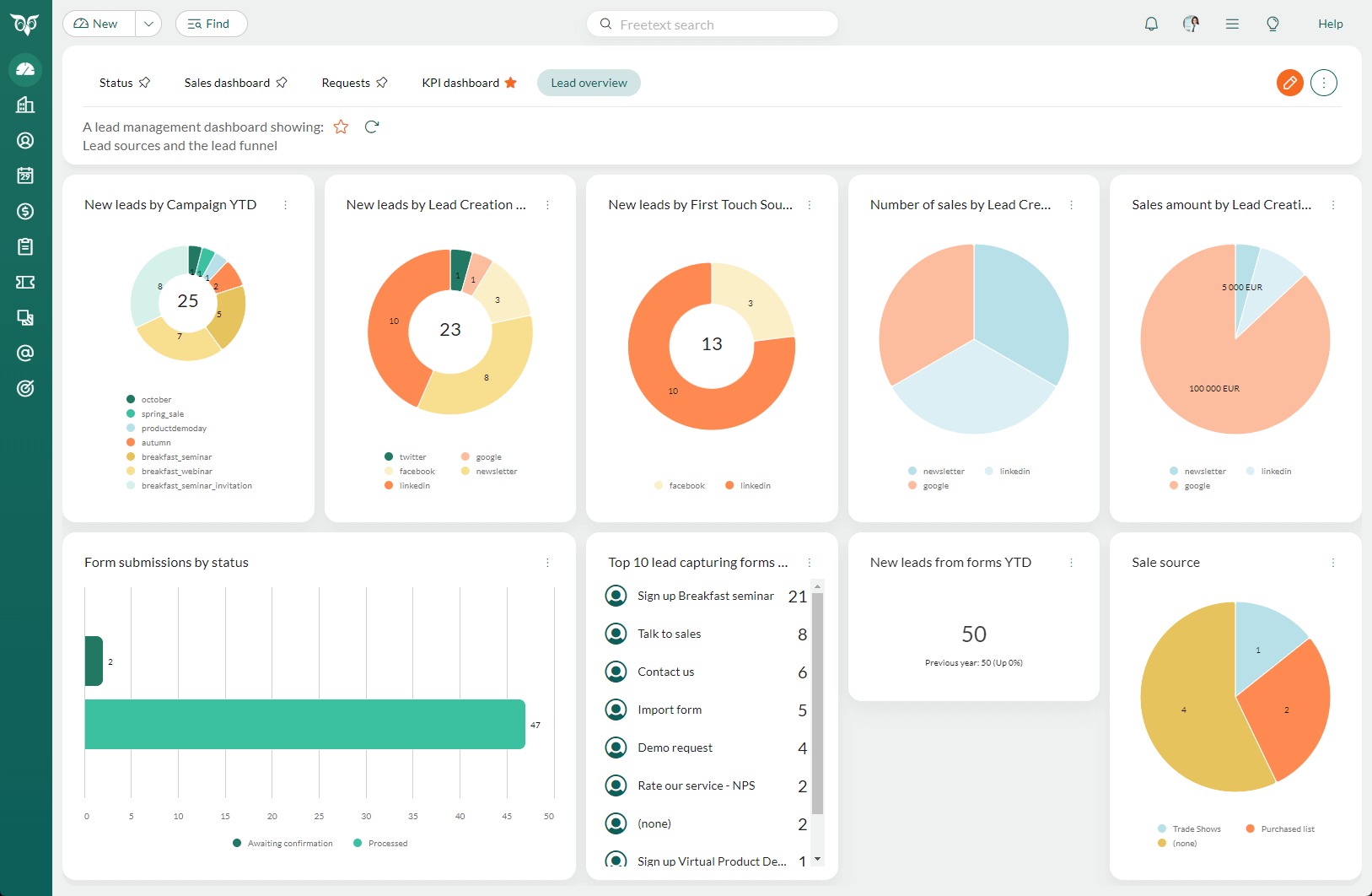
Contact selections - Use board view to get overview of leads
Create a contact selection and switch to board view to manage and track leads visually.
Group the view by lead status and use drag-and-drop to move contacts between statuses as they progress through the qualification process.
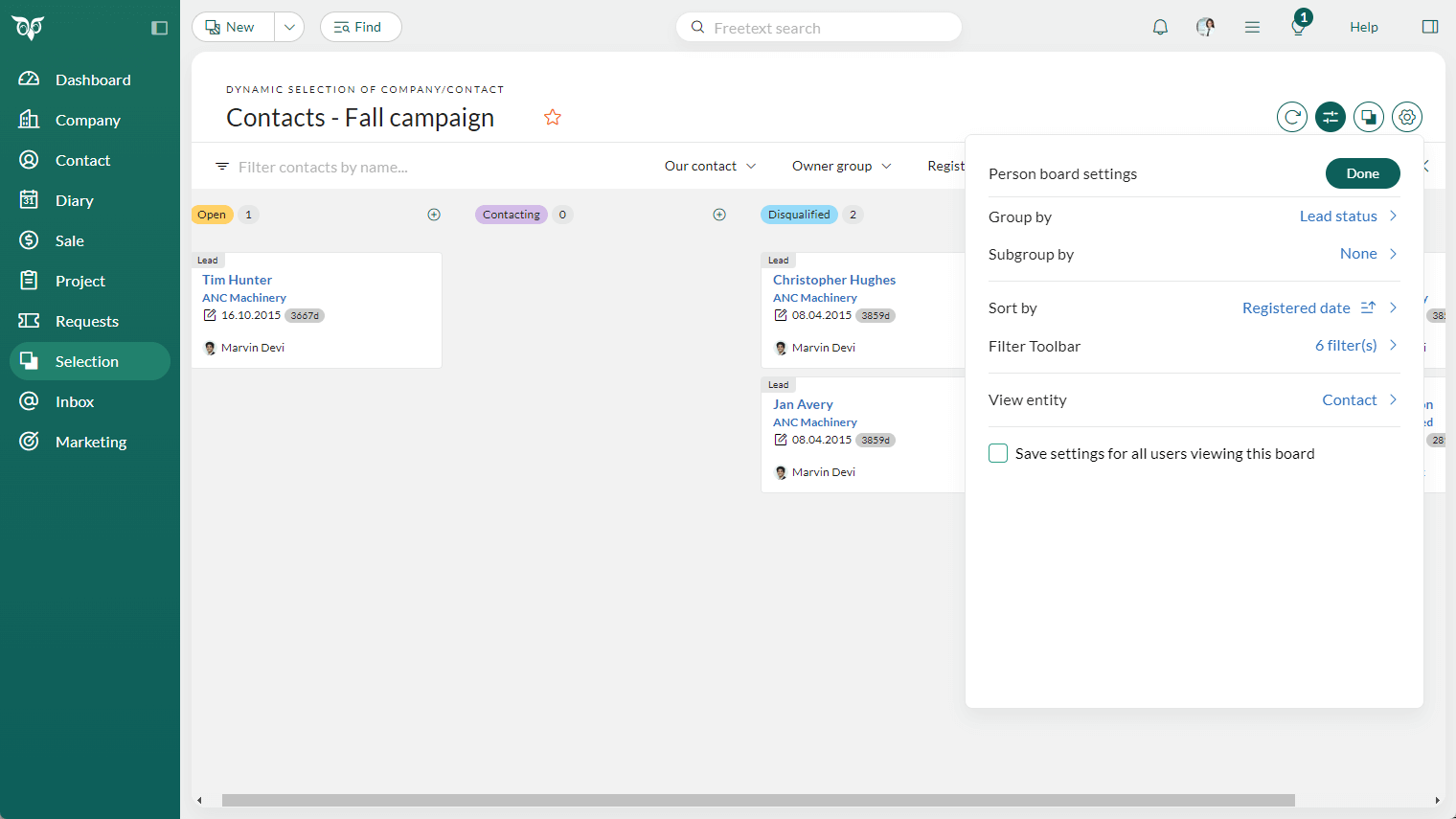
Company - Category list
In the company screen, the category shows the Lead stage, which describes where in the buying journey a lead is. It is used to understand how close a company is to becoming a customer. Category is set at the company level, meaning it applies to the entire company, not just one contact person.
Contact - Lead status list
The list Lead status in the contact screen describes what is happening in the qualification process. It is used by BDR teams or sales reps to keep track on whether a lead has been contacted or not, and the result of the call. Lead status is set at the contact person level.