Core CRM and Sales 11.4 update
Selection - Board view for requests
Using Board view for requests gives you a clear visual overview grouped by status, request type, priority, or owner. You can organise your work the way you prefer - drag and drop requests between columns and see progress at a glance, in a way a list view cannot provide.
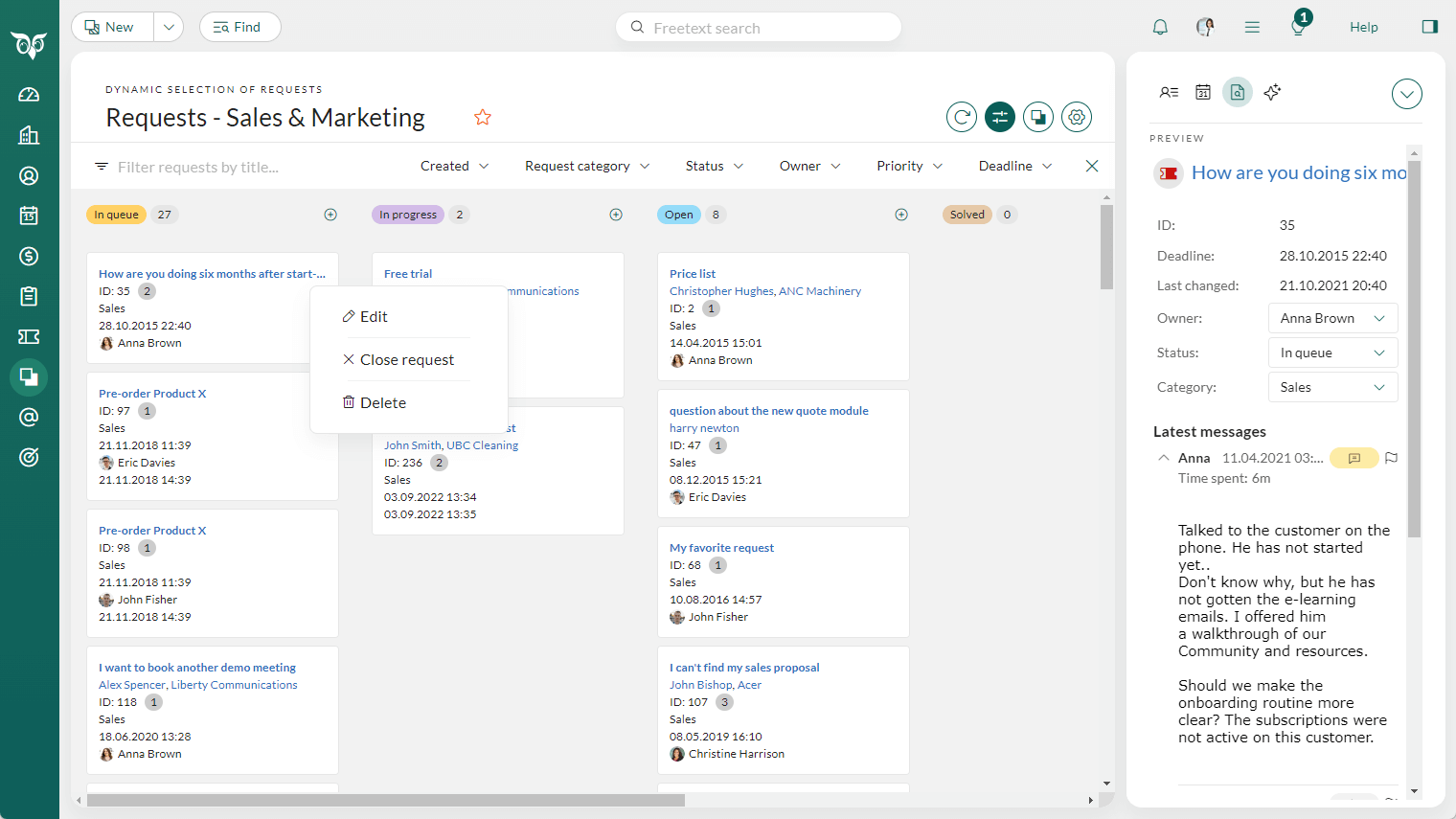
You can also preview and edit requests directly in the Board view, making it easy to send an internal message or reply to the customer without leaving the view.
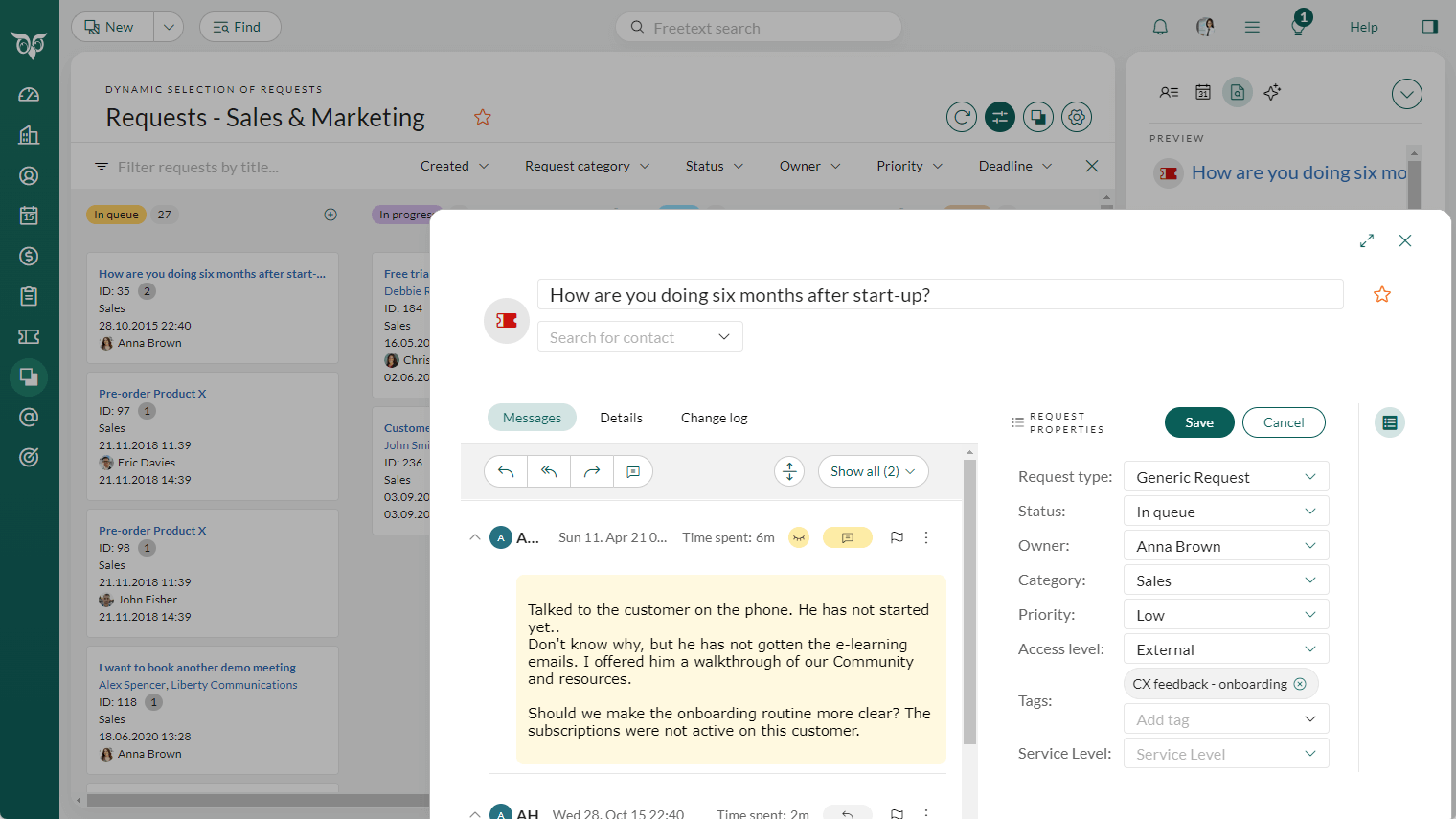
Production sandbox badge (Test environment)
Working in a Production sandbox (test environment) or in systems under construction can sometimes be confusing. Because they often look almost identical to your live environment, it's easy to lose track of where you are and accidentally start using the wrong system.
When an environment is set up as a production sandbox, a Test environment badge and a highlighted line appear in the top bar. This makes it clear which environment you are working in – no more confusion.
You'll also see a Test environment badge on the login page, making it easier to distinguish between the available tenants.


Read more about the Production sandbox in Docs.