Settings and maintenance 10.3.2 update
Requests - Add and customize request types
With multiple request types, you can streamline your work based on customer needs.
Add a request type and select an icon to differentiate the types, the available statuses, the default status, and other settings. The added types will appear as the first field in the preview pane and at top of the properties sidebar of the (new) Requests screen.
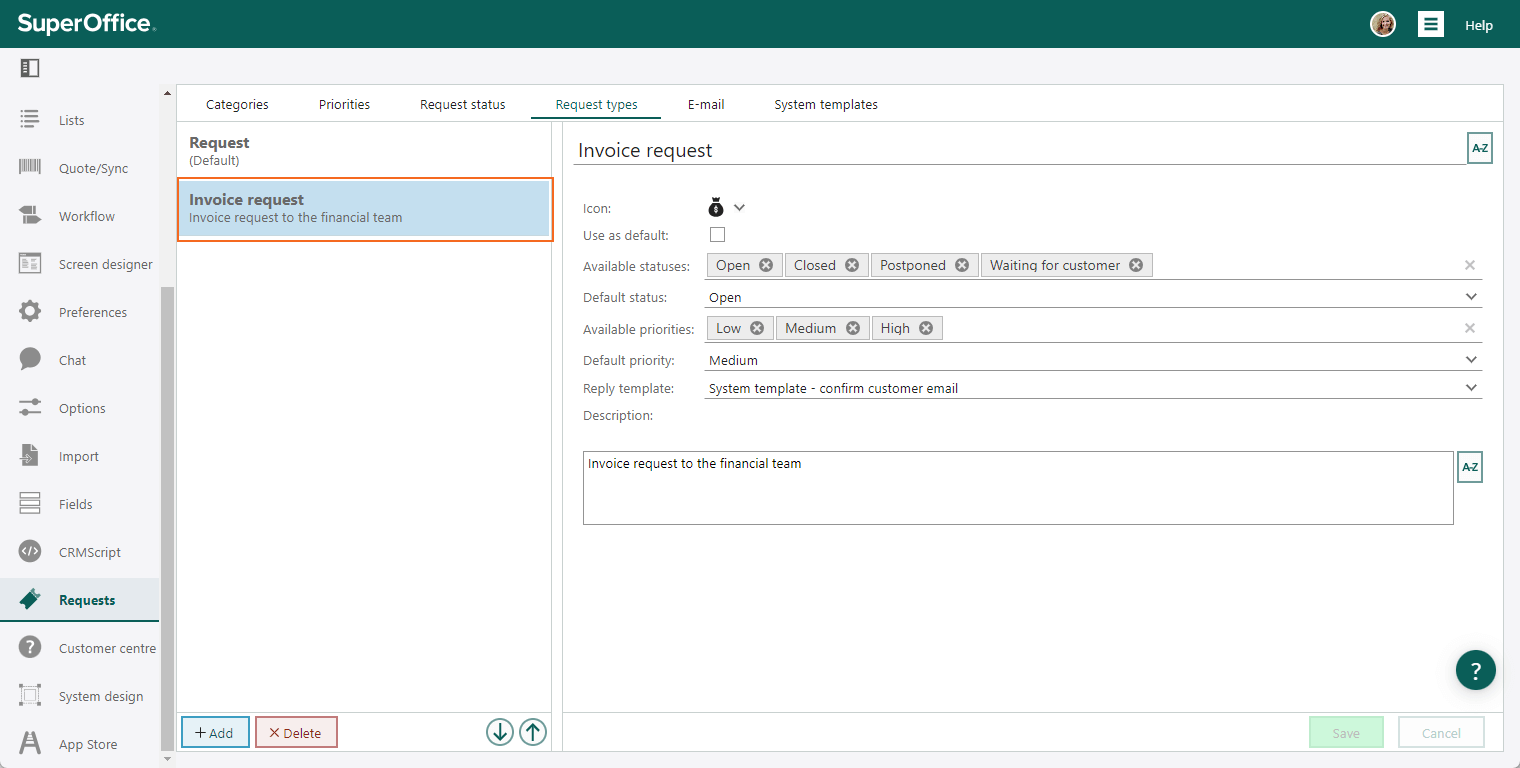
Screen designer - Assign layouts to Request types or User group
To optimize the workflow for users handling requests, it is crucial to tailor the request layout effectively. This is particularly valuable when dealing with diverse request types, such as regular problem-solving requests and invoice requests.
You can choose to assign request layouts based on request type instead of user group (in the Screen designer's Used by field).
First select assignment method (user group or request type). If you choose User group, the different layouts for requests will be dedicated to the user group the assigned user belongs to. Choosing Request types allows you to align layouts with your designated request types (each user sees different screens depending on the type).
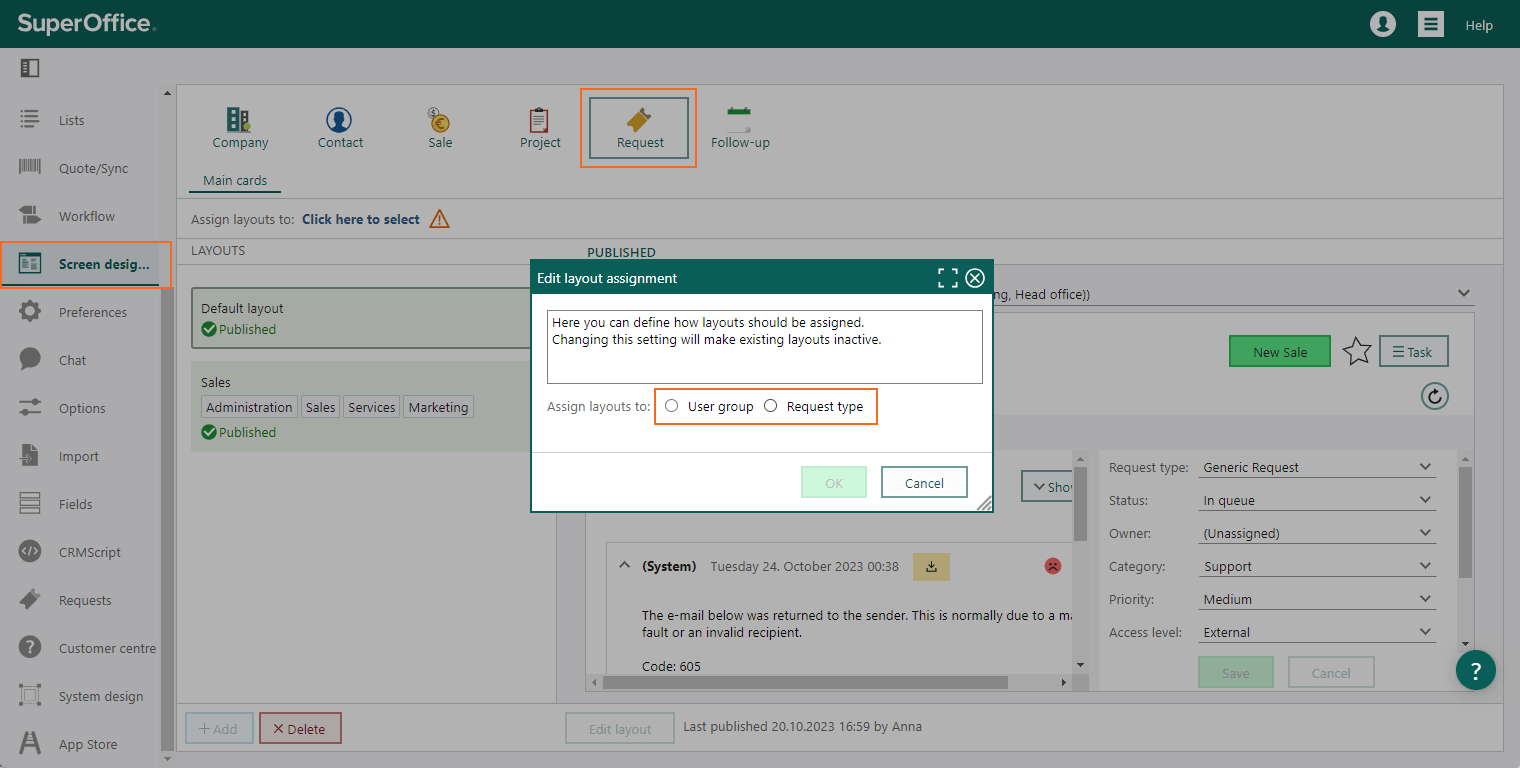
Then select the specific groups or types.
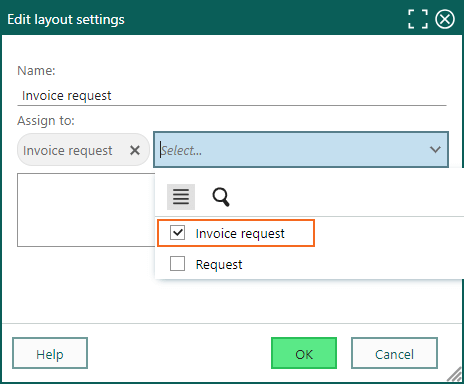
In this example, a request type for Invoice request is added, and in this layout it is important to add the Invoice number to be shown in the Properties sidebar of the request (a field is added for invoice on the request table in System design).
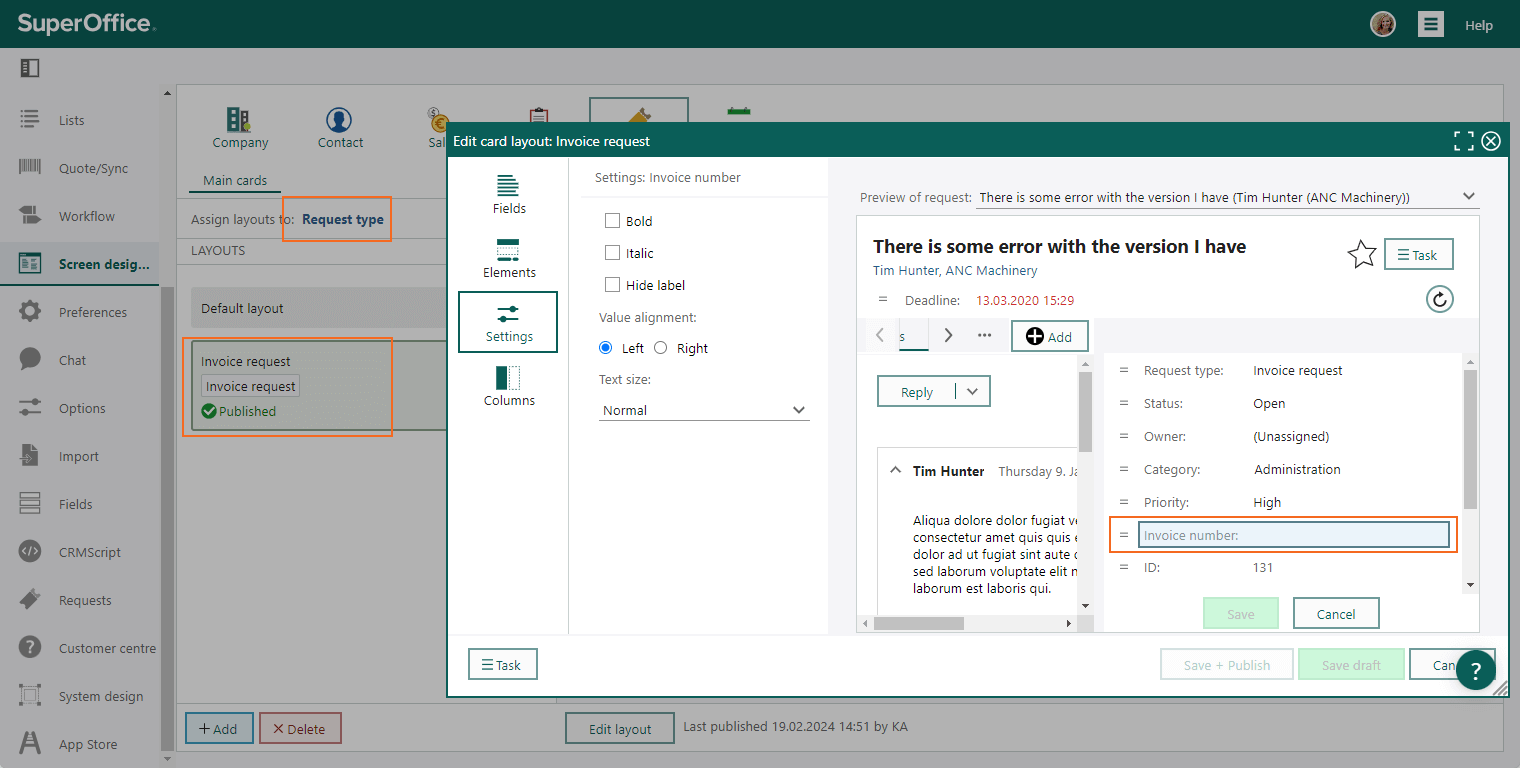
Learn more about: