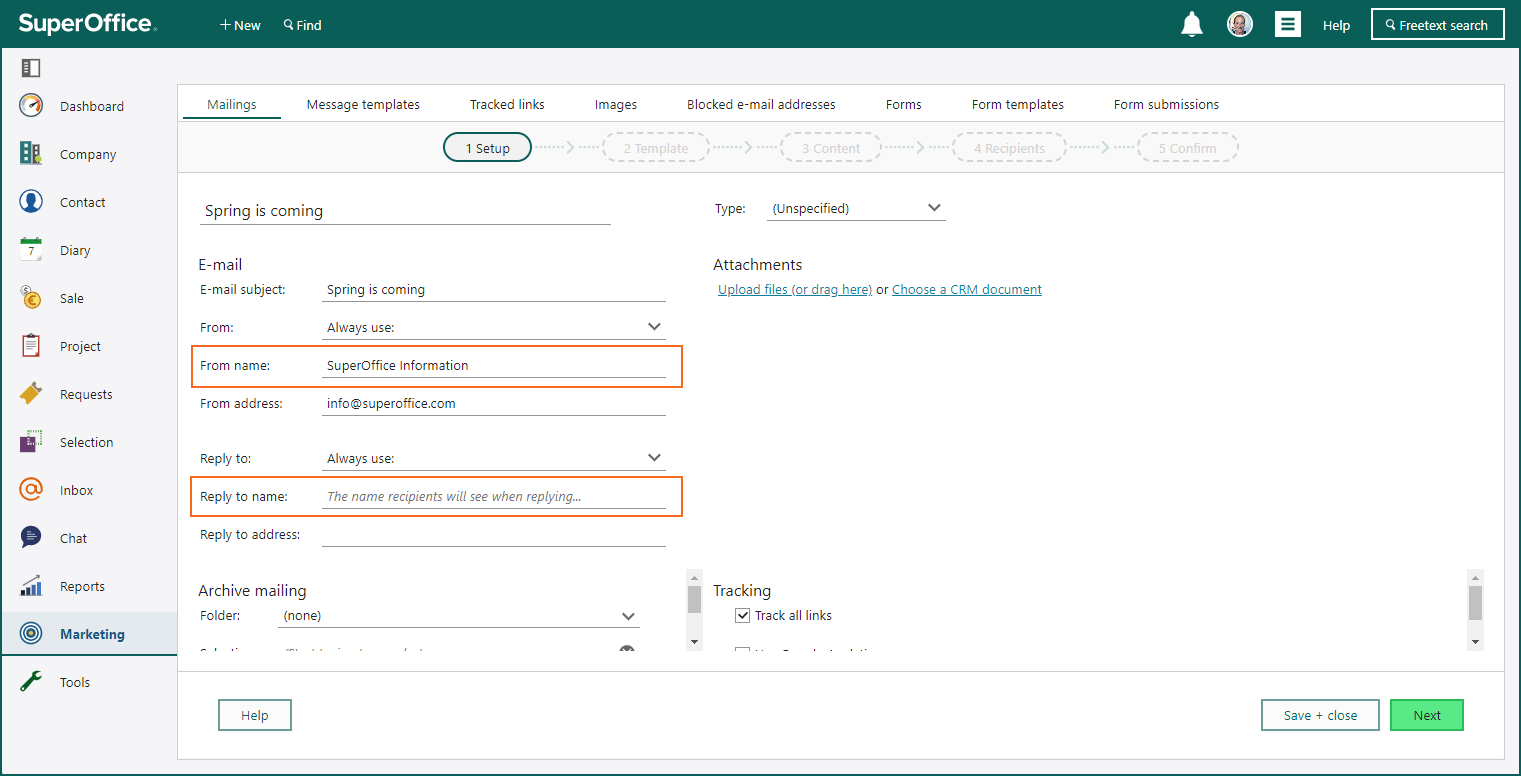Marketing 10.2.2 update
Email domain validation
Sender Policy Framework (SPF) is an email authentication method designed to detect forging sender addresses during the delivery of the email (ONLINE only).
Customers and users of Marketing can specify any email address in the from or reply field in their mailings. This is a useful feature for users sending out mailings on behalf of their company and on behalf of their colleagues or CEO. However, not all customers and users have the knowledge of the need for correct domain configuration to ensure email deliverability.
Email deliverability is a big deal because it decides if your emails actually make it to your subscribers' inboxes or not. If they don't get delivered, they won't be seen or read by your target audience, which means missed chances and lower success for your email marketing campaigns.
With the help of a global preference Only use approved email sending domains and a list Mailing domains, you can make sure the users using mailing will select the correct domain email address, and the emails won't end up in the spam folder.
If the global preference is ON, you get a split in the field for From and Reply address in the mailing, and you can only enter the first part of the email address and select one of the predefined mailing domains:
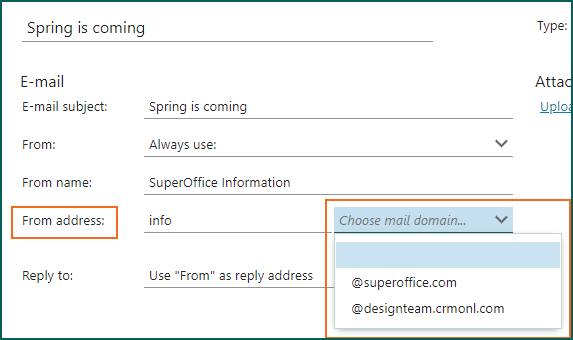
If the global preference is OFF, you get the normal address field, where you add the whole email address. But you still get a warning when adding a domain that is not an approved domain with a valid SPF record (ONLINE only).
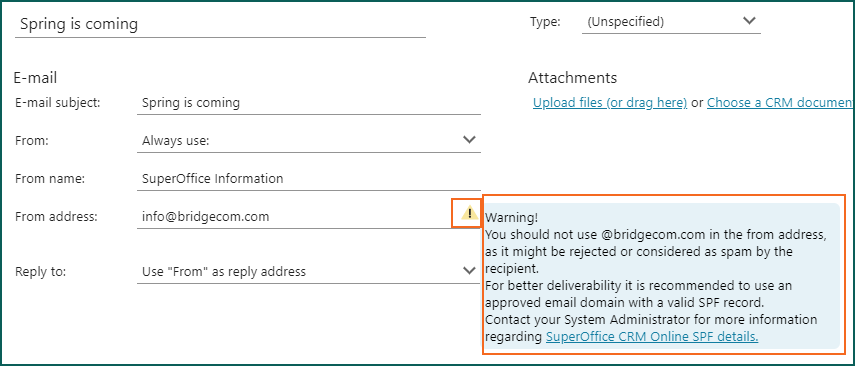
Remember: Good email deliverability is a joint effort; you need the technical settings and the best practices to improve your sender reputation, reduce your bounce rate, enhance engagement, and reach the inbox every time.
Read how to set up the domain configuration in Settings and maintenance.
Read more about how to Maximize your email marketing success with these deliverability tips in Community. Also check out the technical documentation for How to set up a SPF Record
Mailing with From name and Reply name
In the Step 1 Setup in your mailing, you set up the From and Reply address field. Most likely you do not use your own email address and then want to add an email name to the email address used in these fields.
Just add the wanted name and this will appear as
SuperOffice information <info@superoffice.com>
in the mailing you are sending out. So what you add in the From name will appear first as the mail sender to the recipients.