How to add a custom data handler
The DataHandler that we are going to add is called MyDataHandler, which is used to display the current date and time on the Company’s Interests view.
To create our own handler, we need to create a class library project. When creating the class library project, it is necessary to remember that we are required to add the necessary references that we plan to use.
Create the DataHandler
The following code is an example of a custom data handler.
using System;
using System.Collections.Generic;
using System.Text;
using SuperOffice.CRM.Web.Data;
namespace MyTestDataHandler
{
///<summary>
///The ContactEntityDataHandler handles the ContactEntity
///</summary>
///
public class MyDataHandler : DataHandlerBase
{
#region IDataHandler Members
/// <summary>
/// Initializing the data handler
/// </summary>
/// <param name="config">Data handler configuration</param>
/// <param name="id">Data handler ID</param>
public override void Initialize(System.Xml.XmlNode config, string id)
{
base.Initialize(config, id);
//Adds the specified key and value to the Dictionary
_dataCarriers.Add("mySysDate", DateTime.Now);
}
#endregion
}
}
Here we have created a custom DataHandler by using the DataHandlerBase class which is located in the SuperOffice.CRM.Web.Data namespace. Since we are inheriting from the base class, we can override all its virtual methods and create our own custom data handler with the overrides.
Virtual methods to override:
- new()
- new(String carrierId)
- Initialize()
- Clear()
- Delete()
- Load()
- Save()
Note
It is not necessary to override all of these methods.
In the code above, we have overridden the Initialize method by calling the base class’s initialize() and then adding a data carrier to it. The carrier consists of a key (string) that is used to identify the carrier and a value (object).
Add DLL to bin and config
Once this class project has been compiled, we are required to add the DLL (MyDataHandler.dll) to the bin directory of SuperOffice. The default path of the bin directory is
C:\Program Files\SuperOffice\SuperOffice CRM.web\SuperOffice\bin.The next step is to add the created DLL to the SoObjectMapping.config file. Simply add the following code inside the
objectselement.<object type="IDataHandler" mappingname="MyDataHandler" assemblyname="MyDataHandler" objectname="MyTestDataHandler.MyDataHandler"> </object>
| Parameter | Description |
|---|---|
| type | the type of the object |
| mappingname | the name that this object is given in the other config files |
| assemblyname | the assembly that this particular object resides in |
| objectname | the actual name of the object inside the given assembly |
Now our assembly can be used in any of the config files.
Example use
We will use our created assembly to show the system date and time in the company’s Interests view.
Since we are using our created data handler in the SoContactPanel.config file, it should be first identified in the SoContactPage.config file in the datahandlers element:
<datahandler id="MyDiaryDataHandler" type="MyDiaryDataHandler"></datahandler>
Next, we move on to the SoContactPanel.config file’s Interests view and add a code segment that retrieves the system date and time using our data handler.
<controlgroup id="interestHeadergroup2" type="SoControlGroup" position="absolute" top="100px" left="15px" right="20px">
<controls>
<control id="newTextBox" type="SoTextBox" context-style="Heading" width="100%">
<datasource>MyDataHandler.mySysDate</datasource>
</control>
</controls>
</controlgroup>
Note
The controlgroup element must be placed inside the controlgroups element.
Before:
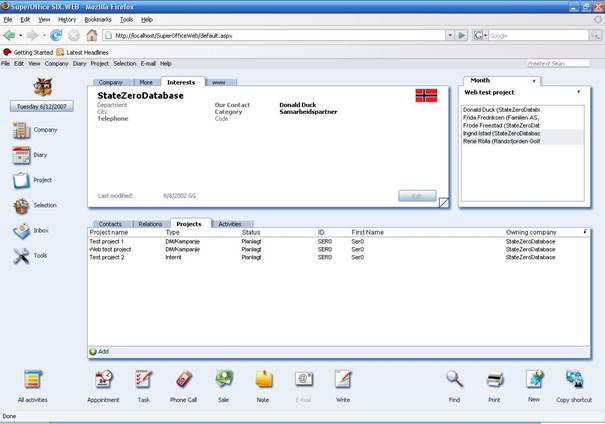
After:
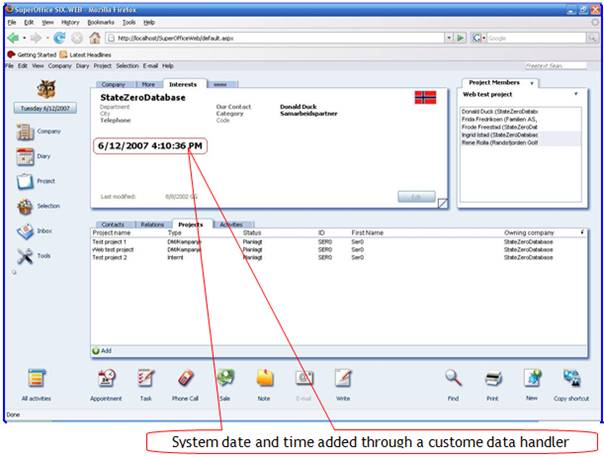
See also: PageBuilder config files