Working with section tabs (archives)
You can customize the layout by adding or removing section tabs (also called archives) on the main cards for Company, Contact, Sale, Project, and Request screens.
Customizing section tabs is typically done to meet the specific needs of different user groups. You can create a layout tailored for a particular user group, ensuring the section tabs display relevant content for that group.
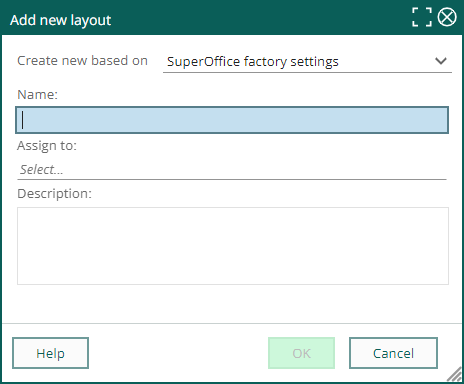
Understanding section tabs
Section tabs, located at the bottom of most SuperOffice CRM screens, display related data such as contacts, activities, projects, and sales. While some section tabs, like Sales Guides and Quotes, are not archives, for simplicity, we will refer to all as archives or archive tabs.
When creating a new layout for a user group, consider what data they need most. Customizing archives allows you to filter and prioritize information, making it easier for users to find what they need.
Add archive tab
You can add a new section tab on any screen with a section tab area. Depending on the chosen screen, you can add a new tab with contents of: document, follow-up, product, project, project member, sale, sale stakeholder, request, contact, and relation.
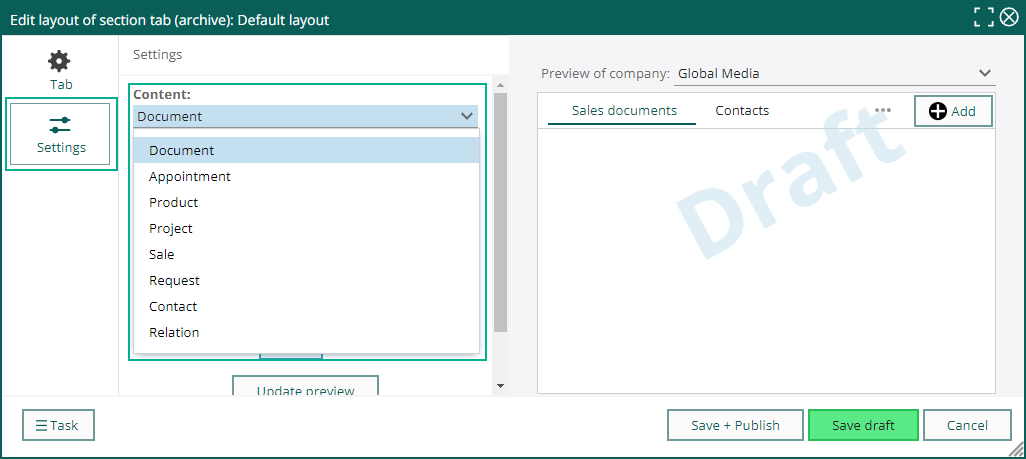
Steps:
Open the Screen Designer.
At the top, select a screen to customize and click Archives.
Select a layout from the list and click Edit layout below the preview.
Click Add to open the Tab section.
Replace "New tab" with the archive name and enter a description for the new layout. Optionally, click to add the texts in other languages.
Adjust the Unique name for tab (soprotocol) as needed.
In the Settings section, select the data type (content) to display in the archive.
Data is limited the current screen. For example, if you add an archive to the Company screen, only data linked to the current company will be displayed.
Add or edit criteria under Filter to refine the displayed data. These criteria function similarly to the search filters in the Find screen and in selections.
Click Update preview to see the filtered data.
(Optional) Use Advanced options to customize single-click and double-click actions. By default a single-click will select a row, and a double-click will open a record/entity in SuperOffice.
Tip
Hold the mouse-pointer over for examples.
Drag the archive to the desired position in the preview.
Select Save draft or Save + Publish to save your changes. Click Cancel to discard your changes.
Edit existing section tab
To modify an existing archive tab, select it and update the fields and settings in the Tab and Settings sections. You can also reposition the tab by dragging it.
Limitations
Default tabs cannot be edited.
Some tabs, such as Quote, Sales guide and Project guide, cannot be edited, because they have specific functions.
Remove section tab
Select the archive or section tab.
Click and select Remove tab.
Confirm by clicking OK. The tab will be hidden but not deleted.
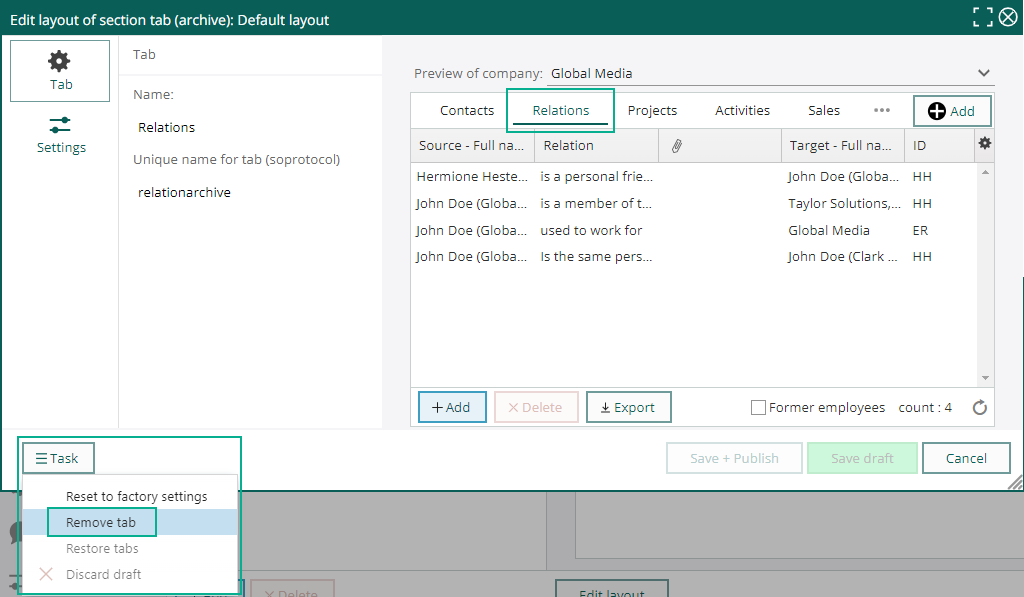
To undo these changes, click Restore tabs.