Update activity monitors
Note
Activity monitors require a Sales Premium or Service Premium user plan. For older, on-premise versions of SuperOffice, a separate Sales Intelligence license is needed.
Open the SAINT screen
Before performing any of the following tasks, open the SAINT screen in Settings and maintenance and select the Company, Contact, or Project tab.
Edit a status description
The Description tab shows the description you entered when you created the status.
In the status list, select the status for which you want to edit the description.
Edit the text in the Description tab.
Select a default follow-up type for a status
You can link a follow-up type to a status. When a user clicks the center of the status card, a follow-up opens automatically. This can include prefilled text that explains what action to take for companies, contacts, or projects with this status.
To specify a default follow-up type and description, use the Create follow-up tab.
- In the status list, select the required status.
- Go to the Create follow-up tab.
- Select a follow-up type from the Type dropdown.
- Enter the message that will appear in the follow-up dialog.
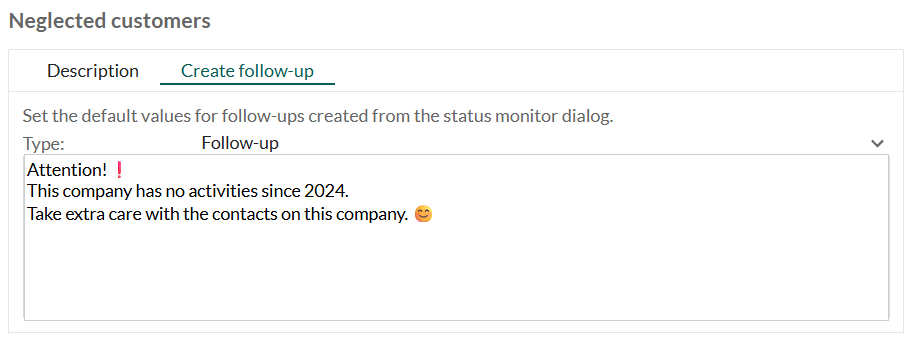
Add criteria to a status
Each status must have at least one criterion. The criteria determine which companies, contacts, or projects the status applies to.
In the status list, select the required status.
Below the criteria list, select Add to insert a new row.
Select a criterion type from the dropdown.
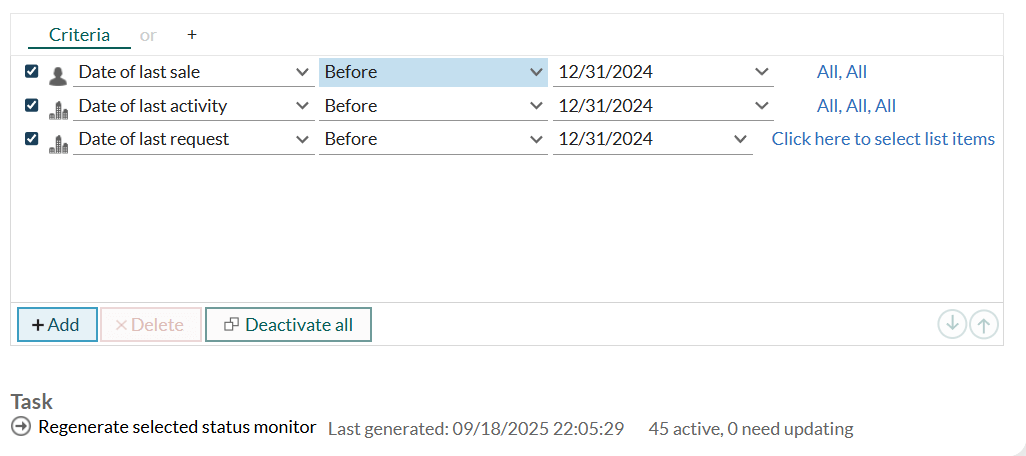
Set the condition (such as Before, After, or Equals), and enter a value.
Repeat to add more criteria.
Note
You can add only one of each criterion type. For example, you cannot add the Postcode criterion twice.
Select Regenerate selected status monitor to apply the changes.
Delete a status monitor
You can delete a status from the status monitor list. Deleted statuses can be restored later.
- In the status list, select the status you want to delete.
- Click Delete at the bottom of the list.
The deleted status is removed from the active list but can be shown again by selecting Show deleted.
Restore a deleted status monitor
You can restore a previously deleted status and regenerate it.
At the bottom of the status list, select Show deleted.
Double-click the status you want to restore.
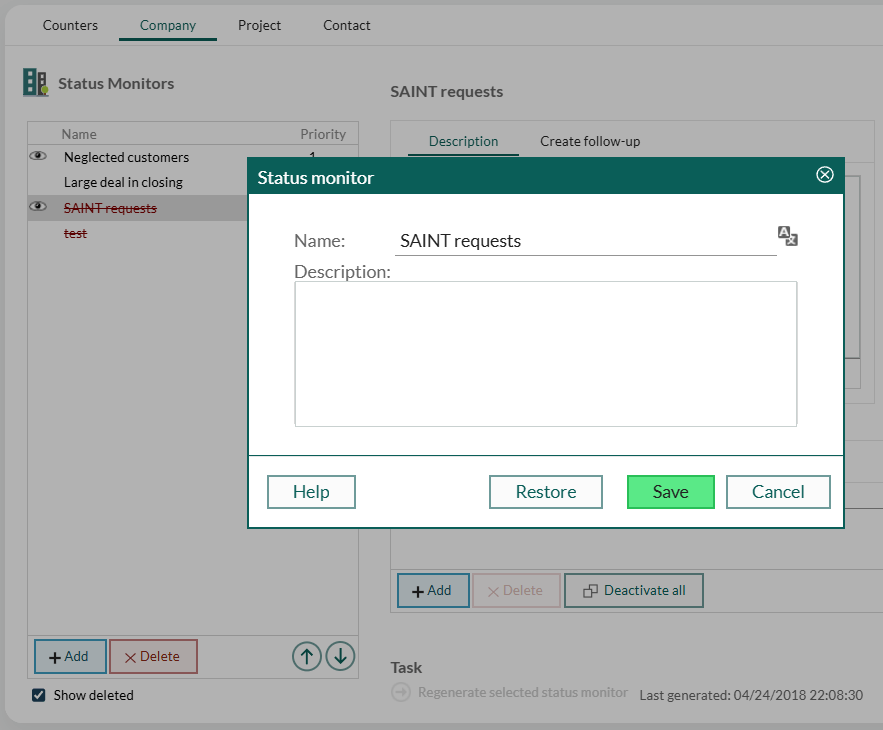
In the Status monitor dialog, select Restore, then select Save.
The status is restored and displayed in black text in the list.
Select Regenerate selected status monitor to update the restored status.
Regenerate statuses and counters
At the bottom of the Status monitors tab, indicators show the date of the most recent update. A red cross in the status list means the status is not active until you regenerate it. If an item has never been generated, or the last generation was a long time ago, the results may be outdated.
Statuses and counters that are not updated remain visible in SuperOffice CRM, but the data may be incorrect. You should regenerate whenever criteria change, you have edited an intention for a task, or when the indicators suggest the data is stale.
Regenerate statuses
| Name | Description | Location |
|---|---|---|
| Regenerate selected status monitor | Updates the selected status | Bottom of the Company, Contact, or Project tab |
| Regenerate all status monitors | Updates all statuses | Bottom of the Status monitors tab |
Regenerate counters
| Name | Description |
|---|---|
| Regenerate all counters | Updates all counters |