Counters and counter settings
Note
Activity monitors require a Sales Premium or Service Premium user plan. For older, on-premise versions of SuperOffice, a separate Sales Intelligence license is needed.
A counter is a value such as the number of sales in a period or the date of the last completed sale. Counters can be used as search criteria to find companies, contacts, or projects.
You can specify the period (duration in days) for the following counters:
- Activities (completed or open)
- Sales (completed or open)
- Requests (completed or open, if your company has SuperOffice Service)
You can define up to three different periods. This lets you create SAINT criteria for shorter or longer time spans. For example, if you set Period 1 to 30 days and Period 2 to 90 days, you can use the criteria Number of sales last 30 days or Number of sales last 90 days.
Steps
Open the SAINT screen in Settings and maintenance.
Select the Counters tab.
Under Counter settings on…, enter the period values for companies, contacts, and projects. The From date is displayed next to each period.
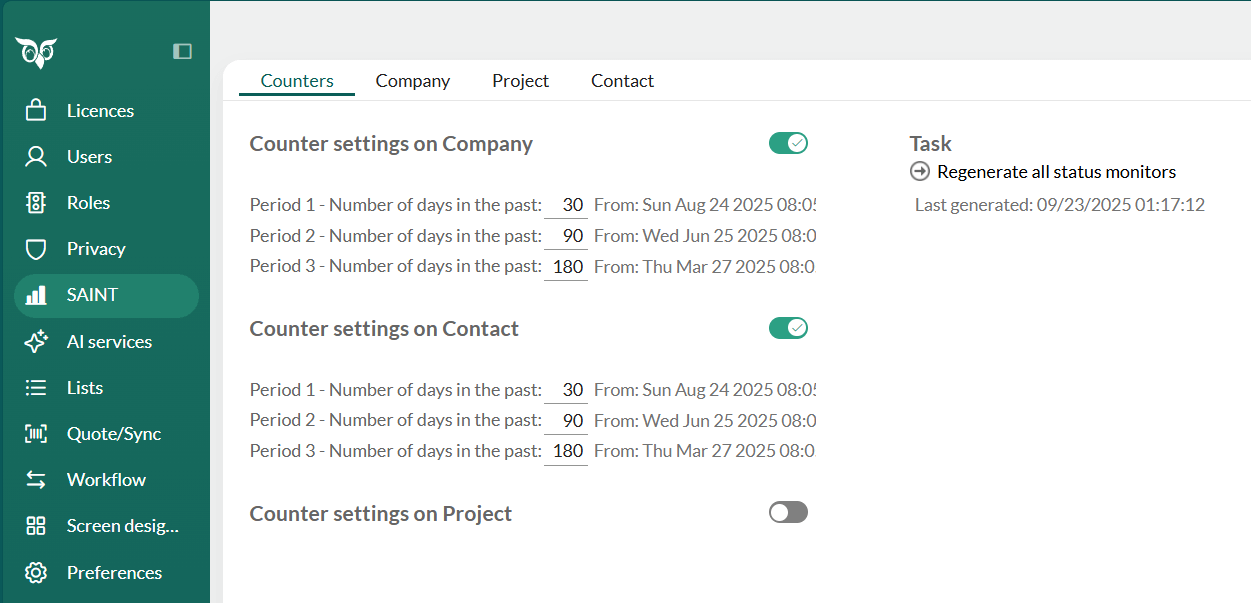
The changes are saved automatically.
Note
A period is always calculated from the last time the counters were regenerated. To keep results accurate, regenerate counters frequently (preferably nightly).