Approve sale
•
Version: 11.1
Some tooltip text!
• 2 minutes to read
• 2 minutes to read
Note
This feature requires SuperOffice 10.1.5 or newer and Mobile CRM 10.2.2 or newer.
When working with sales and quotes, you may sometimes apply a higher discount rate that requires approval. Mobile CRM allows you to handle quote approvals seamlessly, whether you're a sales rep or a manager.
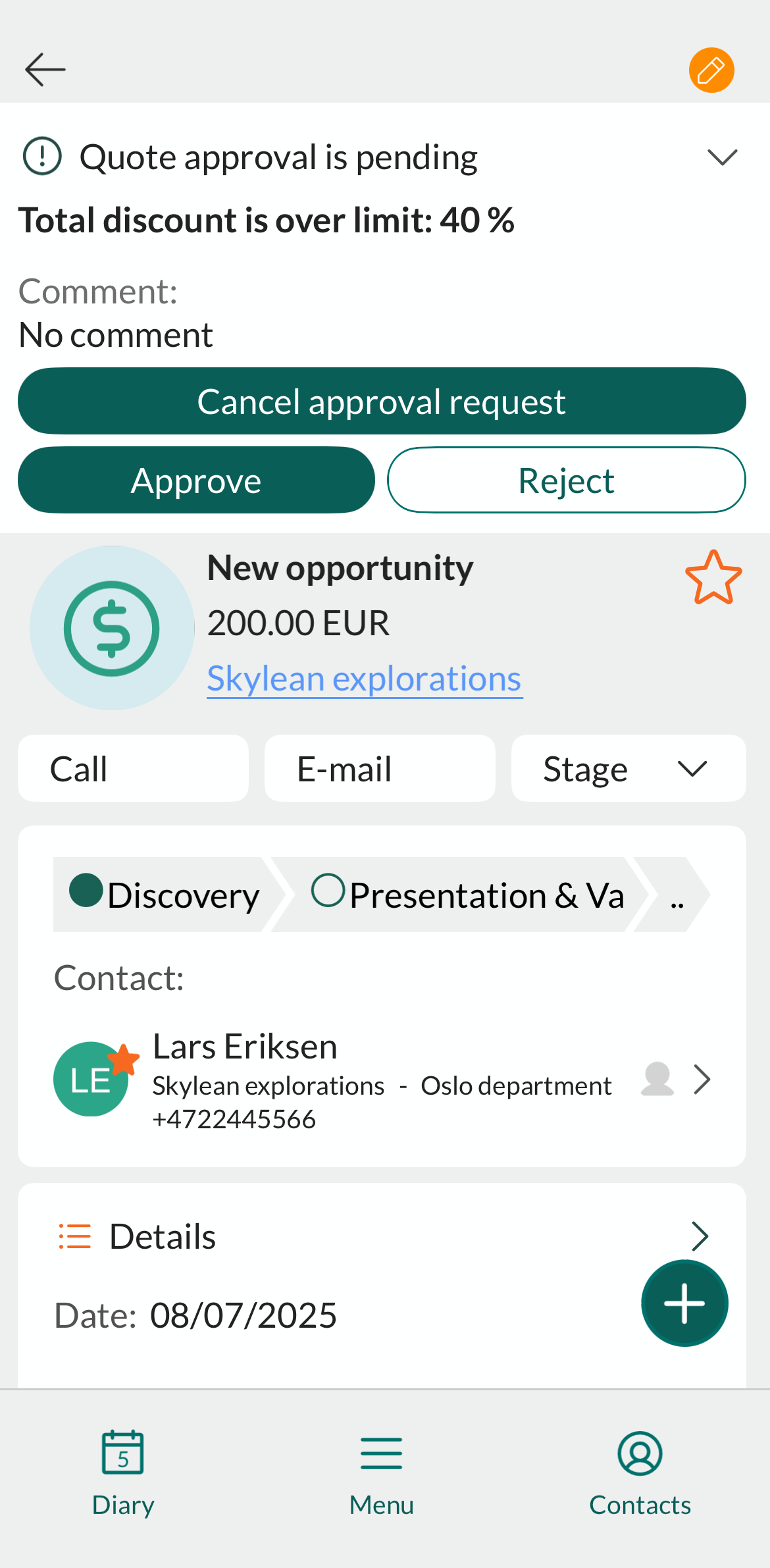
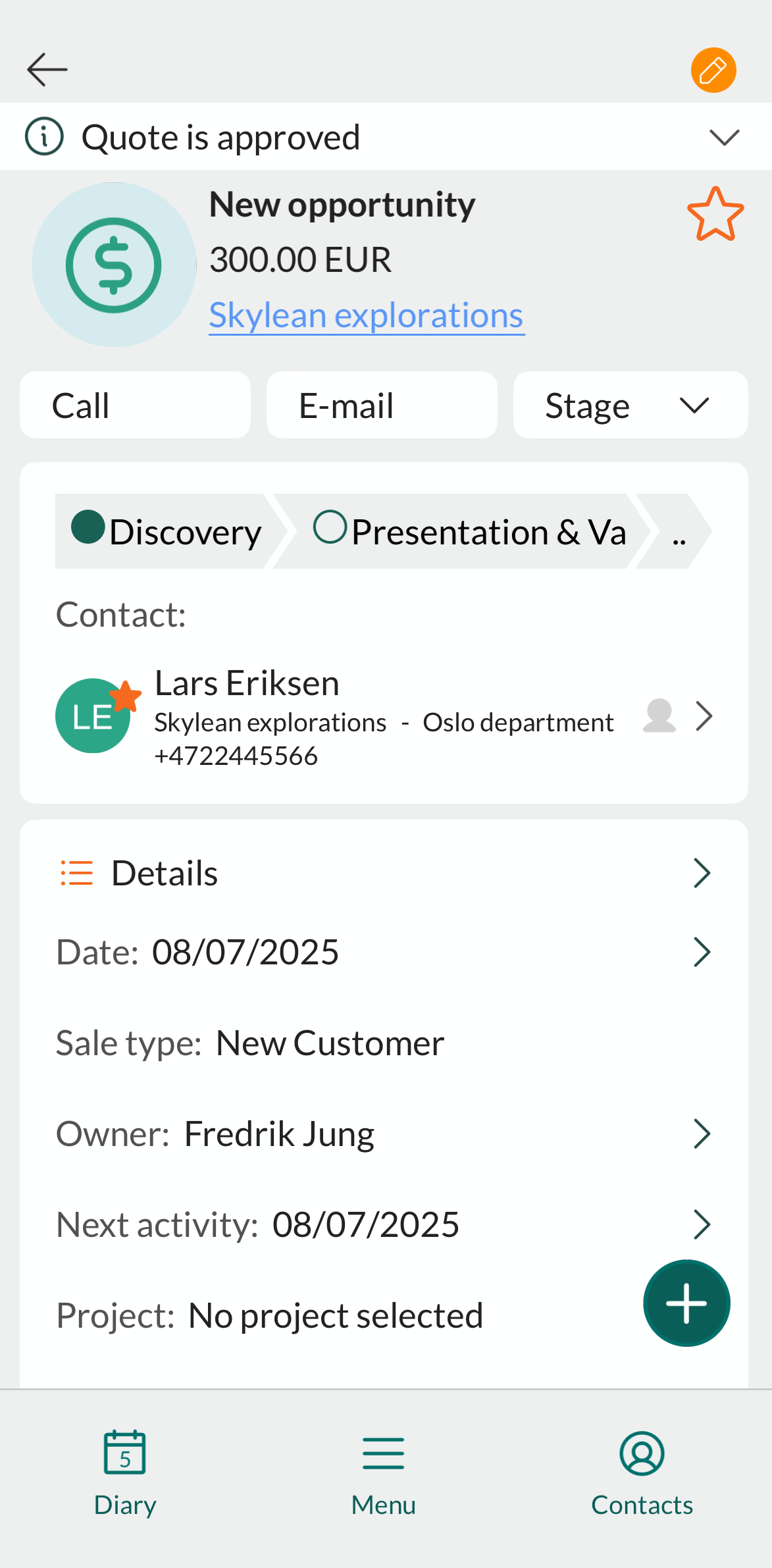
Sales rep
You cannot send a quote if it has warnings, errors, or needs approval. The Send button (in SuperOffice CRM) appears dimmed until all issues are resolved.
If approval is required, the quote gets the status Needs approval.
- In Mobile CRM, check your push notification settings and make sure Quote approval response is on. You will be notified as soon as the quote is approved (or rejected).
Manager: Approve or deny a quote
Managers can review and respond to approval requests directly from Mobile CRM.
- Ensure your push notification settings are enabled for Quote approval request.
- When you receive a notification, tap it to open the sale in Mobile CRM.
- Review the quote details.
- Tap Approve or Reject.
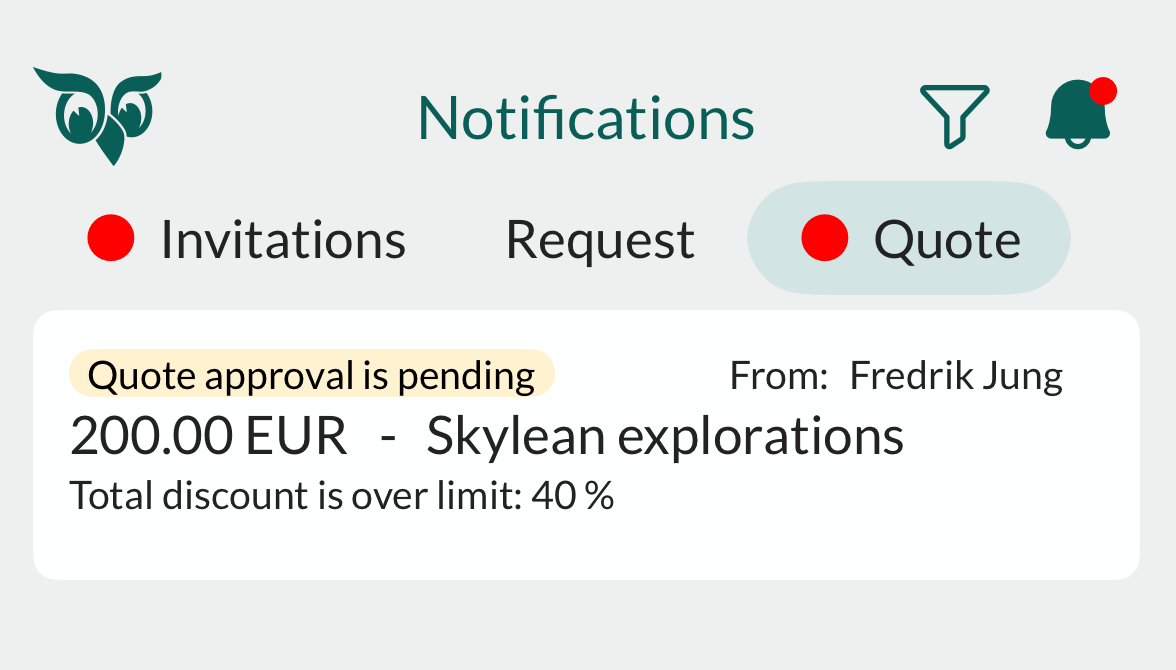
Enable push notifications for quote approval
- Tap in the bottom center of the screen and select Settings.
- Select Notifications.
- At the bottom of the list, toggle:
- Quote approval request: For managers to receive approval requests.
- Quote approval response: For sales reps to receive responses.