Projects
•
Version: 11.1
Some tooltip text!
• 2 minutes to read
• 2 minutes to read
Use the Projects screen in Mobile CRM to manage workflows, track activities, and collaborate with team members—wherever you are.
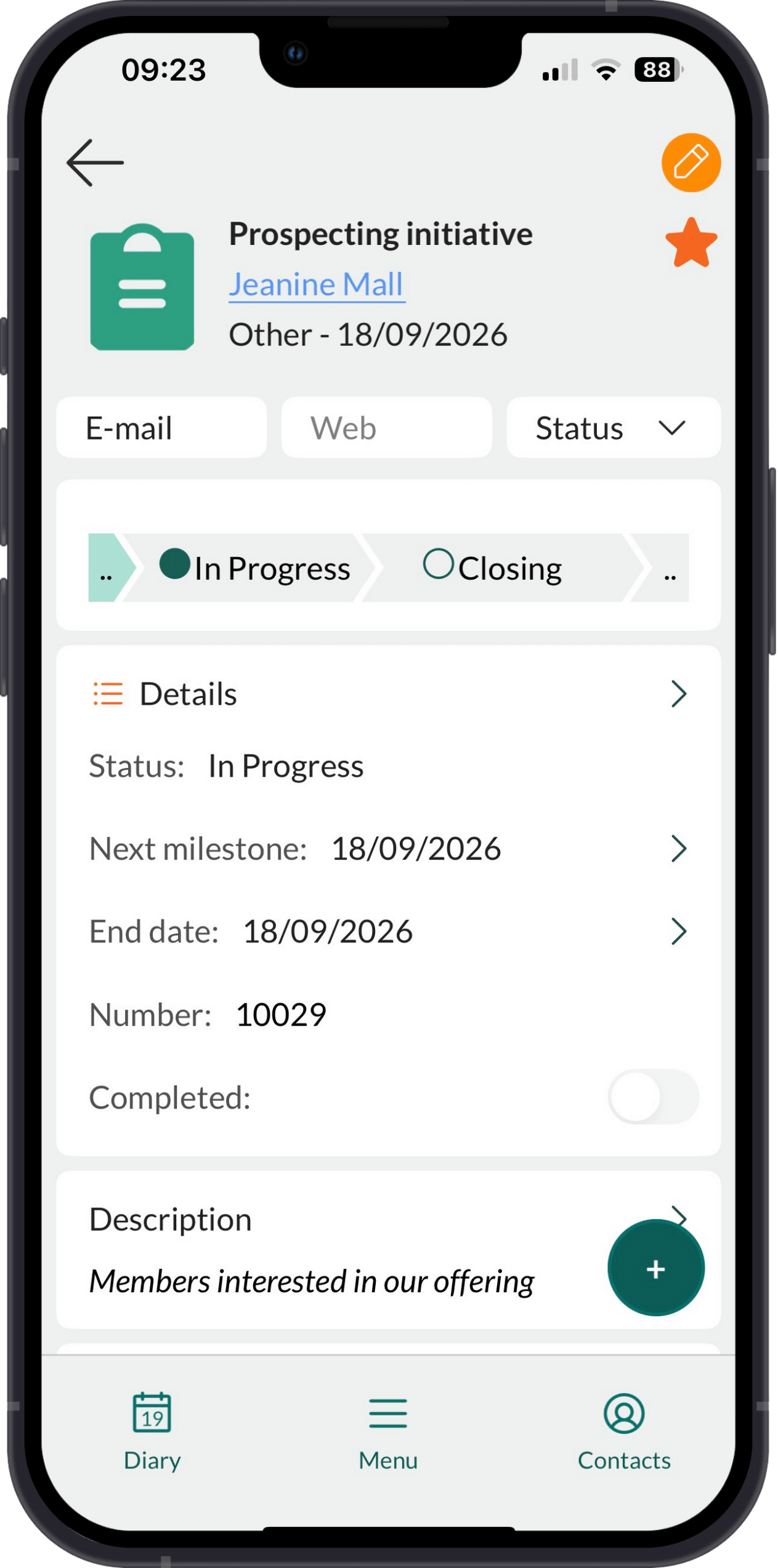
Tabs in the main Project screen
| Tab | Description |
|---|---|
| Search | Search for a project by name or browse your recent history. |
| Favorites | Projects marked as a favorite (yellow star). |
| My open projects | Projects you own that are not marked as completed. Tap a project to view details. |
Viewing projects
View your own projects
Go to Projects.
Select the My open projects tab.
Tap a project to view its details.
The Stage field shows how far the project has progressed.
View any project (not your own)
When viewing other users' projects, only the data you have permission to see is shown.
- Go to Projects.
- Use Search, Favorites, or your history list to find the project.
Tip
To list all projects, tap Search with the search field left empty.
Project header
- Project image or placeholder icon
- Project name (title)
- Responsible (owner)
- Type and date
- Edit button ()
- Action bar: Email, Web, Status (Move to next/previous status)
Sections
| Icon | Tab | Description |
|---|---|---|
| Progress bar | Shows the current phase in the project. | |
| Details | Basic project details. Edit to update info or change status. | |
| Description | Optional summary of the project. | |
| Info | Free text area to add notes about the project. | |
| Project members | Contacts involved in the project. | |
| Activities | Meetings, todos, and phone calls linked to the project. | |
| Documents | Linked files and emails. | |
| Sales | Sales connected to the project. | |
| Requests | Requests related to the project. |
Tips
- Tap a linked item (such as person, activity, document) to open it.
Each section shows only a few items. Tap to expand and view the full list.
Expand the Details section and tap the cogwheel () to configure visible fields.