Manage notifications
•
Version: 11.1
Some tooltip text!
• 2 minutes to read
• 2 minutes to read
Control which push notifications you receive from Mobile CRM, such as meeting invites, alarms, or request updates.
Note
These settings affect push notifications on your device. Filters selected from the Task menu only affect the items you see inside the app.
Open notification settings
- Tap in the bottom center of the screen.
- Select Settings
- Tap Notifications.
You'll see a screen like this, with options for calendar events, requests, and reminders:
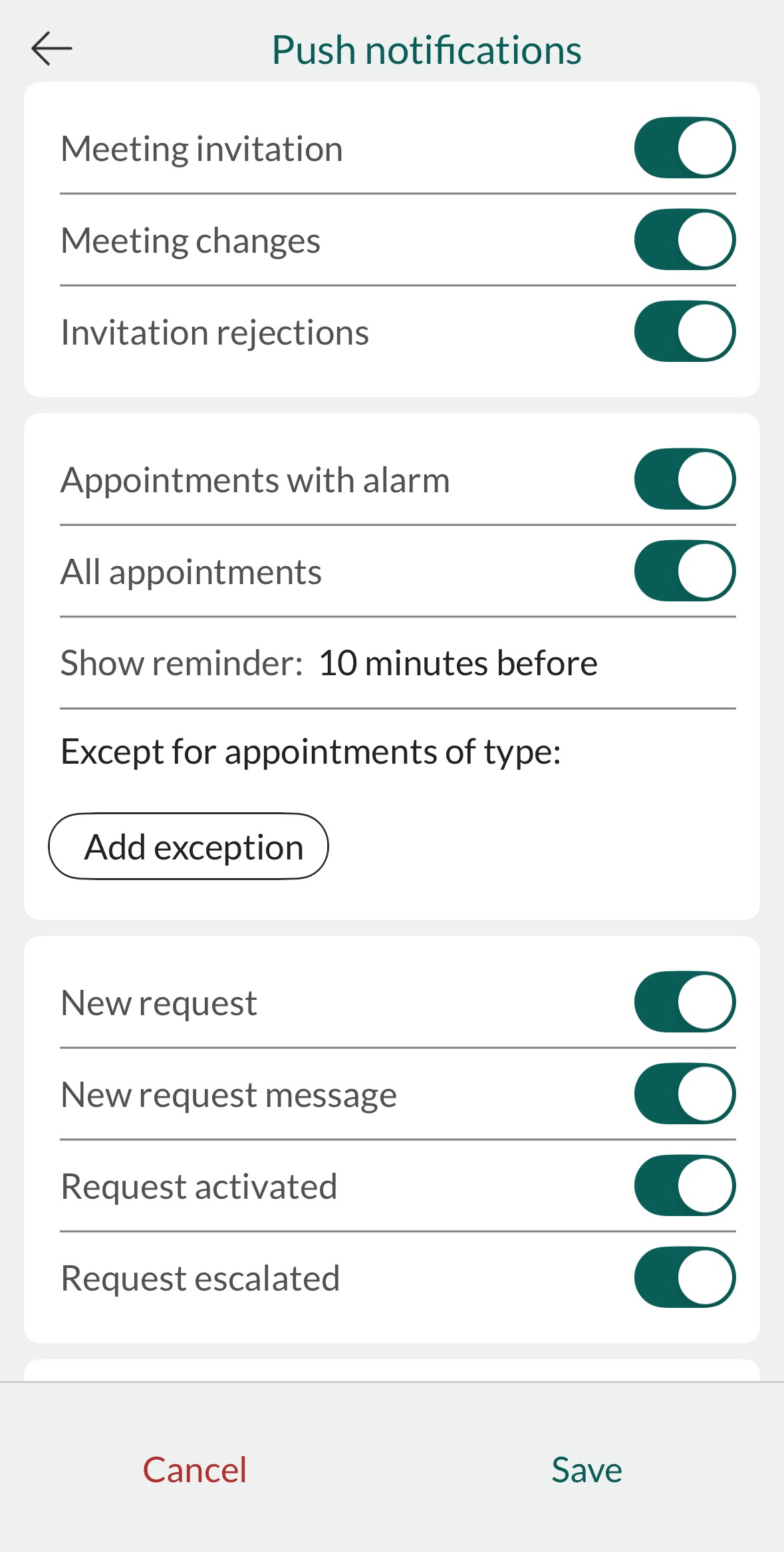
Calendar notifications
You can choose to receive push notifications for:
- Meeting invitations
- Meeting changes
- Invitation rejections
- Appointments with alarm (only those where you've set a reminder)
- All appointments, regardless of alarm status
You can also customize:
- Reminder time (for example, 10 minutes before the event)
- Exceptions – exclude specific types of appointments (such as Private)
Add exceptions for appointment types
To exclude certain appointment types from notifications:
- Tap Add exception.
- Select the type you want to exclude (for example, Private or Other).
- Repeat these steps for each additional type you want to exclude.
- Tap Save.

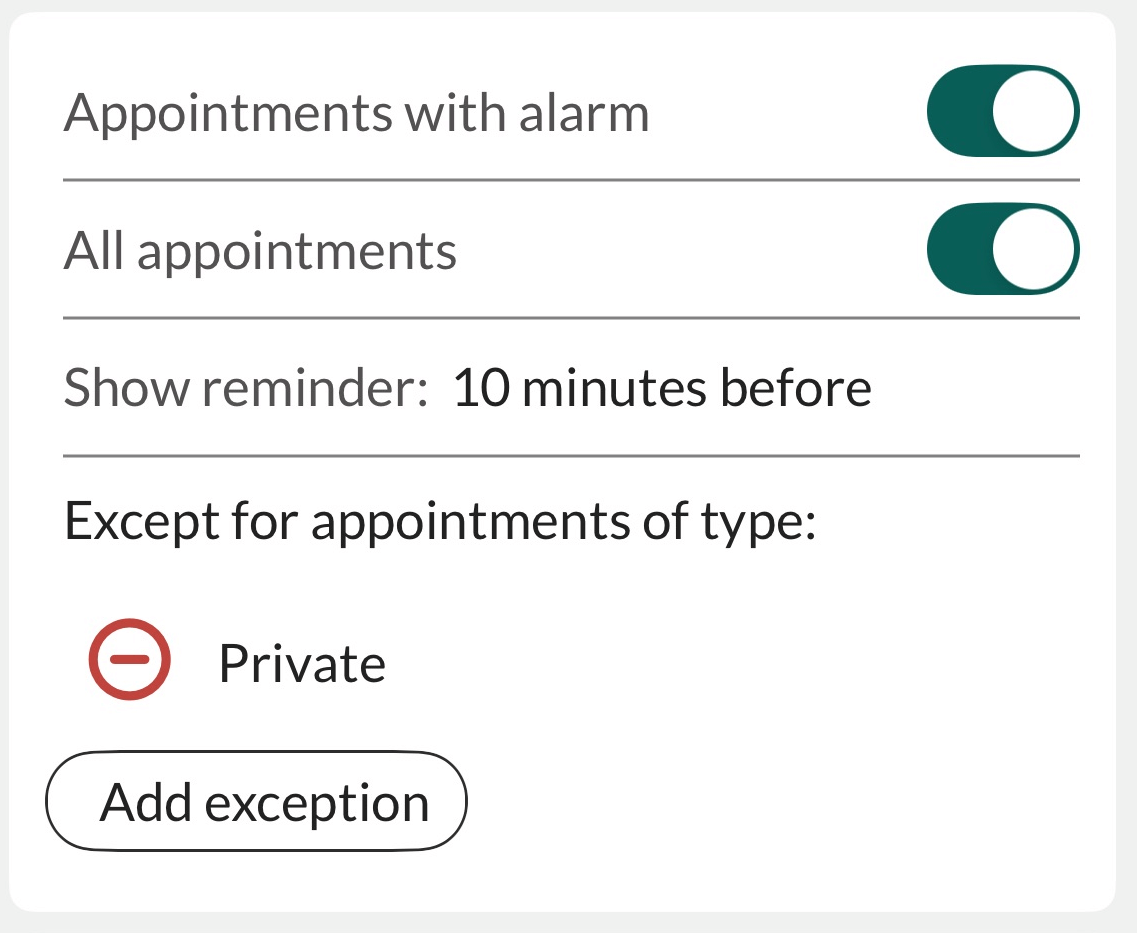
Request notifications
Enable or disable push alerts for different events on a request:
- New request
- New message on request
- Request activated
- Request escalated
Each toggle can be adjusted individually.
Related content
- Notification settings – full list of options
- Request notifications