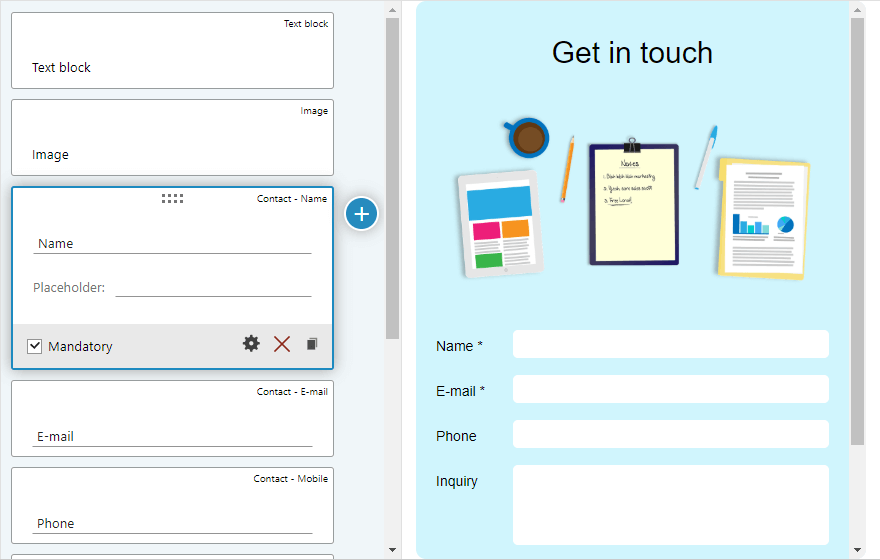Work with form templates
Audience:
•
Version: 10.5
Some tooltip text!
• 1 minute to read
• 1 minute to read
Use folders to keep things organized
How do I create a mailing folder?
Using form templates
- Select the Form templates tab.
- Click All templates.
- Click the menu button next to the template you want to use.
- Select Copy to new form. The template opens in the Edit form dialog. See Create a new form.
Create a new form template from scratch
- Go to the Form templates tab.
- If required, click Add folder to create a folder for the template.
- Click Add form. The Edit form screen displays.
- Enter a descriptive name for the template in the Form name field.
- Complete the Edit form dialog as described in Create a new form.
- Click Save when you are done. The new form template displays in the templates list.
Create a template based on existing form
- Go to the Forms tab.
- Click the menu button next to the form you want to use as a basis for the template.
- Select Copy to template.
- In the Edit form screen, enter a descriptive name for the template in the Form name field.
- If required, click Folder to select a folder for the template.
- Make any necessary changes.
- Click Save.