Getting started with SuperOffice CRM
Welcome to SuperOffice CRM! Whether you are a new user or transitioning from a previous version, this guide will help you navigate the system and get the most out of its features.
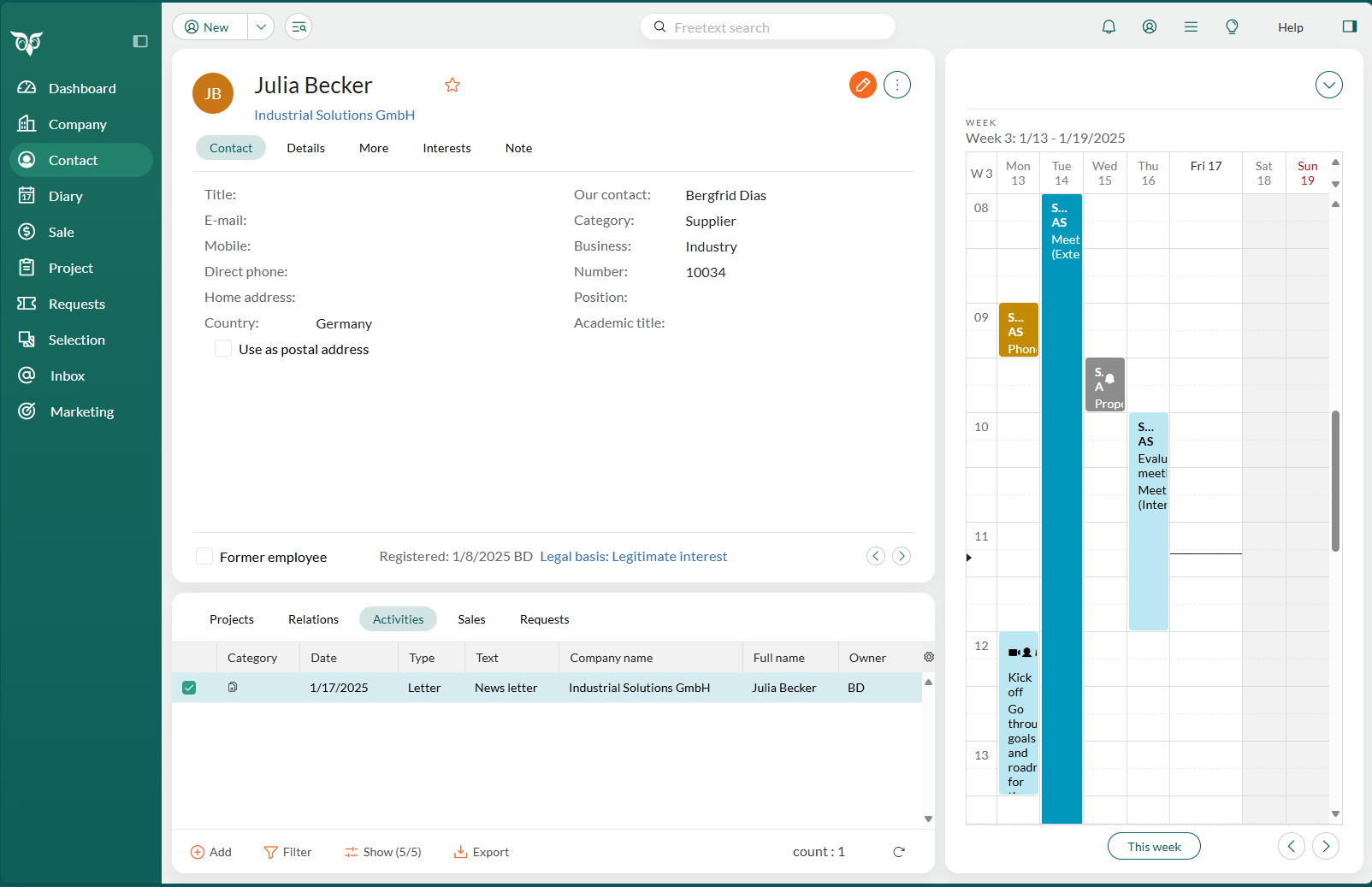
Overview
SuperOffice CRM centralizes all customer interactions, whether through sales, marketing, or support, ensuring you stay organized and efficient. Core features include managing contacts, tracking activities, sending marketing campaigns, and resolving customer requests.
The system is highly user-friendly and designed to make your workday more productive, with tools like:
- Company and Contact cards: Manage all customer information in one place.
- Section tabs: View activities, sales, projects, and requests related to each contact.
- Diary and scheduling: Organize your tasks and collaborate with colleagues.
- Dashboards and selections: Gain insights and share updates easily.
Explore the main sections
SuperOffice CRM is divided into several key areas:
- Diary: Schedule and track your day-to-day activities.
- Sales: Manage your sales pipeline and follow up with prospects.
- Service: Handle customer requests efficiently in one system.
- Marketing: Create and track email campaigns or SMS communications.
- Projects: Organize project-related communication.
Learn how to access these areas using the Navigator or global buttons.
SuperOffice: onsite vs. online
SuperOffice CRM is available as a cloud-based online application or as an onsite installation. While the core functionality is the same, some features, like import and scripting, are only available in the onsite Windows administration client. To access SOLoader, advanced import, replication, Travel and scripting, see Windows Client settings.
Note
If you are using a different CRM version, press F1 in your system for help tailored to your version and language.
Set up your system for phone, fax, and email
SuperOffice CRM integrates with certified email systems and allows you to call, fax, or email directly from the application. Ensure your system is properly configured to use these features
Ready to explore?
Discover the full potential of SuperOffice CRM. Use our how-to guides to get started, or jump to a specific topic in the menu to learn more.
Related content
- System requirements (onsite)
- Log in and activate SuperOffice CRM
- Set your personal preferences
- How to set up your account with the right language
- Connect your email, documents and diary with SuperOffice CRM
- The Main screen
- Search and find data
- Favorites
- Learn about activities (follow-ups, documents and emails)
- Mobile CRM: Access your CRM on the go