Manage senders
SuperOffice Inbox helps you identify and manage email senders. If the email address is not yet registered in SuperOffice CRM, you are prompted to add it as a contact. You can also look up a sender's details or register additional addresses directly from the email header.
Look up known contact
You can view contact information for senders and recipients in the message header.
- Hover to show a preview with name, title, company, and phone numbers.
- Click to open the full contact card.
If multiple contacts match the email address, a list appears so you can select the correct one.
Add unknown sender to SuperOffice
When the sender is not recognized, a yellow bar appears above the message preview.
Click the Unknown sender link in the banner to open the Add contact to SuperOffice dialog.
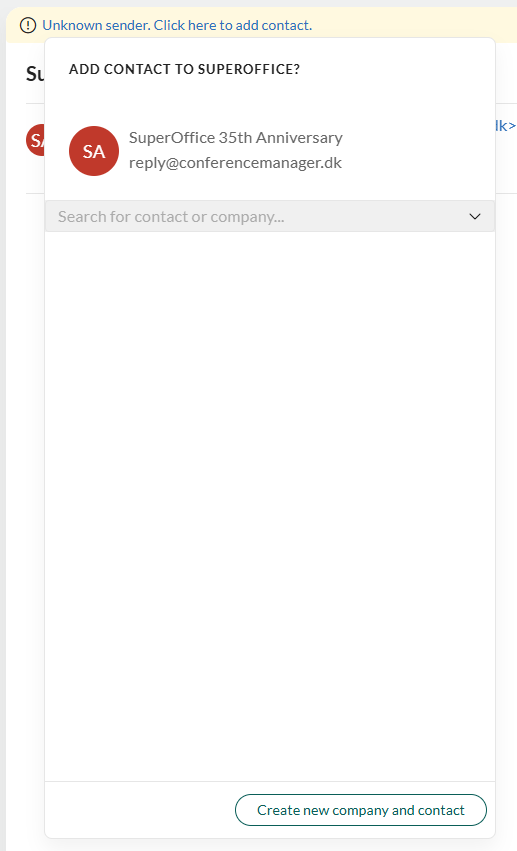
In the dialog, you can:
- Search for an existing contact or company.
- Select a company match under This contact might work at if suggestions are shown.
- Click Create new company and contact to register both , if the sender is not yet in SuperOffice CRM.
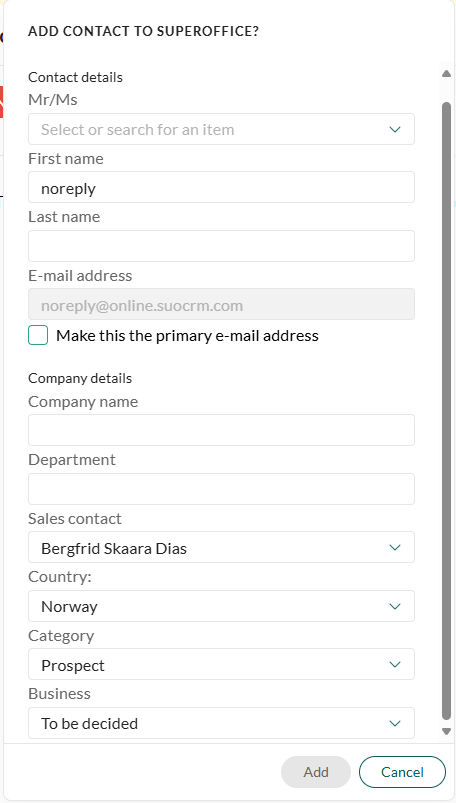
Tip
You can also click any unrecognized email address in the header, including Cc or To. The same dialog opens. If the domain is recognized, matching companies are listed. If not, you can still search or create a new entry.