Update text for consent dialog
Some tooltip text!
• 1 minute to read
• 1 minute to read
The description shown in the concent dialog when the admin is prompted to approve the application.
How to
In the Developer Portal, go to your app page.
To see the list of all apps:
- Select Apps from the top menu, or
- Go to your partner overview page.
Select Configuration.
. On the Authentication tab, scroll down and update the text in the Authorize box.
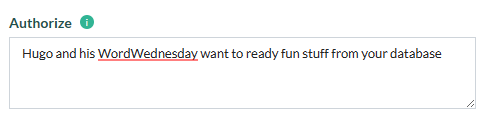
Click Save Settings.
Request to publish the new configuration.