Check application usage (API calls)
Metered API calls come from applications that are not part of the SuperOffice standard products.
Count is the number of API calls. Record count is how many database records these API calls asked for. One database record could be asking for a company (with all additional entities, such as address, phones, URLs, and emails), and it may be one contact person with all additional entities linked to it. Asking for a list will count each list item as one database record.
At a glance
The app page shows application usage for one specific application.
In the Developer Portal, go to your app page.
To see the list of all apps:
- Select Apps from the top menu, or
- Go to your partner overview page.
Select API metrics, then select API Usage tab.
Select a time range interval (days, weeks, or months).
Click through the environment specific buttons.
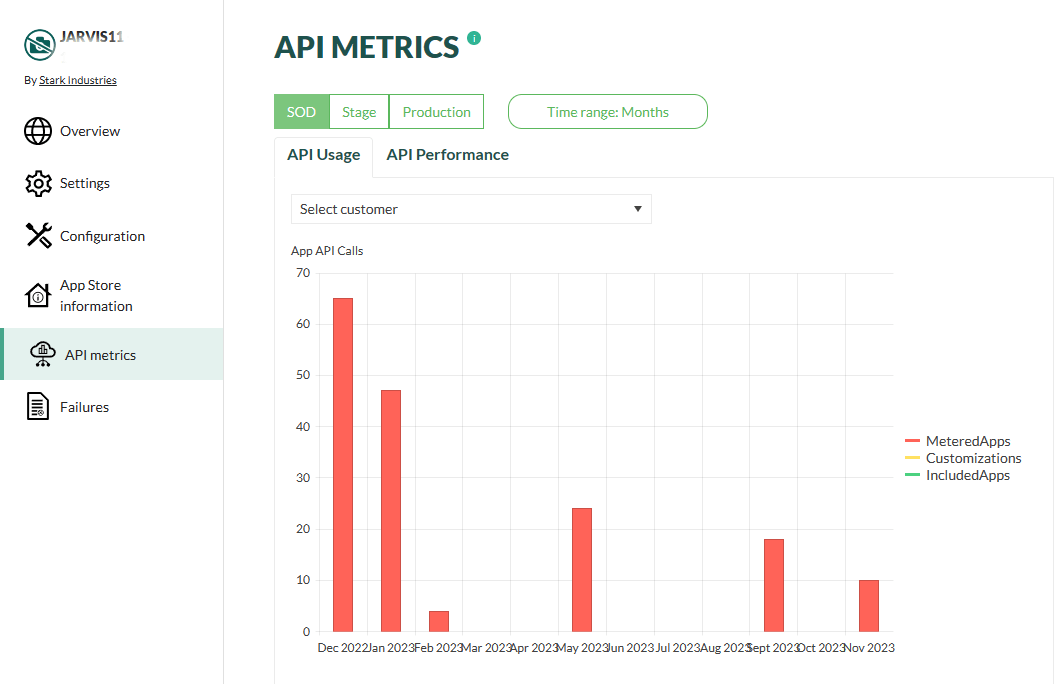
Legend
| Type of usage | Description |
|---|---|
| MeteredApps | The number of API calls this app does for custom and standard apps. |
| Customizations | The number of API calls from CRMScripts or screens that are custom (non-standard Service functionality) |
| IncludedApps | The number of API calls from SuperOffice's own apps with Exclude from invoice. Standard functionality |
Tip
Click on the individual items in the legend to filter what is shown in the graph.
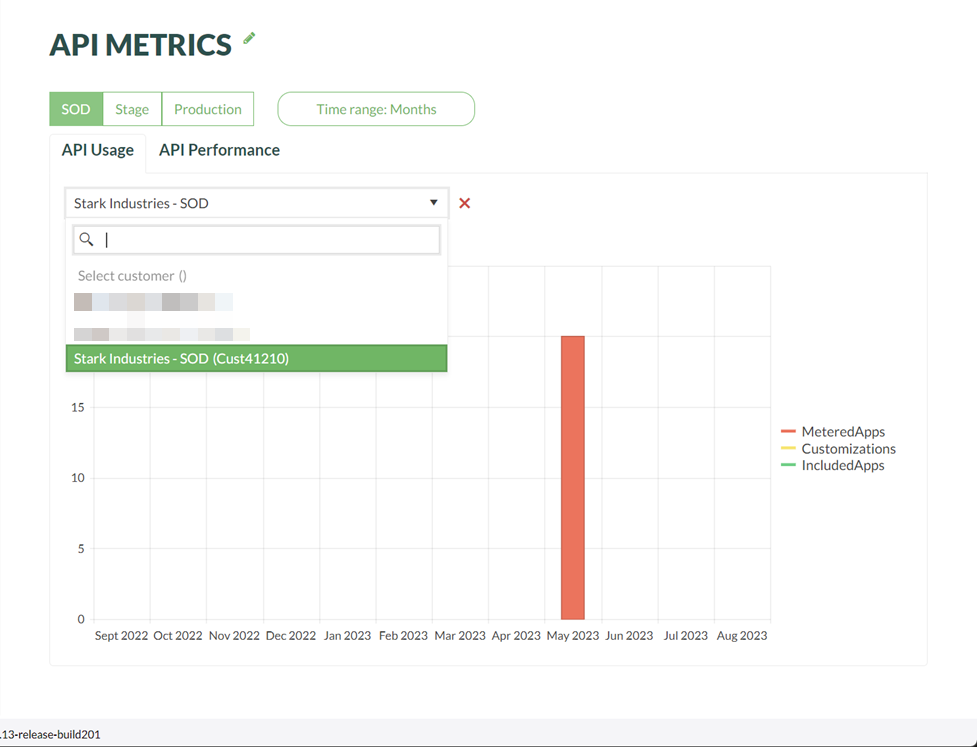
Filter by customer
To see the impact of your app on one specific customer (tenant), select a customer from the drop-down list.
Note
The list contains only the customers that have authorized the app for a specific environment. For example, a SOD tenant appears only in the SOD environment. If you don't see a customer you think should be in the list, check that you have selected the correct environment.
To clear the filter, click the red cross.
Improve app performance
Leverage our best practices for online app development to both boost your application's performance and reduce its API usage. Both caching and search have a huge impact.
Additional columns from SuperOffice version 10.5.1
| Column | Description |
|---|---|
| NsApiSlow | True if API call is higher than treshold. You will find tresholds for methods in our documentation. |
| providerName | The archive provider used in the request (e.g., contact, sale, project). Knowing the provider helps identify the data source and optimize queries accordingly. |
| columns | Specifies which columns are requested from the archive provider. Best practice: Limit the number of columns to only those needed to reduce payload size and improve performance. |
| restriction | Filters applied to the search query. Tip: Use indexed fields and avoid complex expressions to enhance query speed. |
| pageSize | Number of items returned per page. Default is 1000. |
| page | The page number of the result set. Useful for paginated queries. |
| sortOrder | Sorting applied to the result set, if any. Note: Sorting on indexed fields is faster. Avoid sorting on calculated or non-indexed fields. |
| itemCount | Number of similar API calls made in the past 24 hours. Can be used to identify high-traffic endpoints and optimize caching or batching strategies. |
| url | The full URL of the API request. Useful for debugging and reproducing queries. |
The default time period when you look at API calls is Months, but you can change the resolution on the horizontal axis to Weeks or Days.
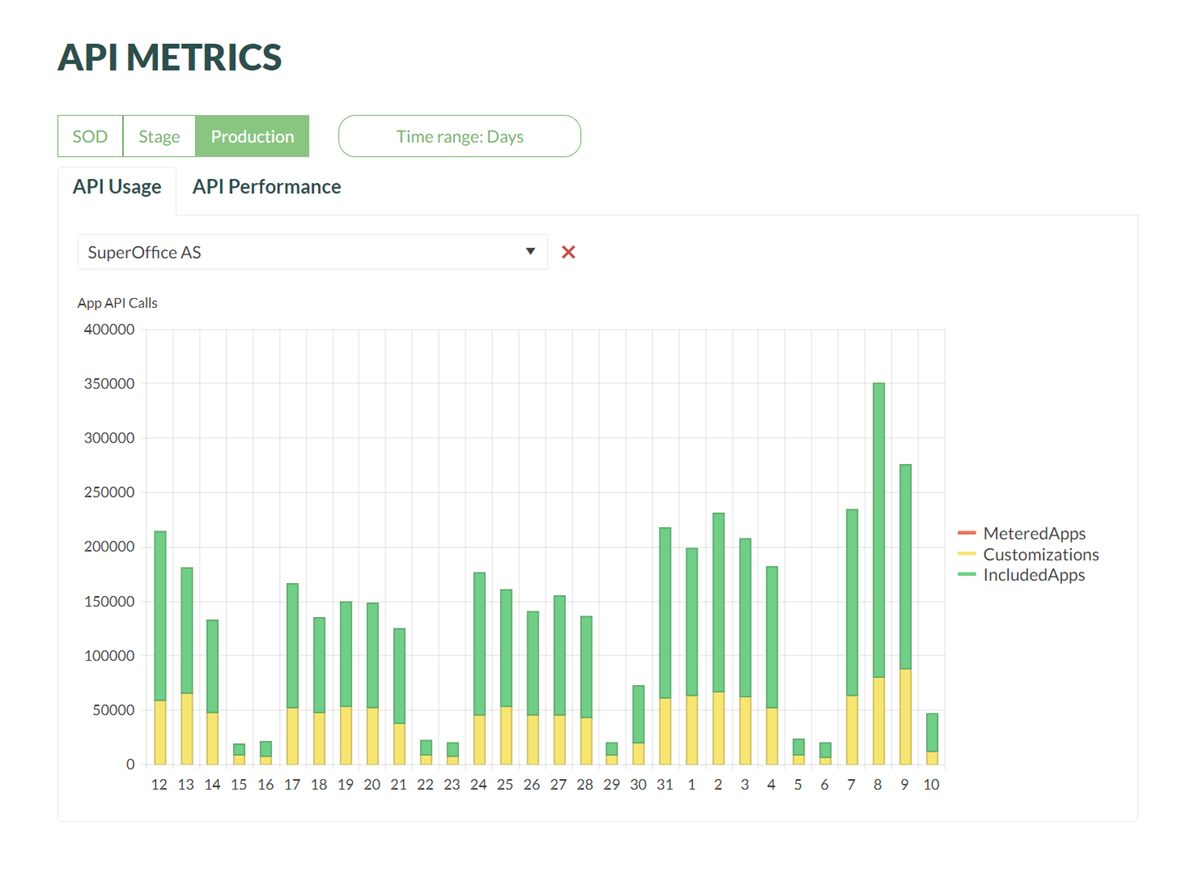
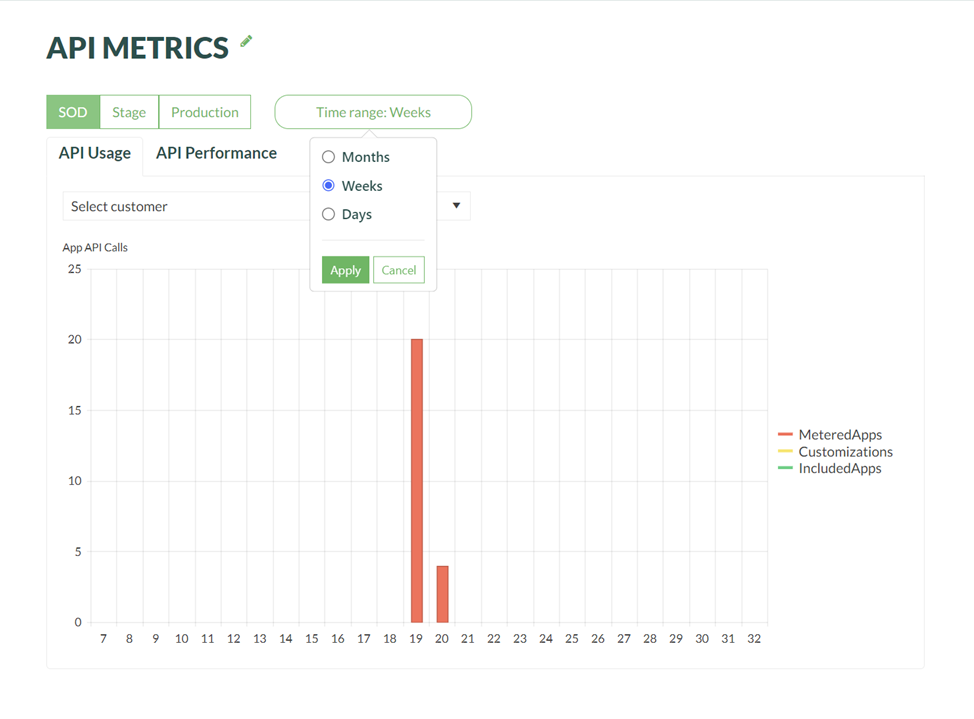
During development, following the statistics in SOD day-by-day can provide valuable insight into the impact of your improvements.