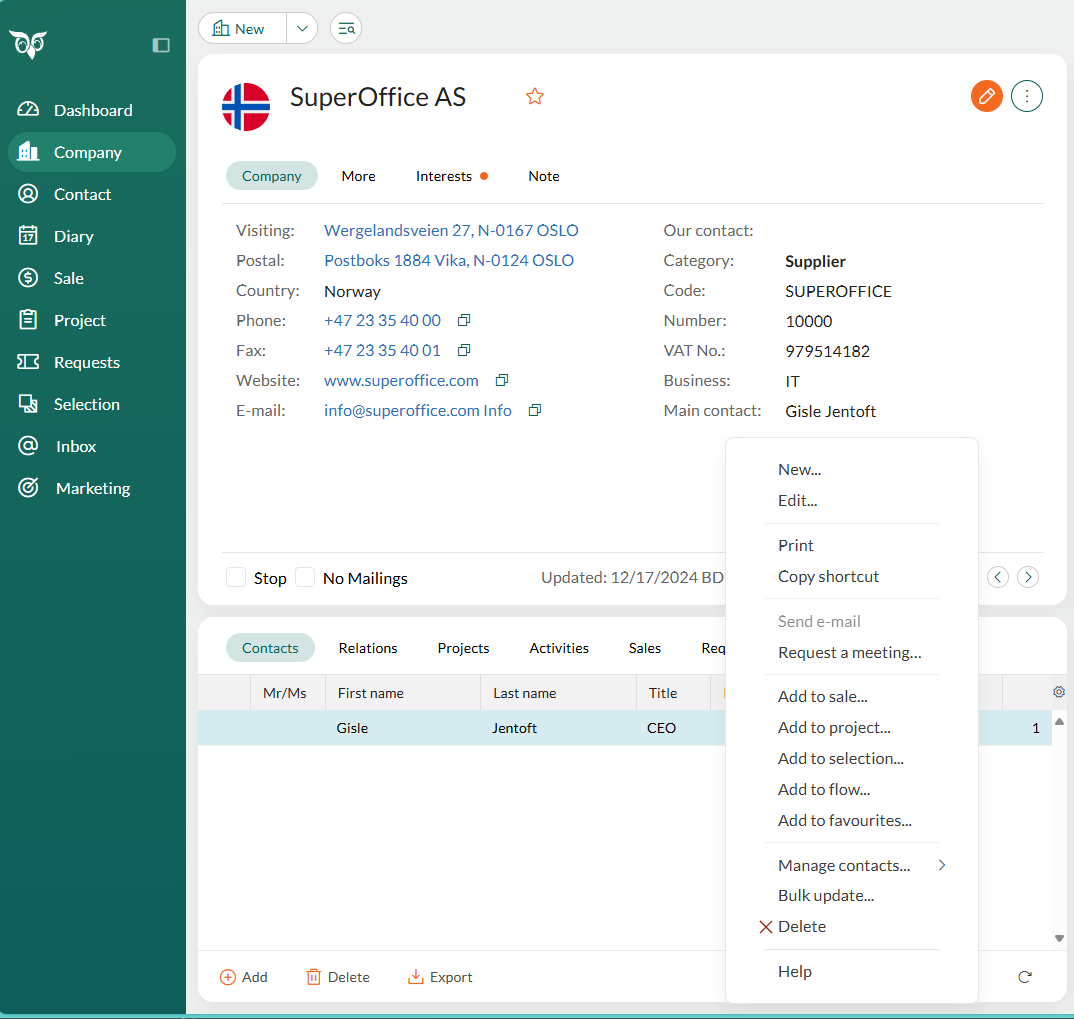Send email to a contact
You can send emails to contacts from both the Contact screen and the Company screen. The process is the same after selecting the recipients.
Send email from the Contact screen
-
Go to the desired contact in the Contact screen. (See Use the Find screen if you need help finding a contact.)
Do one of the following:
- Click the email address in the Contact tab.
- Click New on the top bar and select Email.
- Click the Task button () and select Send email.
If the contact has multiple email addresses, select the one to use. Your default email program will open with the recipient's address filled in.
Send email from the Company screen
-
Go to the desired company in the Company screen. (See Use the Find screen if you need help finding a company.)
In the Contacts section tab, select one or more contacts.
Right-click and select Send email.
Note
Only contacts with email addresses are included in the To field. Contacts without email addresses are omitted.
Finalize and send
Write the email.
Click one of the following options:
- Send: Sends the email and logs it in the Activities section tab.
- Send and archive: Sends the email and saves it as a document.
If you choose Send and archive, the Document dialog will open. Add any required information and click Create to save.