Set up AI-based categorization
Categorization uses machine learning to suggest categories for incoming requests based on their content. Before this feature can be used, the AI must be trained using a selection of existing requests.
Note
Categorization requires the SuperOffice AI Platform and a Categorization license. SuperOffice AI is available for CRM Online only.
1. Create a selection of requests
You must first create a selection of requests in SuperOffice to train the AI model.
Click Find or go to New > Selection.

Choose Request as the selection type. Use Find Request or pick from Typical searches.
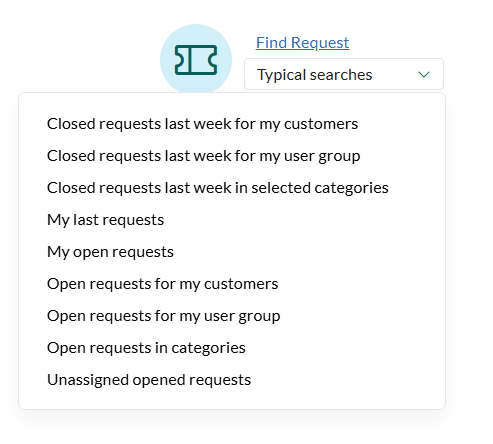
Define search criteria:
- Add filters to match the requests you want to use for training.
- Click Find.
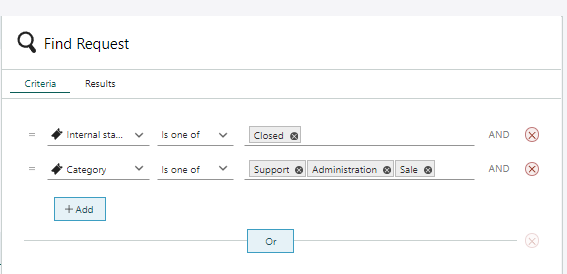
Save the selection:
- Click Save as selection.
- Choose static or dynamic.
- Enter a name and click Save.
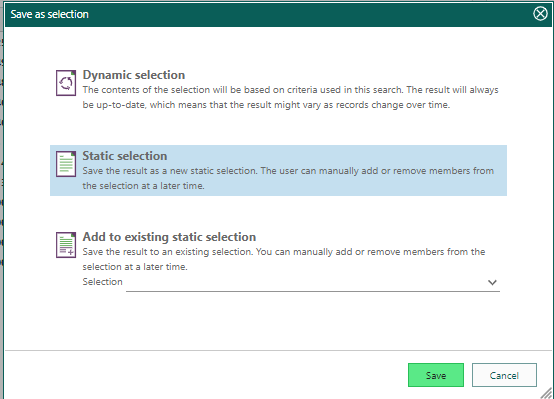
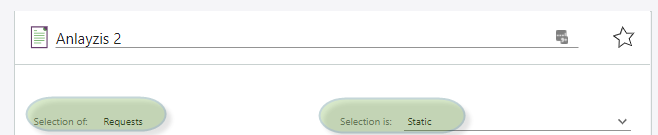
Note
Only the first 5000 requests in the selection will be analyzed.
2. Choose the selection in Settings and maintenance
Open Settings and maintenance.
Select AI services from the Navigator.
Under Categorization, open the dropdown and search for the selection name.
Select the correct request selection.
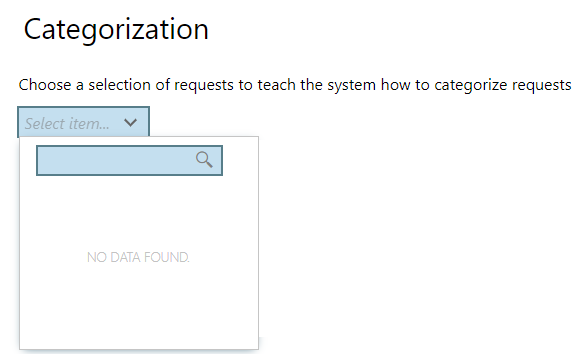
3. Analyze the request selection
Once a valid selection is chosen, the Analyze requests button becomes active.
Note
Large datasets may take hours or even days to analyze.
Click Analyze requests to start the training process.
When training is complete, the Latest training status will show successfully trained model.
If errors occur, review the message and create a new selection if needed.
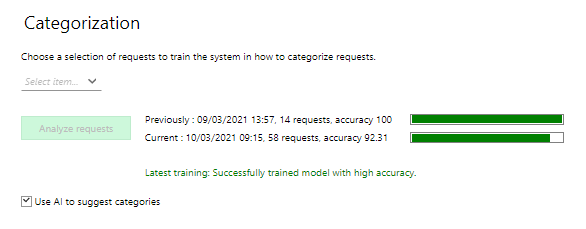
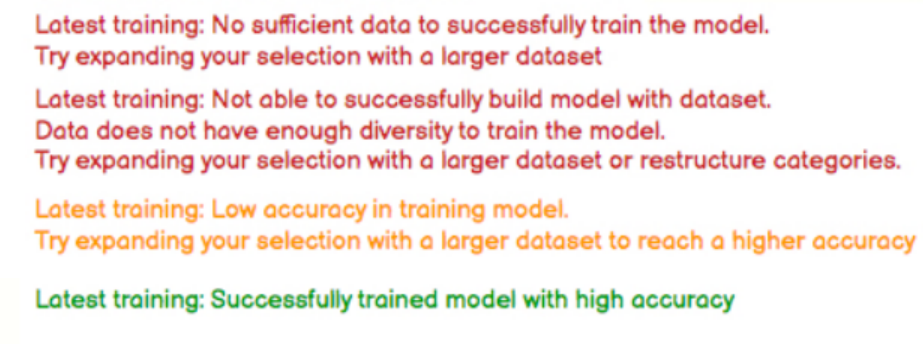
4. Enable suggestions
After successful training:
Select the checkbox Use AI to suggest categories to activate the feature.

5. Result: category suggestions in requests
When enabled, users will see a suggested category in the request footer. Clicking the link applies the category to the request and removes the suggestion.
If there is no match, no suggestion will be shown.
Re-train or change selection
You can re-analyze a new or updated selection at any time:
- Go to Settings and maintenance > AI services.
- Under Categorization, choose a new selection.
- Click Analyze requests to train again.