SuperOffice Mobile CRM - 10.1.9 update
CallerID – Identify your calls with Mobile CRM
When you get incoming calls and the caller is not one of your contacts, you can choose to use Mobile CRM to show you the caller ID.
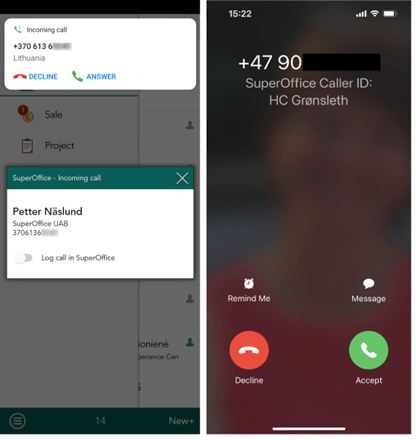
Go to Settings and click on Allow call identification.
Follow the procedure to set it up.
With this on, Caller ID you will give immediately info on who is calling you and you can respond properly.
Note
There are more functionality available for the Android than the iOS. This is due to the limitations in the iOS platform. For Android we can also offer to save the call as a phone call in Mobile CRM after the call is finished.
Notifications – Request notifications
Both the Notification center/Notification drawer and the Notification screen in Mobile CRM will notify you about requests changes.
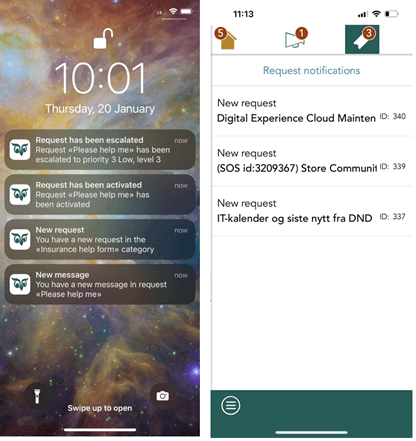
In addition, you can filter on type of Request notification so you see only a subset of the Request notifications. This is fine tuned in the Settings, Notifications screen.
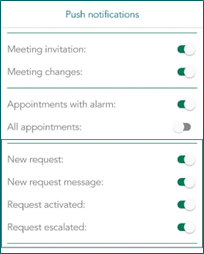
Notification Centre (iOS) / Notification drawer (Android): Get notification on various request events in Service in Mobile CRM when new requests are assigned to you, when your assigned requests have been changed or are updated and when requests are reactivated or escalated. Click the notification to open the request in Mobile CRM.
Mobile CRM Notification screen: A new tab for Request notifications has been added to the Mobile CRM Notification screen. You will see the same Requests notifications as in the Notification Centre/Notification drawer. In addition, you can filter on type of Request notification so you only see a subset of the Request notifications.