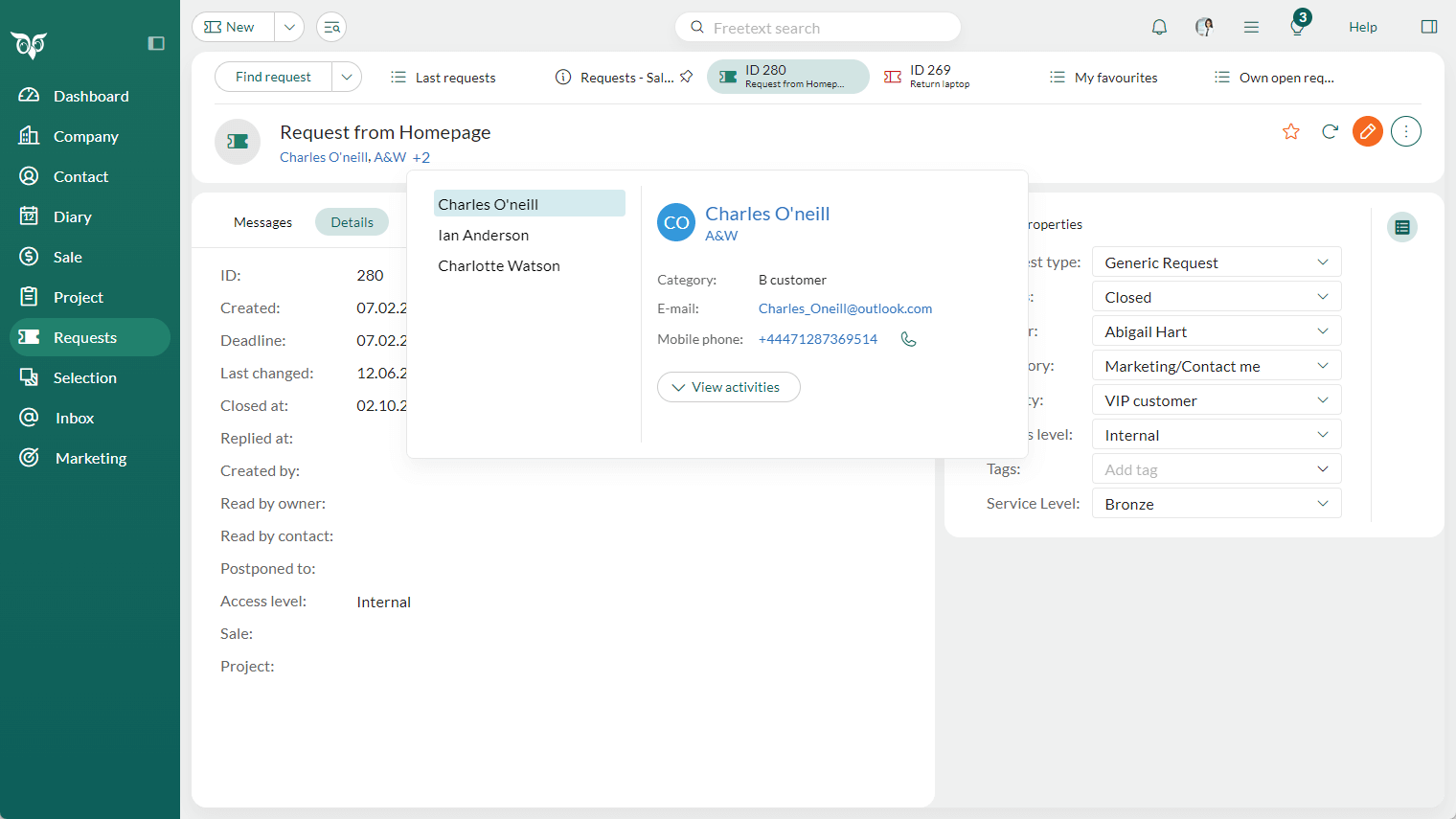Service 11.2 update
Request - Reply tools in Request properties
(Available ca 01.07.2025.)
When replying to a request, you may have access to a selection of FAQs and reply templates. These can be found in the sidebar, alongside the request properties.
By clicking the Reply Templates and FAQs button, you can preview the content before inserting it into your message. You’ll also find buttons for Messages and Attachments, allowing you to include previous messages from the request, as well as any related attachments.
These tools help you respond more efficiently when handling a request.
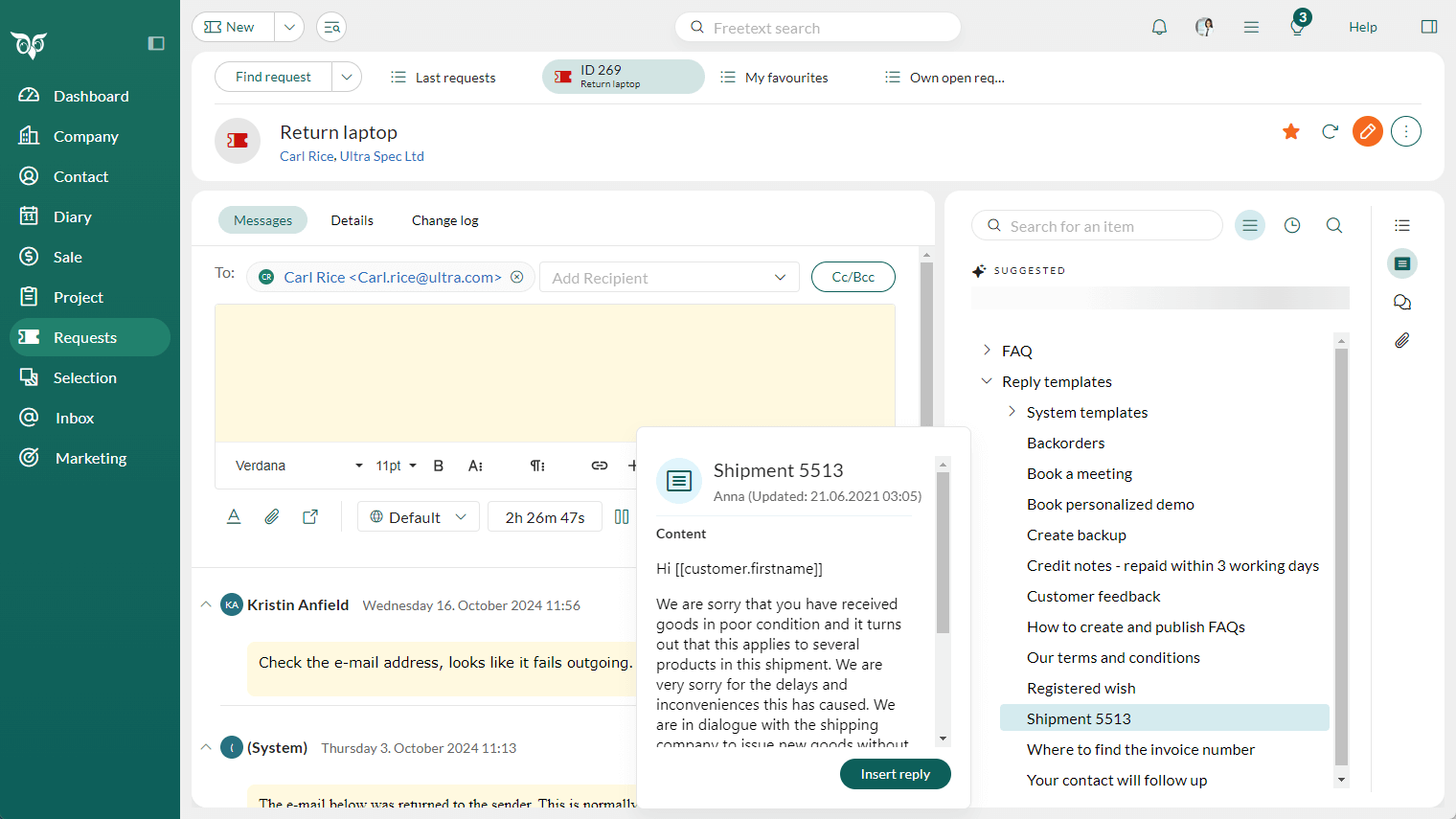
Request - Pin request lists to the tab bar
When working with many different request lists and individual requests, you often end up with multiple open tabs. While the Close all tabs functions are helpful, you may want to keep certain request lists - default or request selections - easily accessible at all times.
To do this, simply right-click on the tab and select Pin tab. The tab will then remain visible in the tab bar whenever you need it. To remove it, just Unpin the tab when you’re ready to focus on other lists.
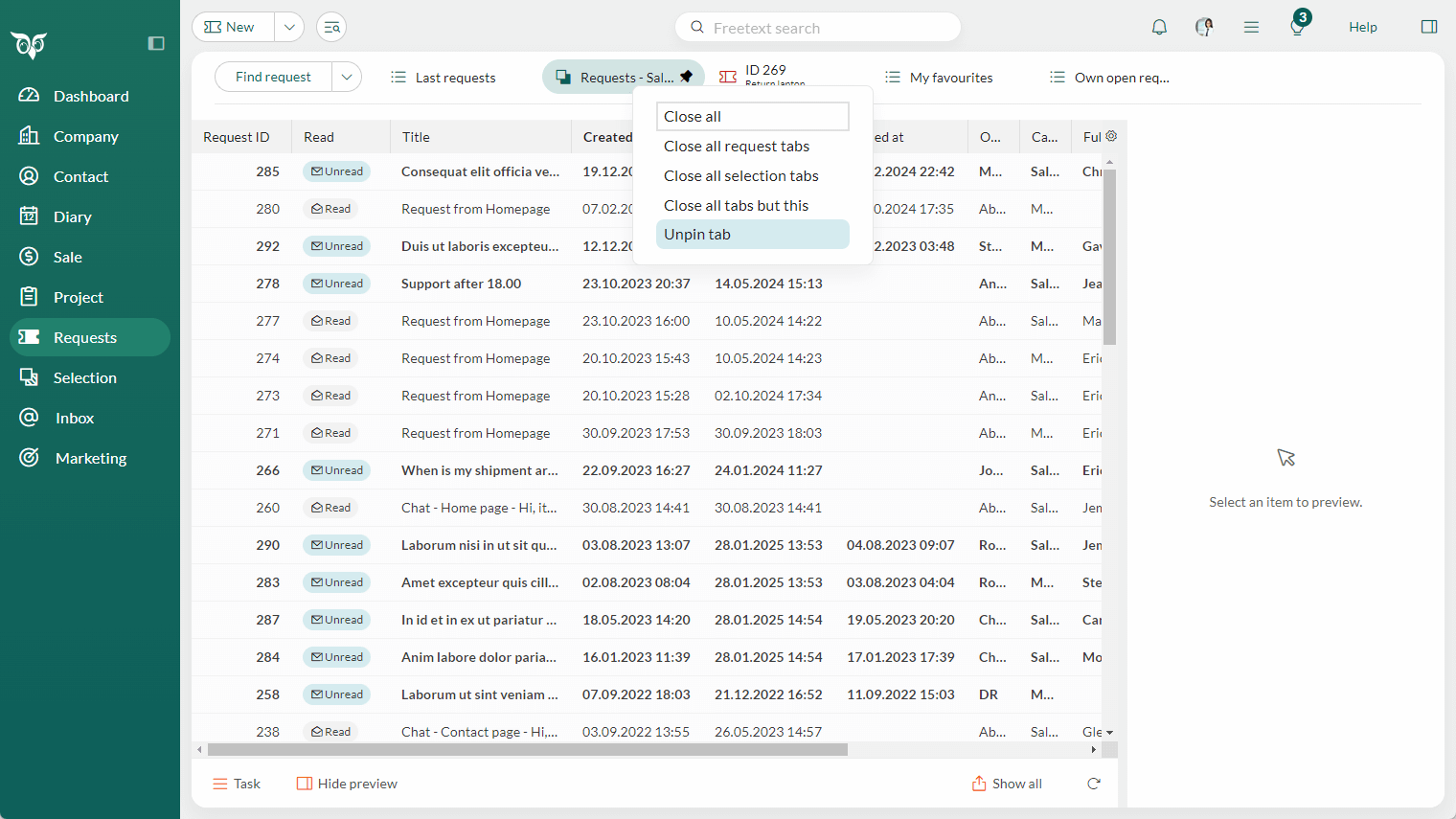
Request - Show all linked contacts
Working with a request gives you the option to add multiple contacts to a request. This request will then show on all the linked contacts and companies, so status and answers are available from "all corners" of SuperOffice.
To view all linked contacts, click the +2 (or similar) indicator to open the contact pop-out.