Core CRM and Sales 11.2 update
Selection - Board view for sales
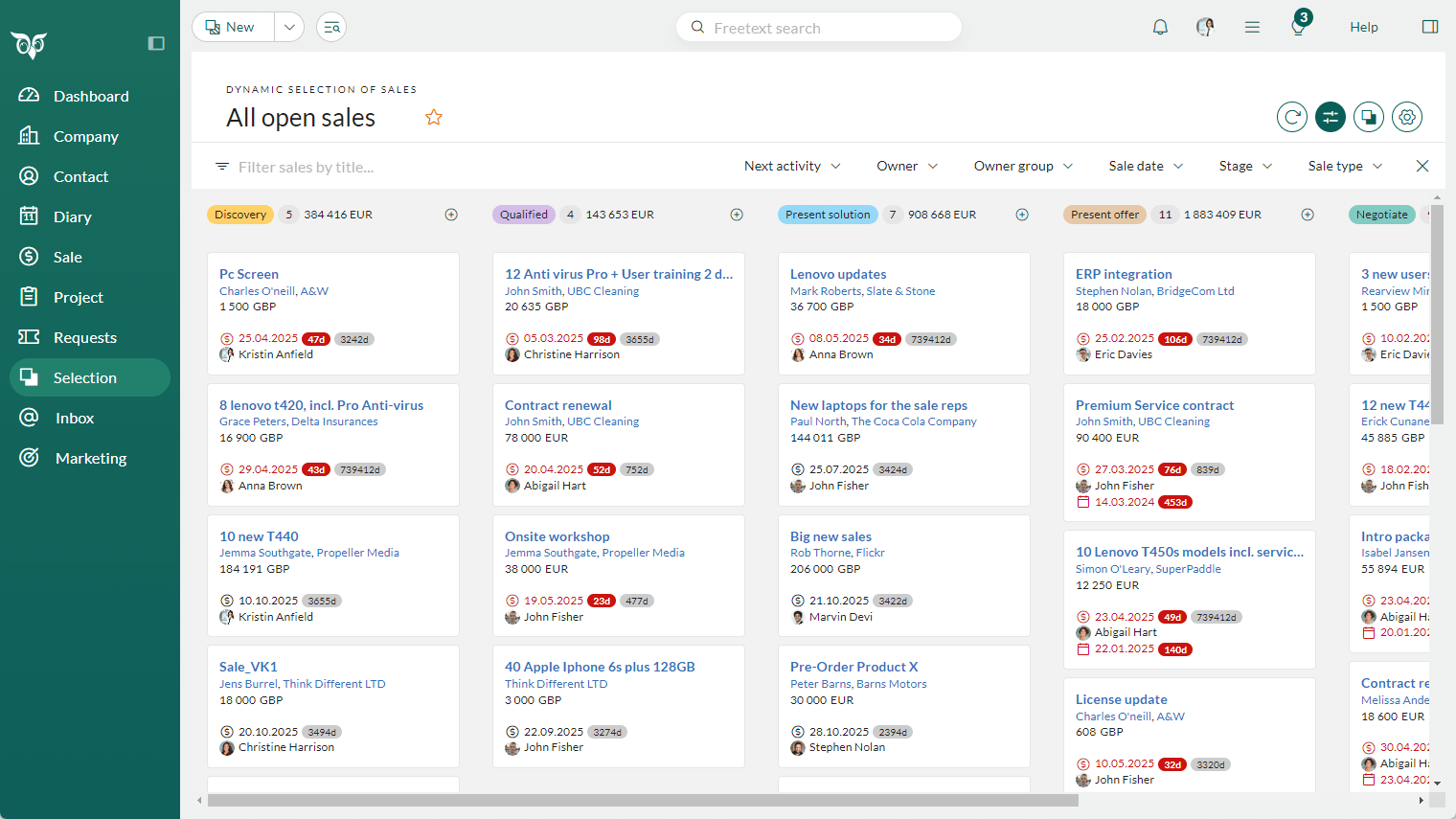
Board view is a visual layout for selections that provides a pipeline-style overview. Currently available for sales, it lets you to drag and drop items between stages, quickly edit records, and track progress at a glance — whether you work individually or in a team.
It helps improve sales visibility, reduce time spent searching for information, and streamline decision-making by keeping all relevant details in view.
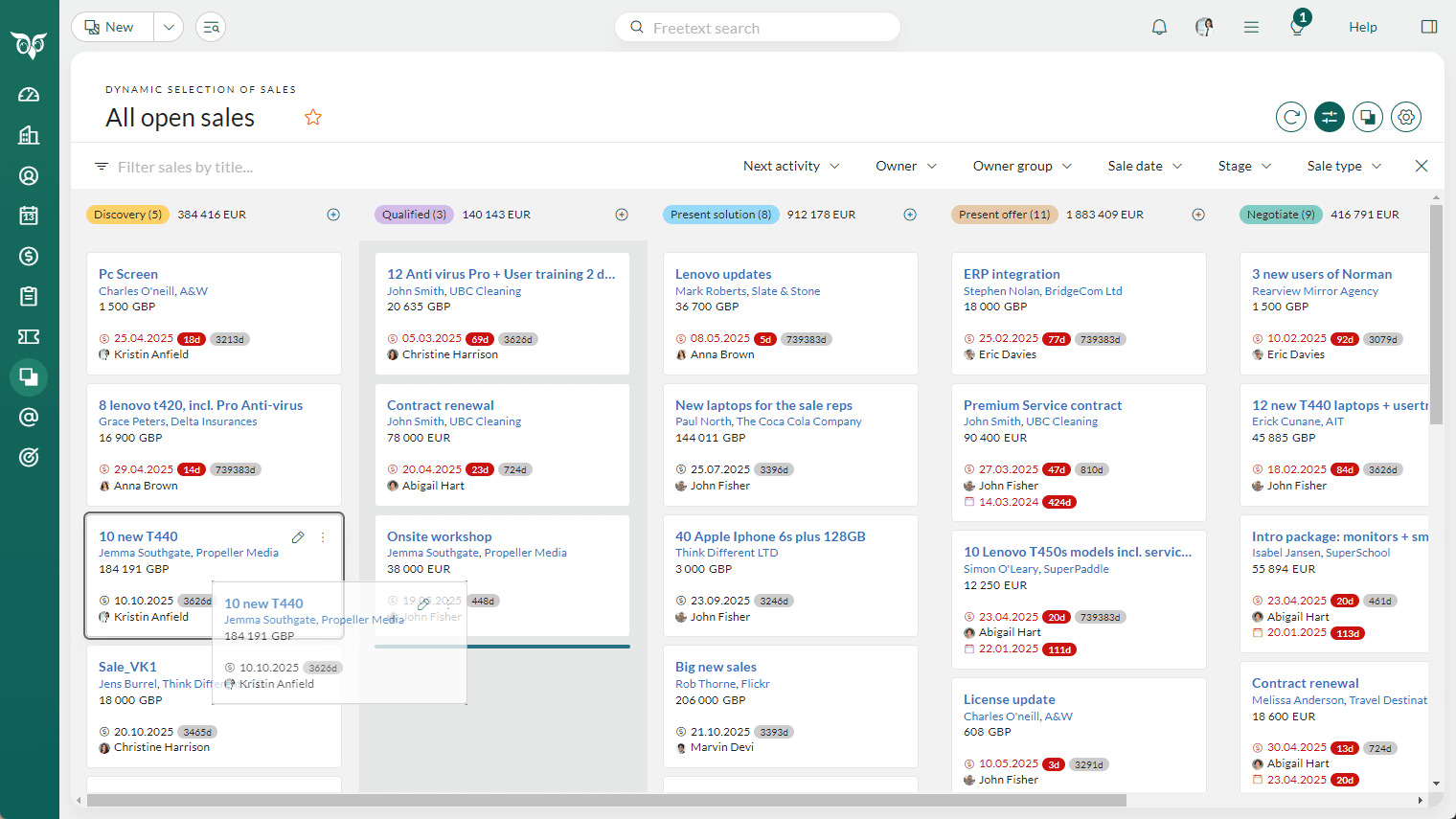
Filters and different settings
You can set up the board view for sales to serve your needs the best. Here are some of the settings:
- Group by: Select between Stage, Sale type and Owner.
- Subgroup by: Select the subgroup for your board to be Sale type, Project and Owner.
- Sort by: Amount, Sale date, Next activity.
- Summarize by: Amount and Weighted amount.
- Filter toolbar: Next activity, Owner, Owner group, Sale date, Stage, Sales type.
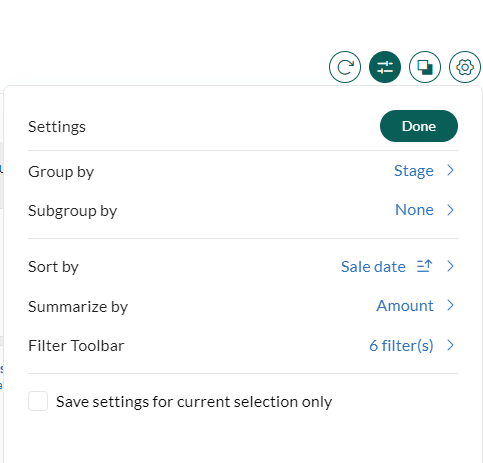
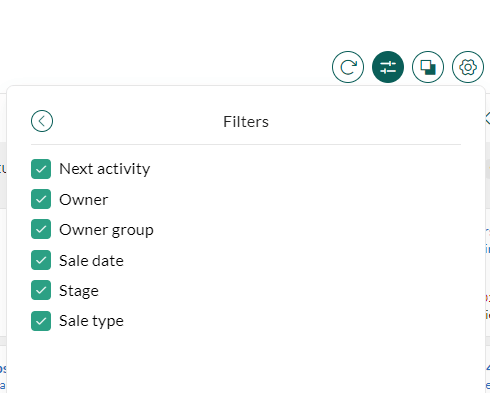
Edit sales directly from the board
To update a sale directly from the board, such as when you notice incorrect details, hover over the card and select either the Edit or Task button. The Task menu includes actions such as marking the sale as sold or lost.
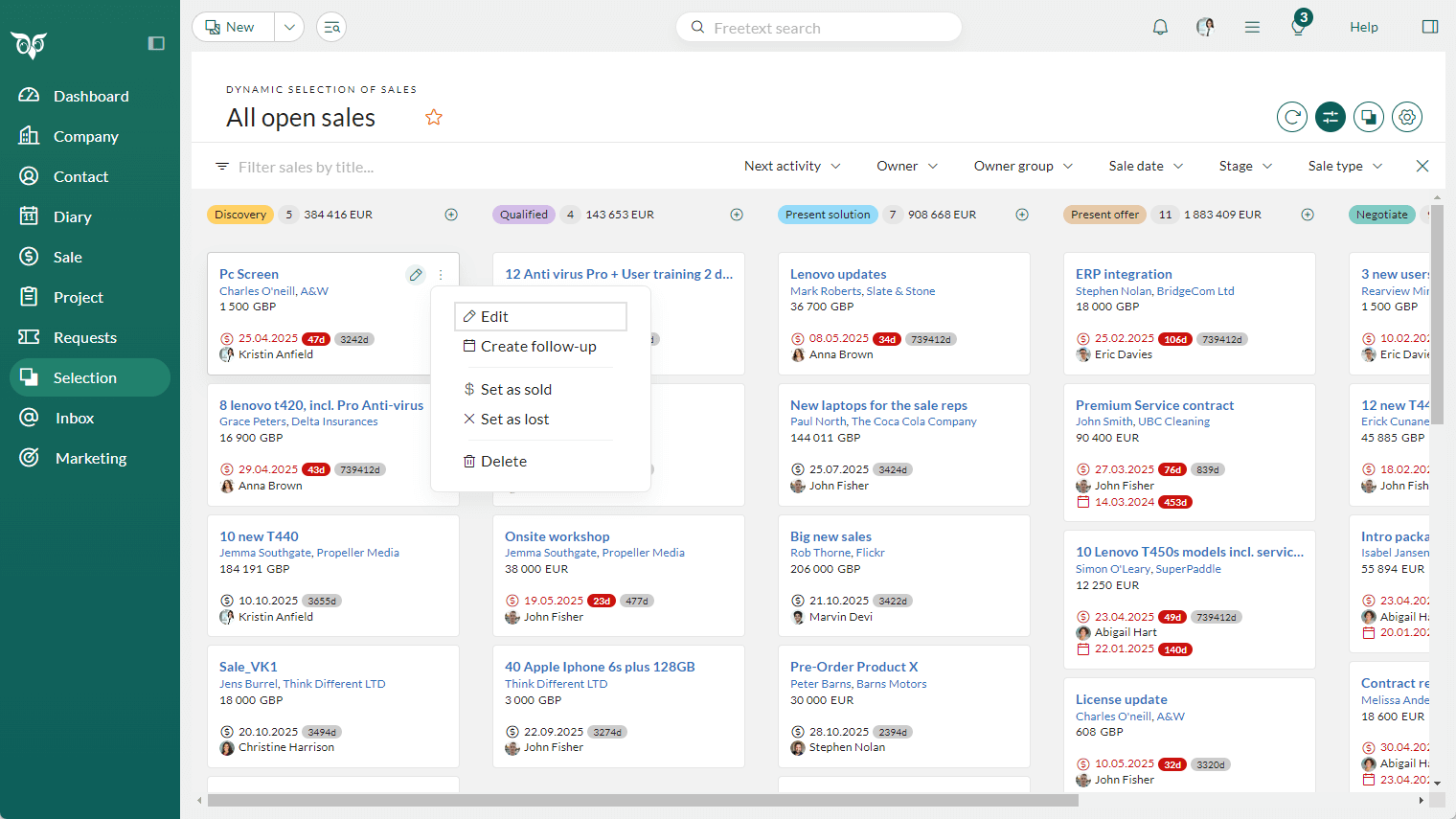
When you click the Edit button, you have access to the same content of fields as on the main card of the sale. Change the different fields, save and the sale is updated with new information.
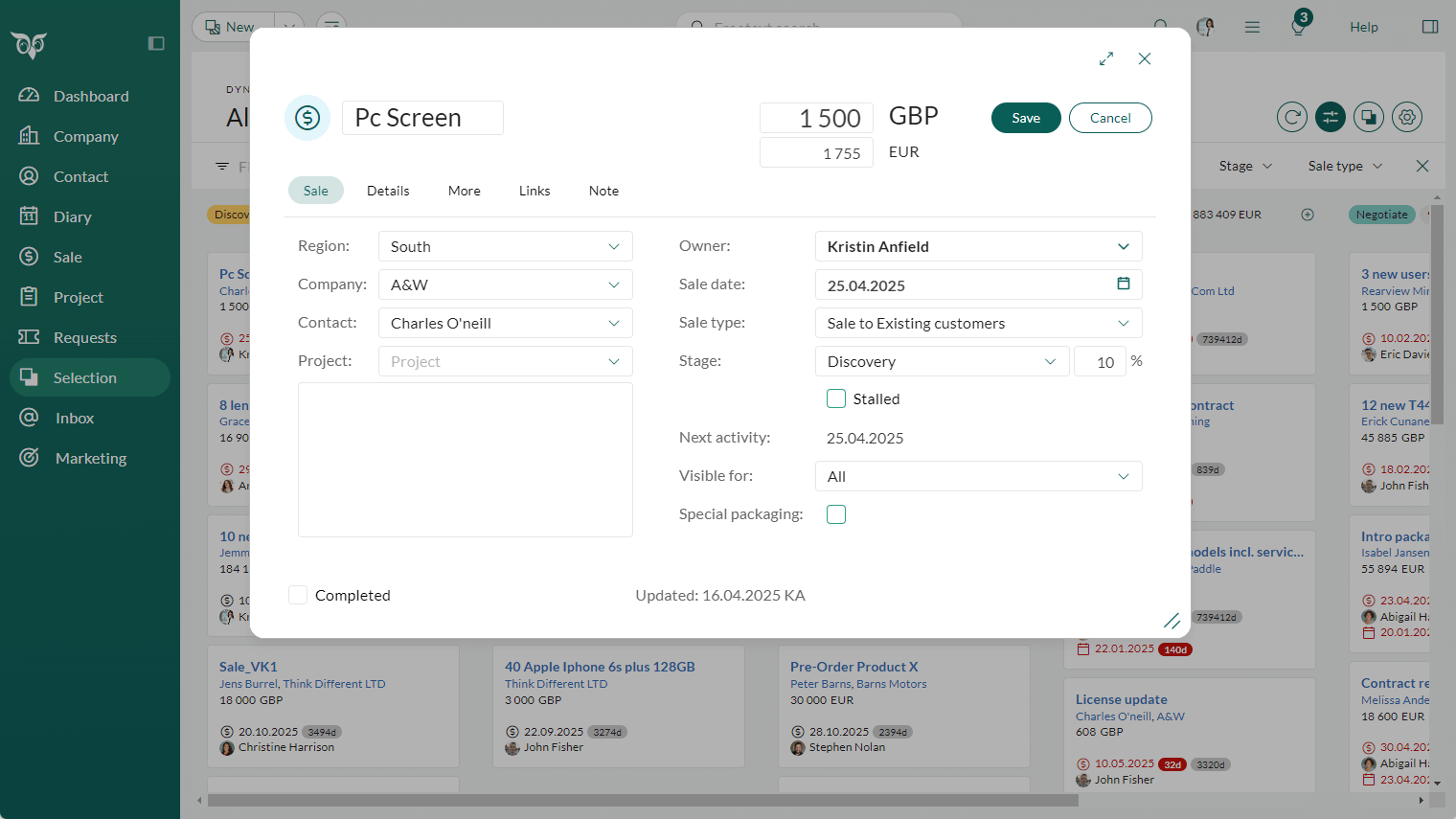
Read more about Board view in our Community.