Core CRM 10.3.6 update
Follow-up - New and improved Follow-up dialog
The Follow-up dialog, also known as the Appointment dialog, has undergone a complete makeover. Rest assured, you can still recognize and work efficiently with it.
The redesign involved extensive user feedback, evaluating both the good and the bad, resulting in the new Follow-up dialog.
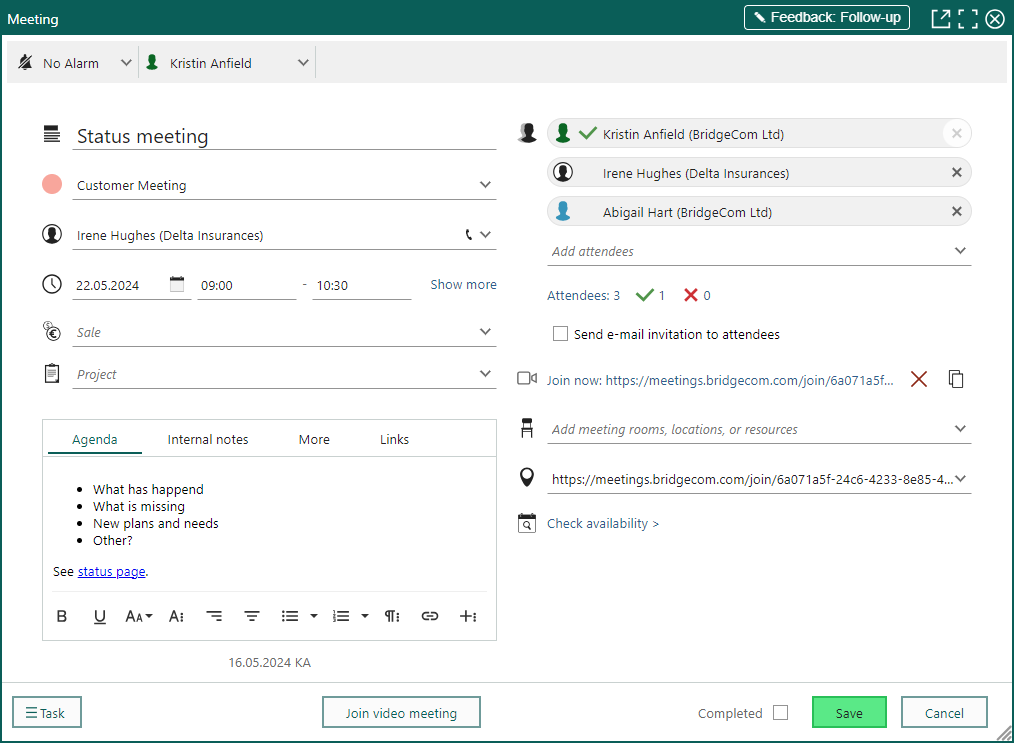
Description split into Title, Agenda, and Internal notes
The Title field is now separate from the follow-up description, which is split into two tabs: Agenda and Internal notes.
- The agenda text is visible to all, including external invitees via email and iCal.
- The internal notes are only visible for you and your colleagues.
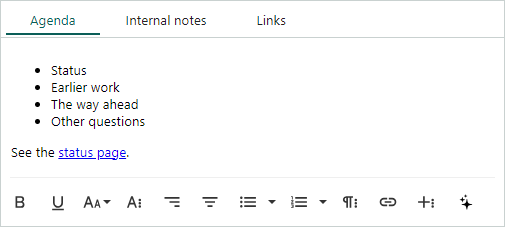
Add attendees
Adding multiple participants is easy. Just type in the Add attendees field, select from the search results, and hit Enter to add the person as an attendee.
You can off course also use the dropdown to select from favorites, associates and user groups, companies and contacts, sales, or projects.
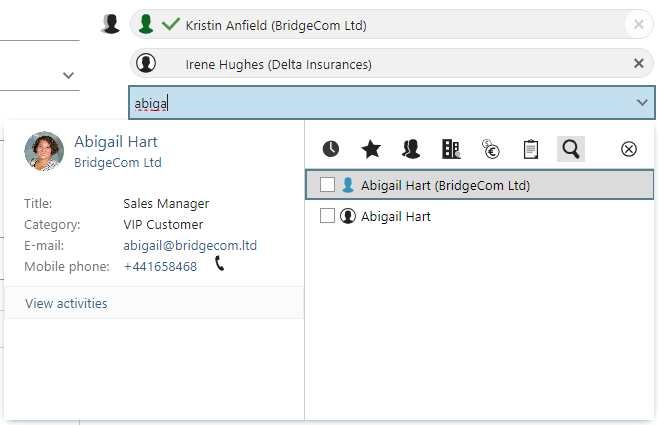
Add attendees just by their email address
Now you can add a participant who is not in your SuperOffice CRM by entering their email address in the attendees field and hitting Enter.
And you get a clear overview of all attendees showing who has been invited, who has accepted or declined, and any conflicts. Just click the sections for detailed views.
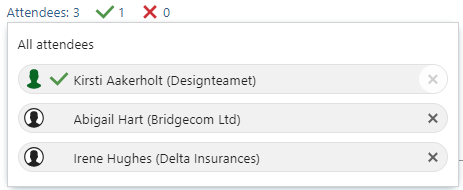
Check availability of the attendees
If you have multiple internal attendees, and you see that your meeting has some conflicts, use the check availability feature to pick a better time for your meeting:
- Change the date in Selected date and time to find a better match.
- Drag-and-drop to a new time in the scheduler (marked in light green).
- Navigate to the Next period if needed (use the arrows).
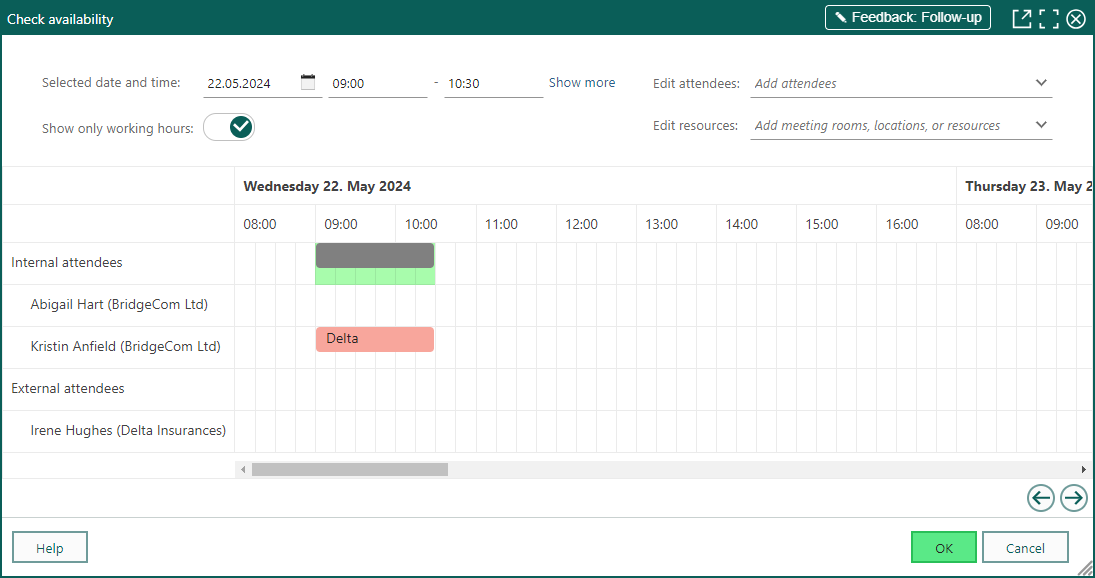
Control the contents of the invitation email
For meetings with external attendees, you can control and edit the invitation email before sending it. If you choose to send an email, it opens for you to edit and add content as needed before sending and saving the follow-up.
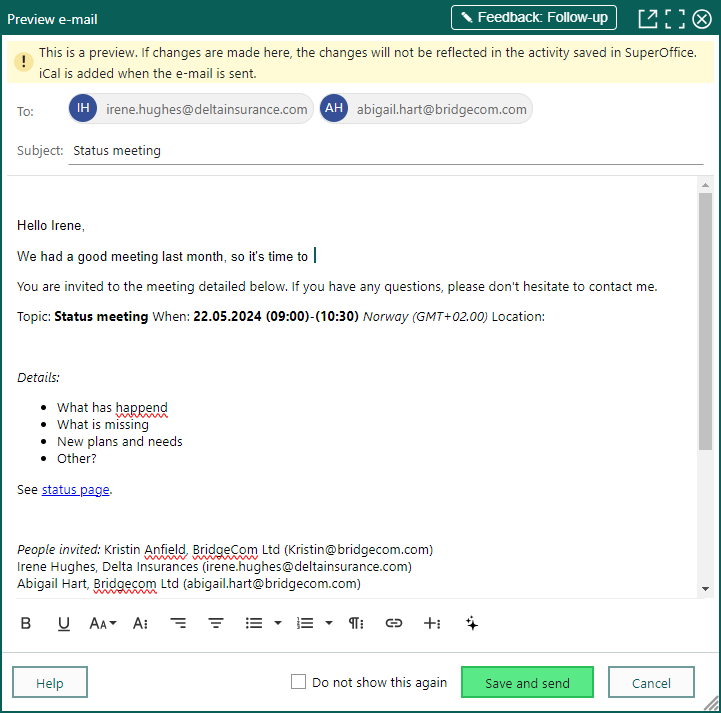
Note
There is a toggle to send the invitation email to all attendees. You can't select specific individuals to receive the email.
These are just a few highlights of the changes. Learn more about the new Follow-up dialog in our Learn | Docs.