Core CRM 10.3.10 update
Selection - Task for print labels
Printing labels may not be a frequent task, but when the holidays are approaching, you might want to send cards to show appreciation to your customers.
Label printing has shifted from using PDF print to browser print.
To create address labels, first select the companies you want to include. Then, click the Task button, choose Print labels, and select your preferred label layout. The different layouts are configurable and accessible to all users in the company, so fine-tune them to fit your needs.
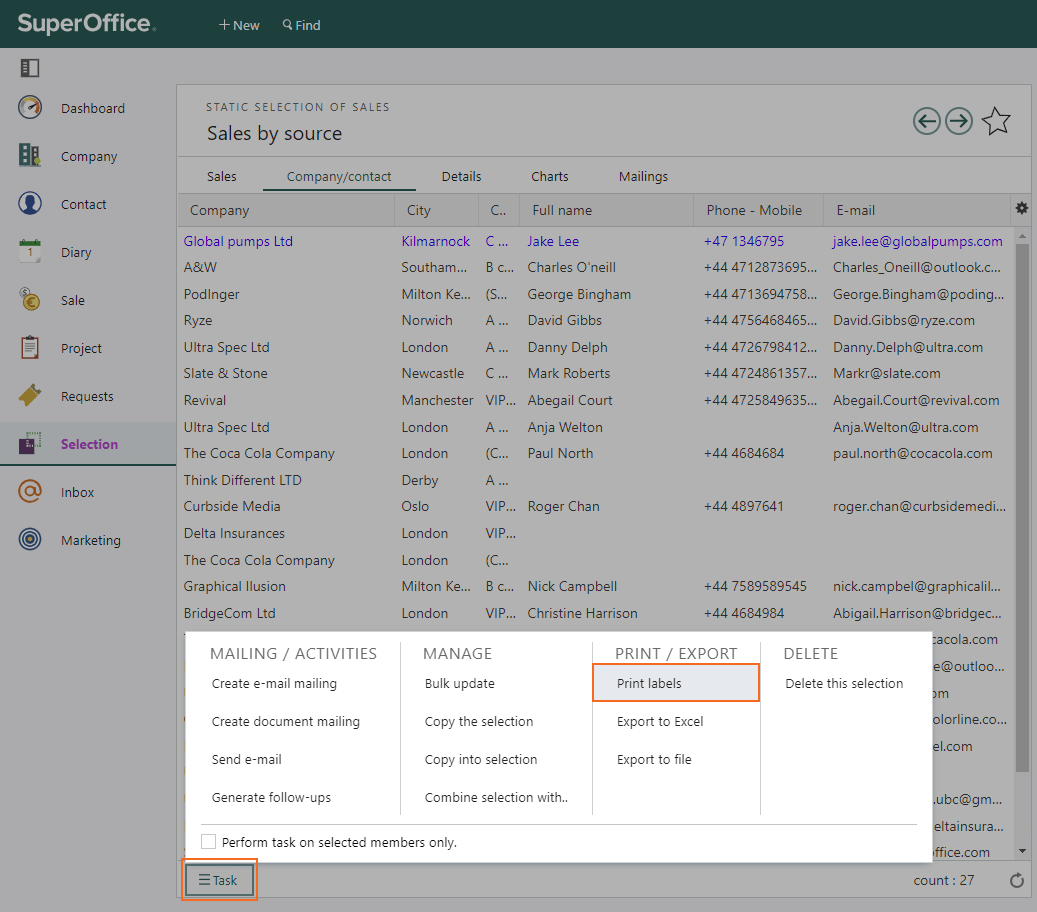
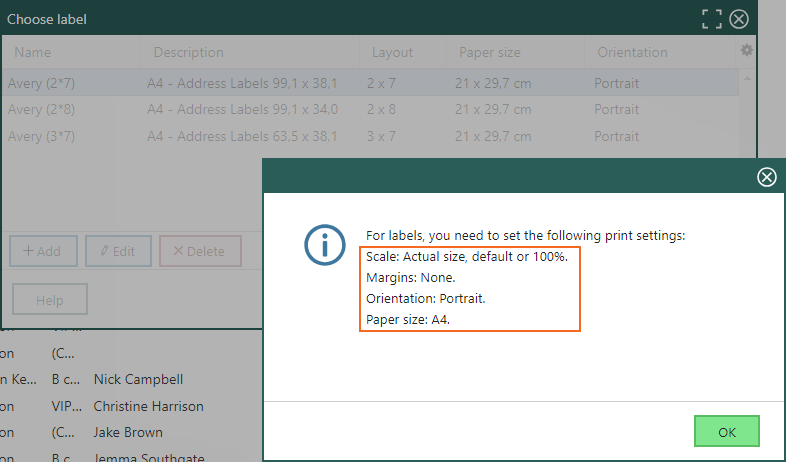
The label layout settings will appear in the information dialog. Make sure to adjust your browser print settings—such as scale, margins, orientation, and paper size—to match these specifications.Just adjust the print settings to ensure the addresses fit correctly within the label area, so they print neatly without overlapping.
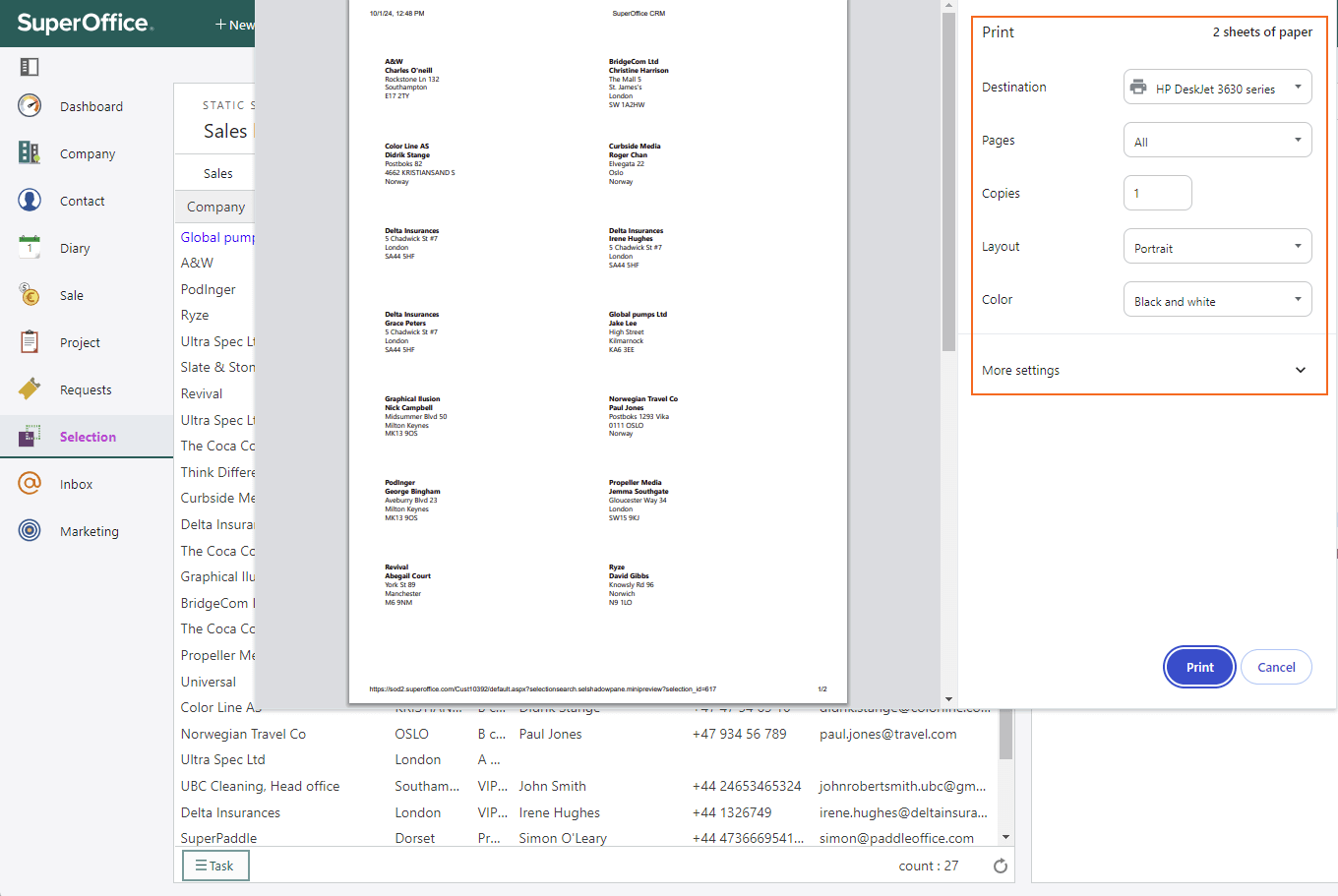
Note
Keep in mind that if you use browser print for other items, you may need to re-adjust the label alignment each time to maintain accuracy.