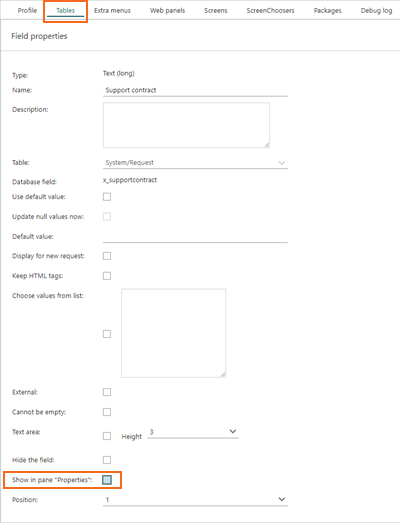Settings and maintenance 10.3.1 update
Lists - web panel setting for reload on navigation
Web panels in SuperOffice are designed to enhance your efficiency and provide access to vital information from various sectors of your organization or field.
For instance: You can fine tune web panels to the main panel you’re working on by incorporating template variables. This link triggers a web panel reload every time you switch companies, for example.
However, if a web panel is not associated with a specific company, you might prefer to avoid reloading the web page each time you display a different company. To prevent this reload, simply select the Do not reload content on main card navigation option. This reduces the amount of data loaded, leading to improved performance.
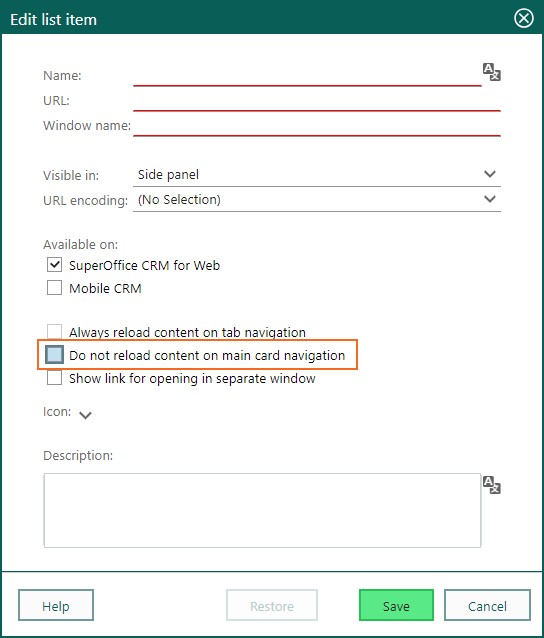
Note
The do-not-reload option is recommended when your content does not rely on the data selected in the main card. Enabling this setting results in less data being loaded.
System design - show extrafield in Request Properties sidebar
When creating a new extrafield in a table, ensure its visibility in the Request screen’s Properties panel. Simply select Show in pane 'Properties' for the field. This makes the field accessible in the Request Properties sidebar. This feature is crucial for users without a Development Tools license, enabling them to manage new fields effectively without the Screen designer.