Look up lists between Source and SuperOffice CRM
In SuperOffice, drop-down fields (for example, Currency) are linked to predefined lists. When defining an action in a Zap, the selected names must exactly match the corresponding SuperOffice list values.
Example: Sale amount and currency
In the Create a Sale action, the Amount field includes a Currency field, which can be set using a drop-down list.

However, if the currency varies between records, a specific currency name must be provided instead. The name must exactly match the value in the SuperOffice currency list — for example, "GBP" will match, but "British Pounds" will not, since the list entry is "GBP".
To provide the name manually, select Use a Custom Value at the bottom of the list.
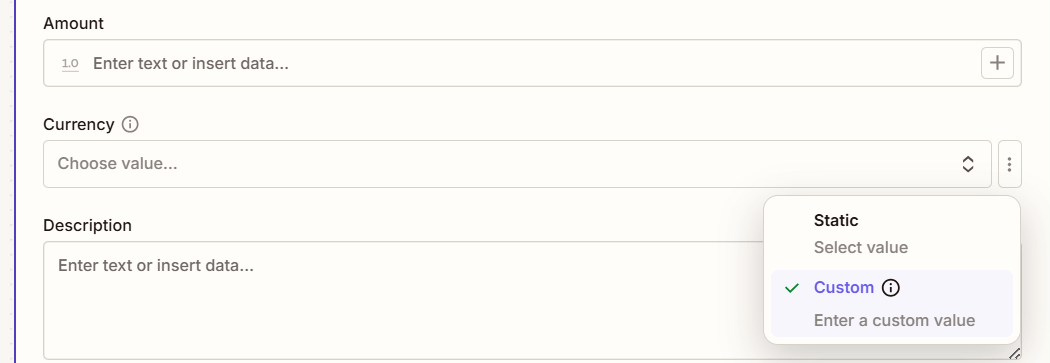
Then, enter a currency name manually or link it to an external data source, such as a column in an Excel sheet.

When the Zap runs, SuperOffice detects that the value "USD" is not a numeric currency ID. It then looks up the corresponding currency ID in the SuperOffice currency list using the provided name.
As a result, the sale is created with the correct currency in SuperOffice.
This lookup behavior applies to all drop-down lists in SuperOffice actions, including: Owners, Companies, Projects, Contacts, as well as category-based fields such as Business, Category, and Type.