Formatting date and time
Dates and times in SuperOffice follow the ISO standard format: 'yyyy-mm-ddThh:mm:ssZ', where Z indicates the UTC time zone.
A Zapier Formatter helper step can be used to convert this value into a different format.

Select formatter
A formatter can, for example, convert an appointment start date value from the default format into an American-style date such as '06/19/2019'.

Adjust value
The Formatter in Zapier provides three transformation options for handling date and time values:
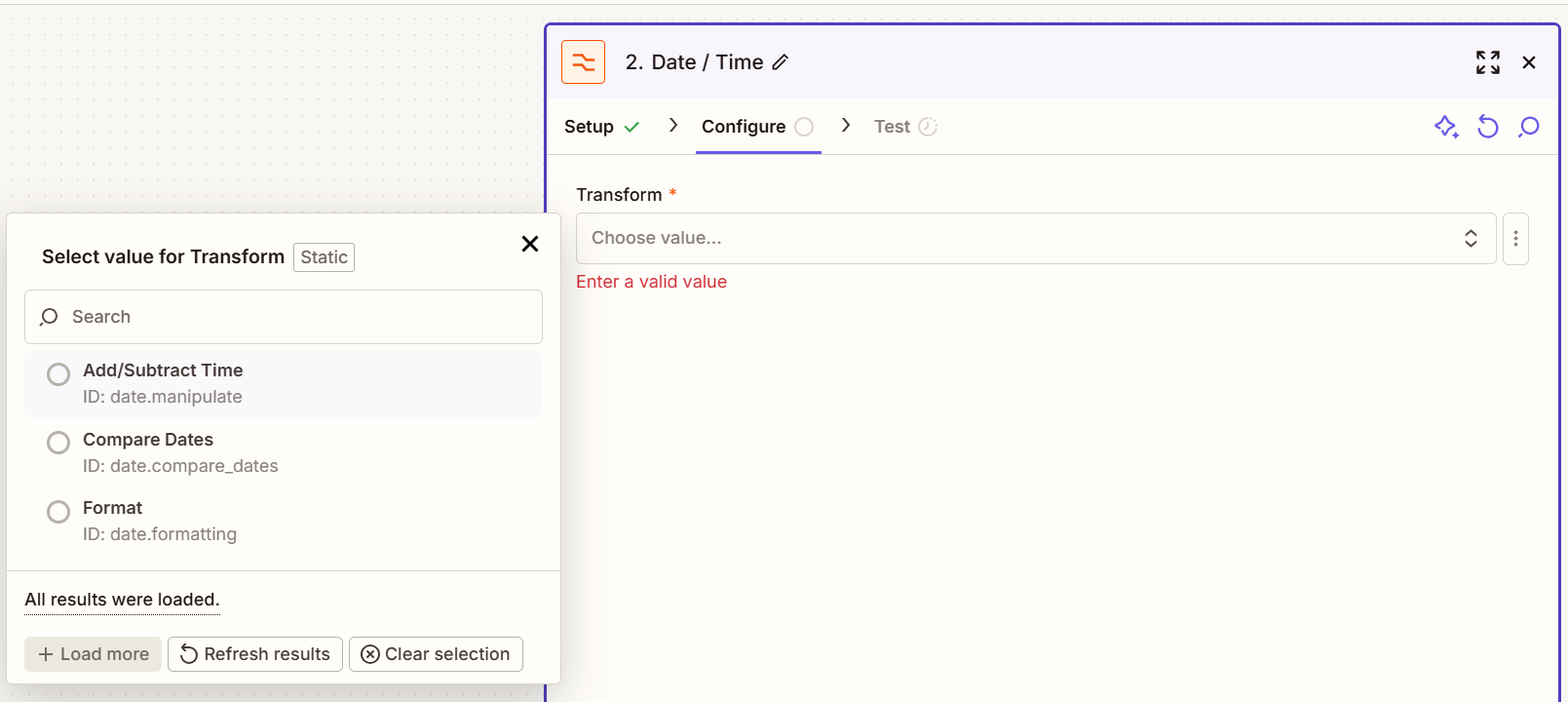
Add/Subtract Time – Manipulates a date or time value by adding or subtracting days, months, years, hours, minutes, or seconds.
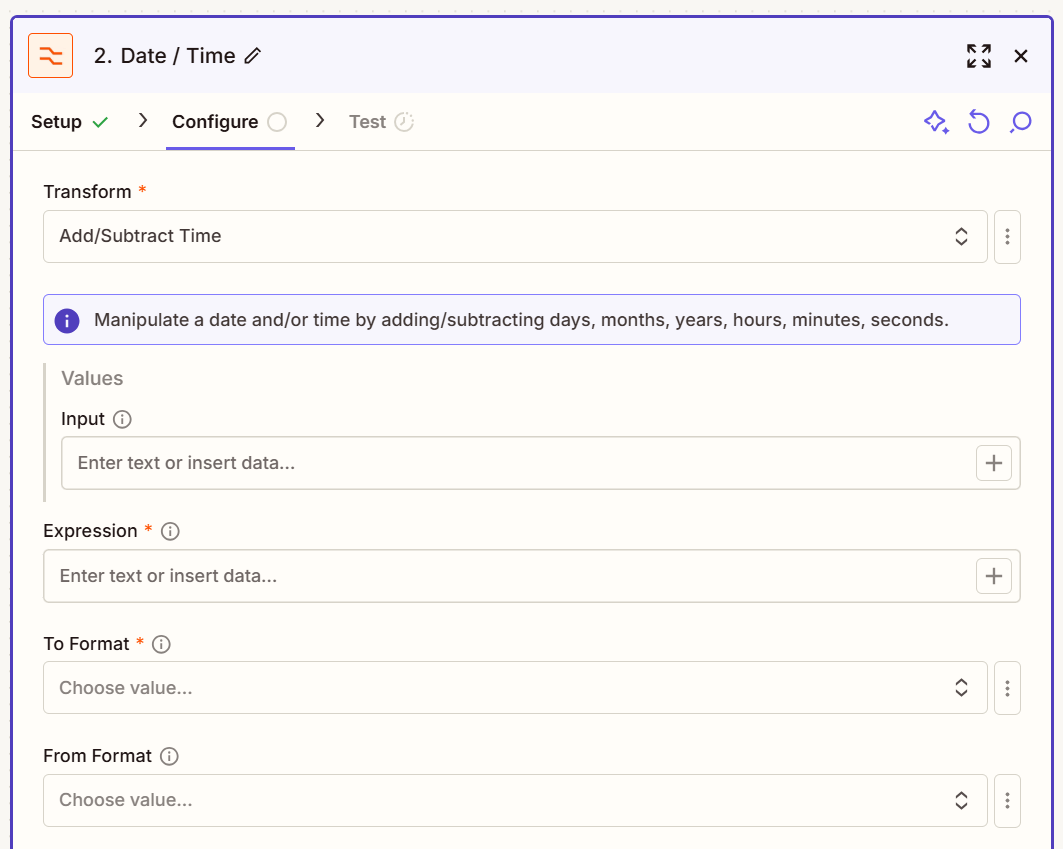
Compare Dates – Calculates the duration between two dates in days, hours, minutes, and seconds, and determines whether the dates are identical.
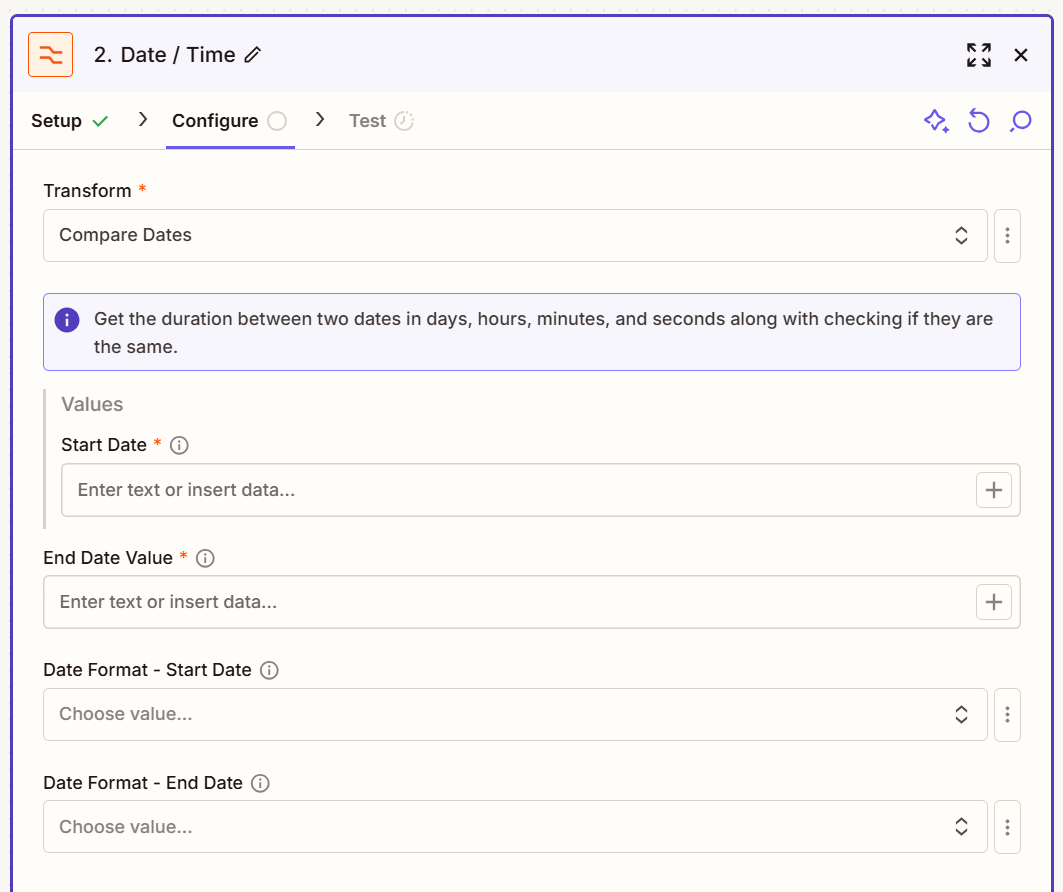
Format – Converts a date or time value into a different format or style.
