Validation in SuperOffice WEB
Here is a guide on how you can validate fields in SuperOffice WEB and give the user a message if the validation rules kick in. This stops the user from saving an entity.
In this example, I will create a validation rule that a sale must have a project. If the sale is missing a project, the user will not be able to save the sale and the user will get a message that the sale is a missing project.
Steps
- Create a DLL file with the code for validation rules
- Create a custom-path
- Edit web.config file
- Edit SoSaleMainViewView.config
Create validation.dll
- Create a new Visual Studio project and use the Class Library template from Visual Basic Templates.
- Add a reference to SuperOffice.Services.dll located in your SuperOffice web\bin folder.
- Add 2 VB classes named
ValidationRules.vbandValidationControl.vb.
Code for ValidationControl.vb:
<SuperOffice.DCF.Web.Factory.SoWebObject("ValidationControl")>
Public Class ValidationControl
Inherits SuperOffice.DCF.Web.UI.Controls.ControlBase
Implements SuperOffice.DCF.Web.Factory.IWebObject
Private validated As Boolean = False
Protected Overrides Sub OnLoad(e As EventArgs)
AddHandler Page.PreRender, AddressOf page_PreRender2
End Sub
Protected Sub page_PreRender2(sender As Object, e As System.EventArgs)
If (validated And (Not IsValid)) Then
Page.ClientScript.RegisterStartupScript(Me.GetType(), "SOValidation", String.Format("Dialog.Information('Validation','{0}', 'Info');", Tooltip), True)
End If
End Sub
Public Overrides ReadOnly Property IsValid As Boolean
Get
validated = True
Return MyBase.IsValid
End Get
End Property
End Class
Code for ValidationRules.vb:
<SuperOffice.DCF.Web.Factory.SoWebObject("ValidationRules")>
Public Class ValidationRules
Inherits SuperOffice.DCF.Web.UI.Validations.ValidationBase
Implements SuperOffice.DCF.Web.Factory.IWebObject
Protected Overrides Function _validate(value As Object, ByRef validationMessage As String) As Boolean
validationMessage = ""
Dim status As Boolean
status = True
Dim salent As SuperOffice.CRM.Services.SaleEntity
salent = value
If Not IsNothing(salent) Then
If Not salent.Associate.AssociateId = SuperOffice.SoContext.CurrentPrincipal.AssociateId Then
salent.Associate.AssociateId = SuperOffice.SoContext.CurrentPrincipal.AssociateId
End If
If salent.Project.ProjectId < 1 Then
validationMessage = "Project can not be empty!"
status = False
Else
status = True
End If
End If
Return status
End Function
End Class
Compile your project.
Create custom path
In SuperOffice WEB we can use a Custom Path that will override settings in SuperOffice Web. In this case, we need to modify a file for the sale card in SuperOffice. If we do an upgrade this modification will be lost. This we can avoid with the use of a custom path. The custom path is simply a folder that we point to in web.config. I have created a folder called SO_WEB_CUSTOMPATH_VALIDATION
Inside SO_WEB_CuSTOMPATH_VALIDATION you need to create a folder called WebClient and bin.
Inside WebClient create a folder called Web and inside Web create a folder called Sale.
Copy the file SoSaleMainViewView.config from the SuperOffice WEB\App_Data\WebClient\Web\Sale folder to SO_WEB_CuSTOMPATH_VALIDATION\WebClient\Web\Sale folder.
Copy your compiled Validation.dll to the SO_WEB_CUSTOMPATH_VALIDATION\bin folder.
Edit web.config
We need to tell SuperOffice WEB that we have a Custom Path and a new validation.dll to load. Add the following key in the DynamicLoad section in SuperOffice web.config file:
<add key="Validation" value="C:\SuperOffice\SuperOffice75\SO_WEB_CUSTOMPATH_VALIDATION\bin\Validation.dll" />
Add the following key to the ClientConfigurationProvider section:
<add key="CustomPath" value="C:\SuperOffice\SuperOffice75\SO_WEB_CUSTOMPATH_VALIDATION" />
Edit SaleMainViewView.config
In your SO_WEB_CUSTOMPATH_VALIDATION\WebClient\Web\Sale\SaleMainViewView.config add the following in the <controlgroup id="SaleMainDetailsGroup" type="SoControlGroup"> section:
<!--VALIDATIONRULE-->
<control id="AlwaysShowErrorId" type="ValidationControl">
<datasource>EntityDataHandler.SaleEntity</datasource>
<validations>
<validation id="AlwaysShowError" type="ValidationRules"></validation>
</validations>
</control>
<!--END VALIDATIONRULE-->
If you log in, try to create a new sale, and do not select a project you will see that you cannot save the sale. You will get the following message:
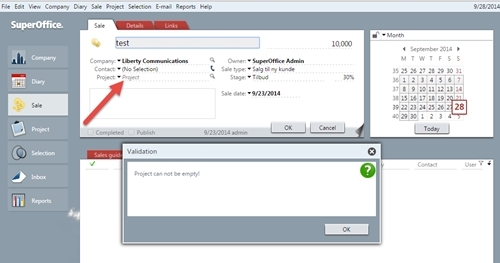
You can use this method on every entity in SuperOffice by editing the config files and adding rules to your DLL file.