Form elements - entity-specific
Some form elements are specific to SuperOffice entities.
Select entity fields
There's a wide range of elements that add a drop-down to select an entity of a specific type. For example, select company and select sale.
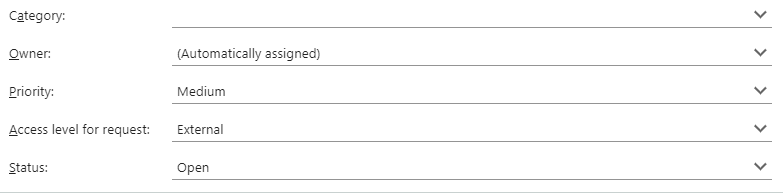
Edit entity menu element
Adds an entity menu.
Default menu for customer
Simple values:
entity = customer
entityMenu = customer
label = Entitymenu
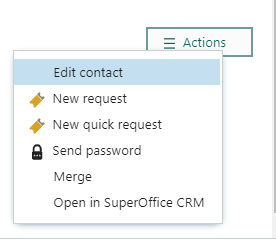
Custom menu
Creation script:
HtmlElement em;
Map m;
m.insert("label", "VG");
m.insert("iconUrl", "");
m.insert("url", "http://www.vg.no");
m.insert("target", "");
em.setFieldValue("addMenu", m);
m.clear();
m.insert("label", "DN");
m.insert("iconUrl", "");
m.insert("url", "http://www.dn.no");
m.insert("target", "");
em.setFieldValue("addAnchor", m);
m.clear();
m.insert("label", "SuperOffice");
m.insert("iconUrl", "");
m.insert("url", "https://www.superoffice.com");
m.insert("target", "");
em.setFieldValue("addMenu", m);
m.clear();
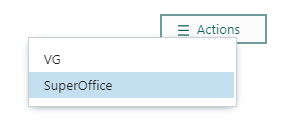
Persons and organizations
Selection drop-downs:
- Select agent
- Select company
- Select contact business
- Select contact category
- Select contact and Select contacts
- Select user
Category membership element (for user)
Used to visualize (and change) which category a user belongs to.
categoryId = 2
label = Category
noWeights = false
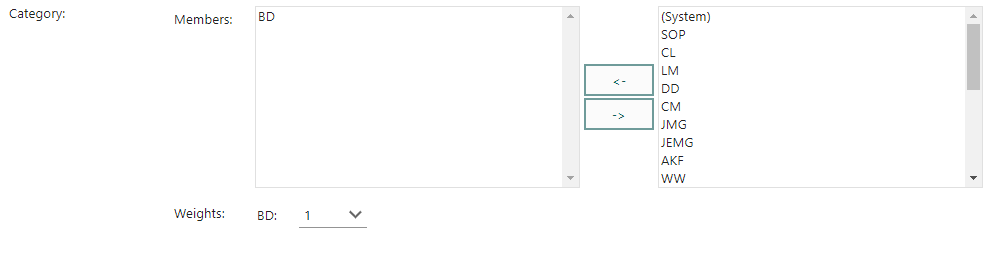
Tip
Read more about working with users.
Follow-ups, dates, and time
Selection drop-downs:
Requests
Selection drop-downs:
- Select category (for ticket)
- Select priority (for ticket)
- Select message (from ticket)
- Select request status
- Select FAQ
- Select reply template
- Select insert text
Message grid
A message grid displays the messages of a ticket in a grid. Each message has a check-box.
label = Messages
ticketId = 3

Contact and recipient
Represent customers connected to a request.
Creation script to set the ticket ID dynamically:
Map config = getScreenElementConfig(screenElementIndex);
config.insert("ticketId", getVariable("entryId"));
addHtmlElement(getScreenElementId(screenElementIndex), getScreenElementName(screenElementIndex),
getScreenElementType(screenElementIndex), config);
Creation script to override the default columns:
This removes the pre-defined columns (noDefaultFields) and adds columns for first name, last name, email, and phone.
HtmlElement recipients = addHtmlElement(getScreenElementId(screenElementIndex),
getScreenElementName(screenElementIndex),
getScreenElementType(screenElementIndex),
"ticketId = " + getCgiVariable("ticketId") + "\nlabel = Recipients\nnoDefaultFields = true\n");
Map colMap;
colMap.insert("displayField", "person.firstname");
colMap.insert("searchField", "person.firstname");
colMap.insert("operator", "OperatorBeginsWith");
colMap.insert("label", "Firstname");
recipients.setFieldValue("addColumn", colMap);
colMap.clear();
colMap.insert("displayField", "person.lastname");
colMap.insert("searchField", "person.lastname");
colMap.insert("operator", "OperatorBeginsWith");
colMap.insert("label", "Lastname");
recipients.setFieldValue("addColumn", colMap);
colMap.clear();
colMap.insert("displayField", "Email.email_address");
colMap.insert("searchField", "Email.email_address");
colMap.insert("operator", "OperatorBeginsWith");
colMap.insert("label", "Email");
recipients.setFieldValue("addColumn", colMap);
colMap.clear();
colMap.insert("displayField", "phone.phone");
colMap.insert("searchField", "phone.phone");
colMap.insert("operator", "OperatorBeginsWith");
colMap.insert("label", "Phone");
recipients.setFieldValue("addColumn", colMap)

Request status element
Request status element
Recipients element
Recipients element
copyToAll = false
copyToCreatedBy = true
copyToCustomer = false
copyToEab = false
copyToOther = false
copyToOwner = true
copyToSelf = true
label = Recipients 3
ticketId = 1
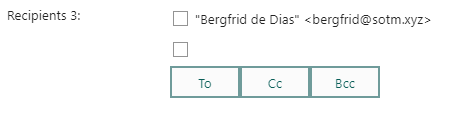
Address book element
Address book organizes addresses in a tree view
Attachment element
Adds an attachment field to the screen.
label = Attachments
multiple = true
noHardDelete = true

Sales and projects
Selection drop-downs:
Invoice rows element
Security and database
Selection drop-downs: