Edit legal base for a contact
Note
This feature requires functional rights. Without the proper functional rights, you can only set E-marketing to on or off.
As a company, you collect, store and handle people's personal data. Under the GDPR, you now need to have a lawful reason for why you want to store this information.
SuperOffice CRM has a feature called Consent management, that is designed to help you document when, how and why you want to register certain personal data in your CRM solution.
Every time a person is registered in your SuperOffice CRM database, the consent they gave to save their details is also registered. This allows you to manage and track exactly which consent you have received from which person, at all times.
Definitions
Consent: You must get the permission from a person to store and process their personal data.
Purpose: Why you are storing and processing a person's data. Examples: Sales and service and *E-marketing. For each purpose you must document the following:
- Legal basis: The legal basis for storing and processing a person's data.
- Source: How and where you obtained the person's consent.
Available purposes
Sales and service: This purpose must have a legal basis and source, because you need a person's consent to lawfully process and store their personal data in SuperOffice.
E-marketing: You need a person's permission to send them e-marketing material. This purpose can also be set by using the E-marketing button in the Interests tab.
Additional purposes can be added from Settings and maintenance.
How to edit the privacy settings for a contact
Tip
To edit these settings for multiple contacts, use Bulk update.
Go to the contact in the Contact screen. At the bottom of the contact card, you can see whether a legal basis is set for the purpose Sales and service.
Click Legal basis at the bottom of the contact card.
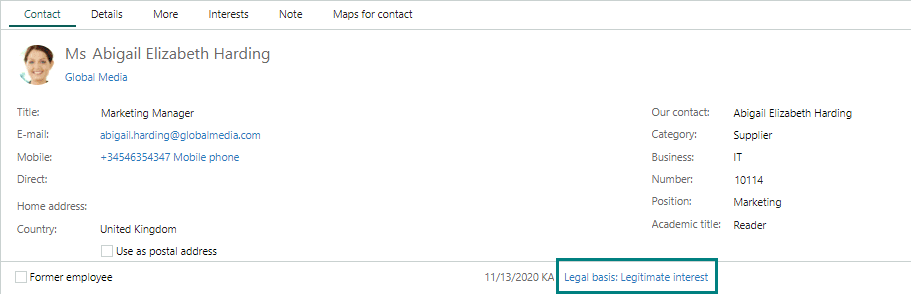
In the Privacy dialog, double-click a purpose where the Legal basis and Source columns are empty.
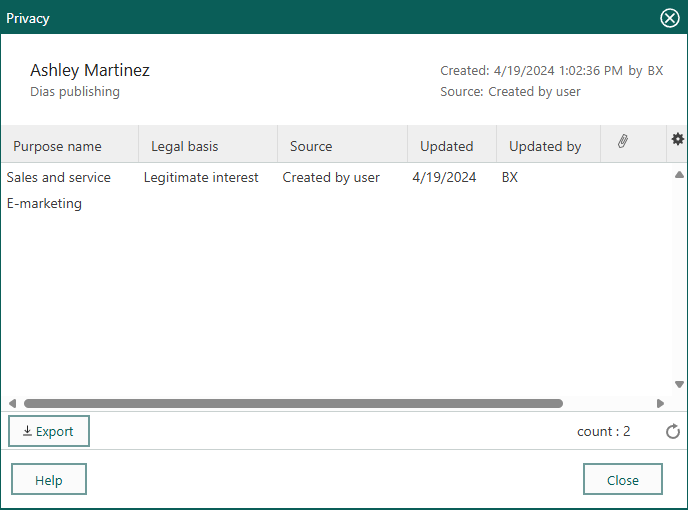
In the Edit legal basis dialog in the Legal basis list, select the applicable legal basis. Example: If the person has signed a service agreement, you can select Contract.
In the Source list, select how consent was given by the person.
Add an additional comment in the Comment field, for example if the source is unknown.
Click Save.
Repeat steps 3-7 to edit another purpose.
Click Close when you are done.
How to set privacy settings of many contacts all at once
If you import or store a lot of data in your SuperOffice CRM, you can do a bulk update to help you get this data GDPR-ready.
In the following example, we create a selection of all contacts registered today and then fill the Purpose field.
Click Find (1) and select Find Contact (2) to start your search.
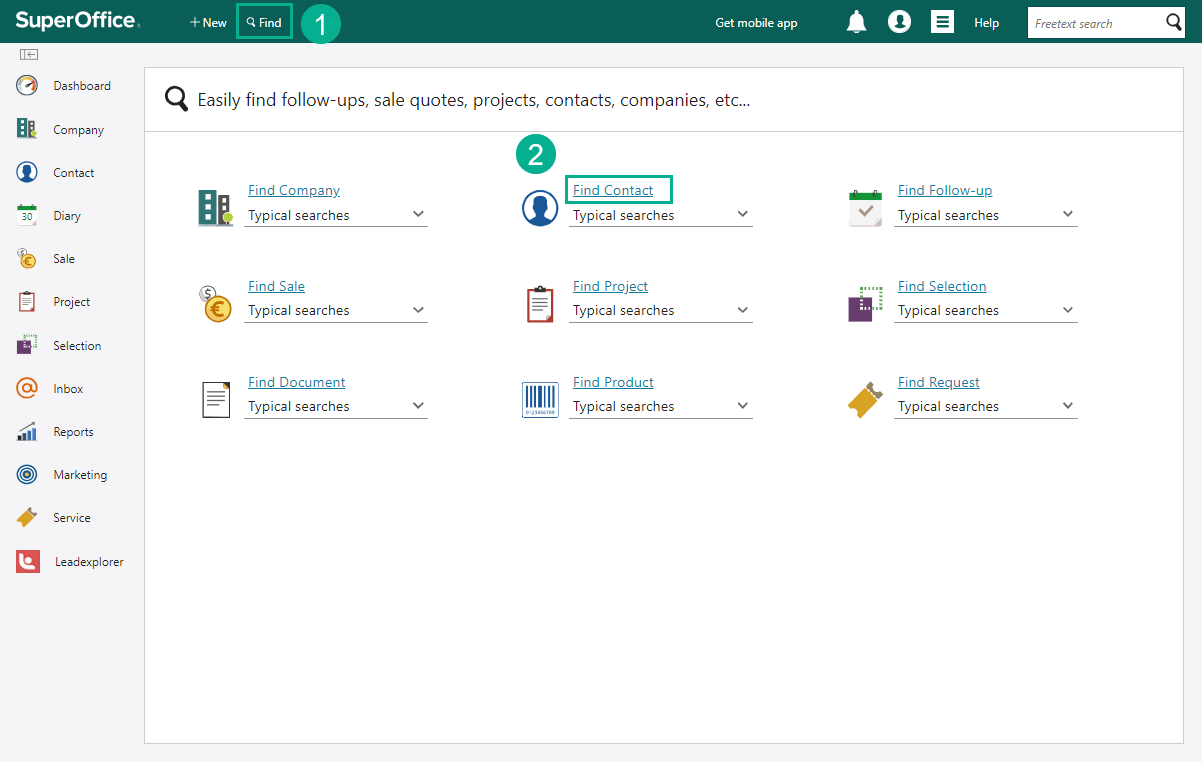
In the Criteria tab, choose how to identify the contacts that need to get updated. In our example, select the field Registered date (1) and choose Today (2).
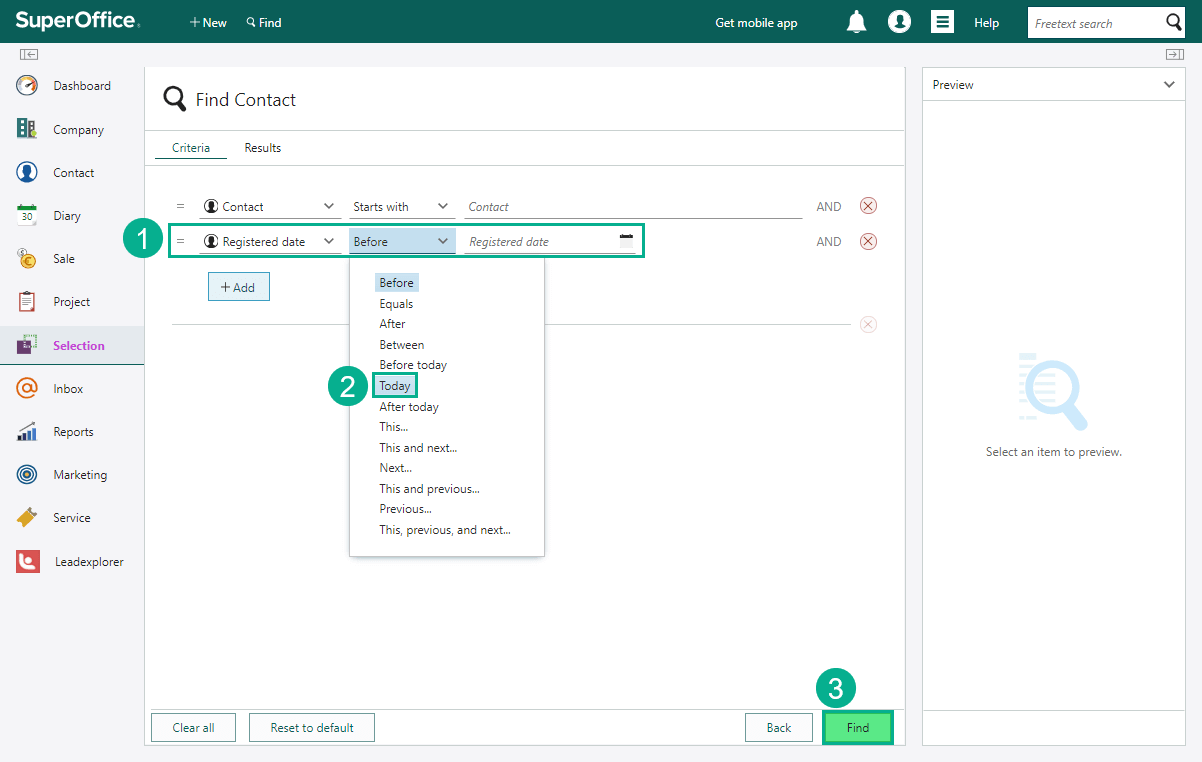
When you are happy with your search setup click Find (3) to get a list of these contacts.
Click Save as selection at the bottom of the list (1). Then choose Dynamic (or Static) selection (2), and click Save (3).
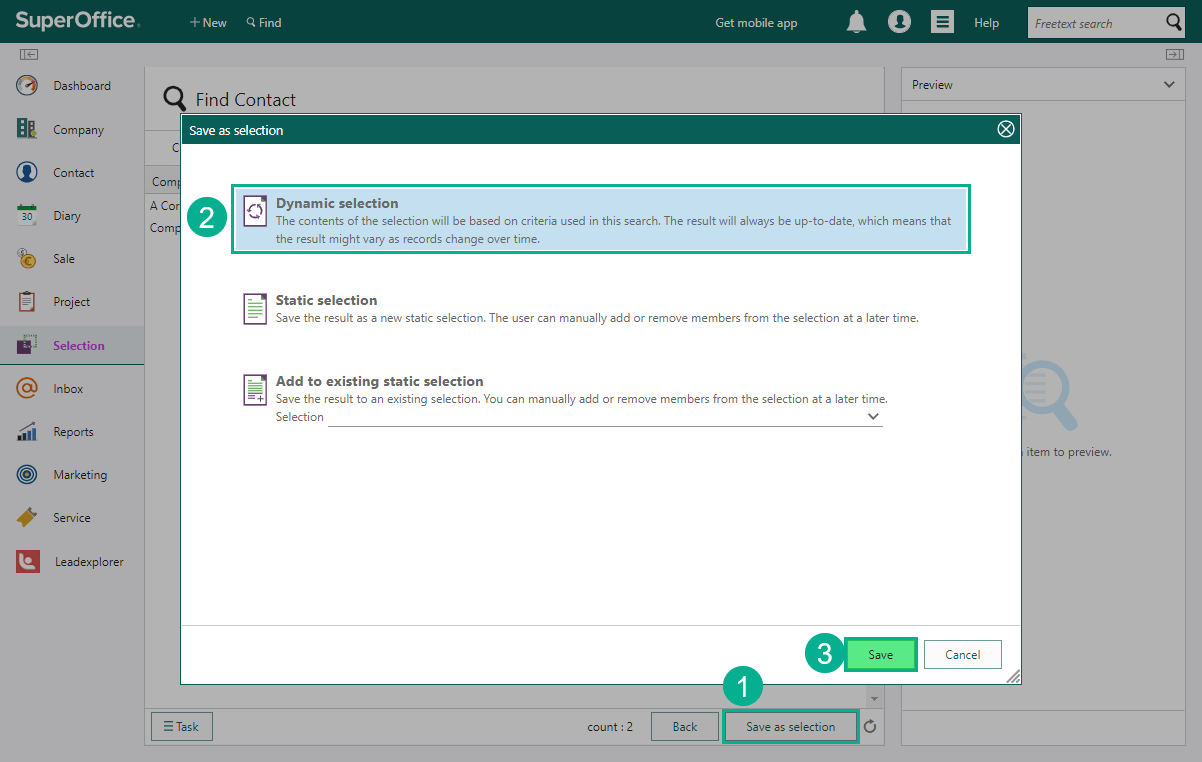
Fill in the name of the selection (1), choose a Category from the drop-down list (2), and click Save (3).
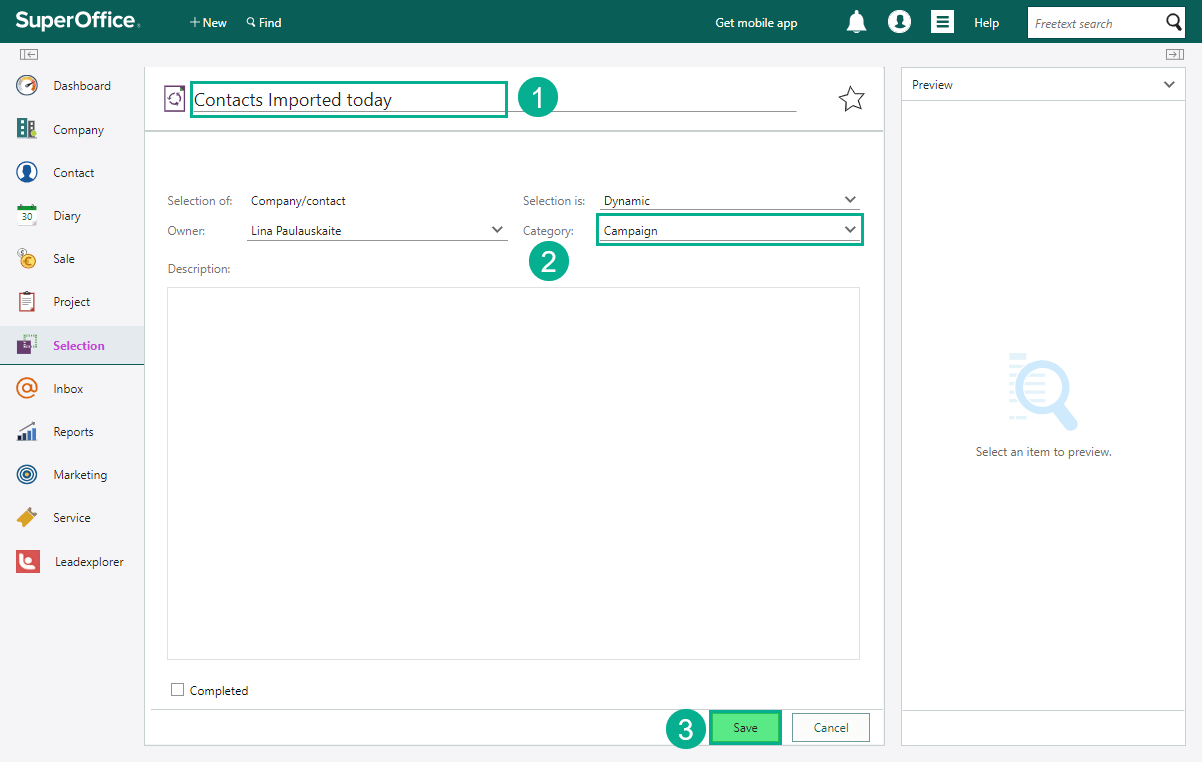
Click the Task button () at the bottom of the screen (1) and choose Bulk update (2).
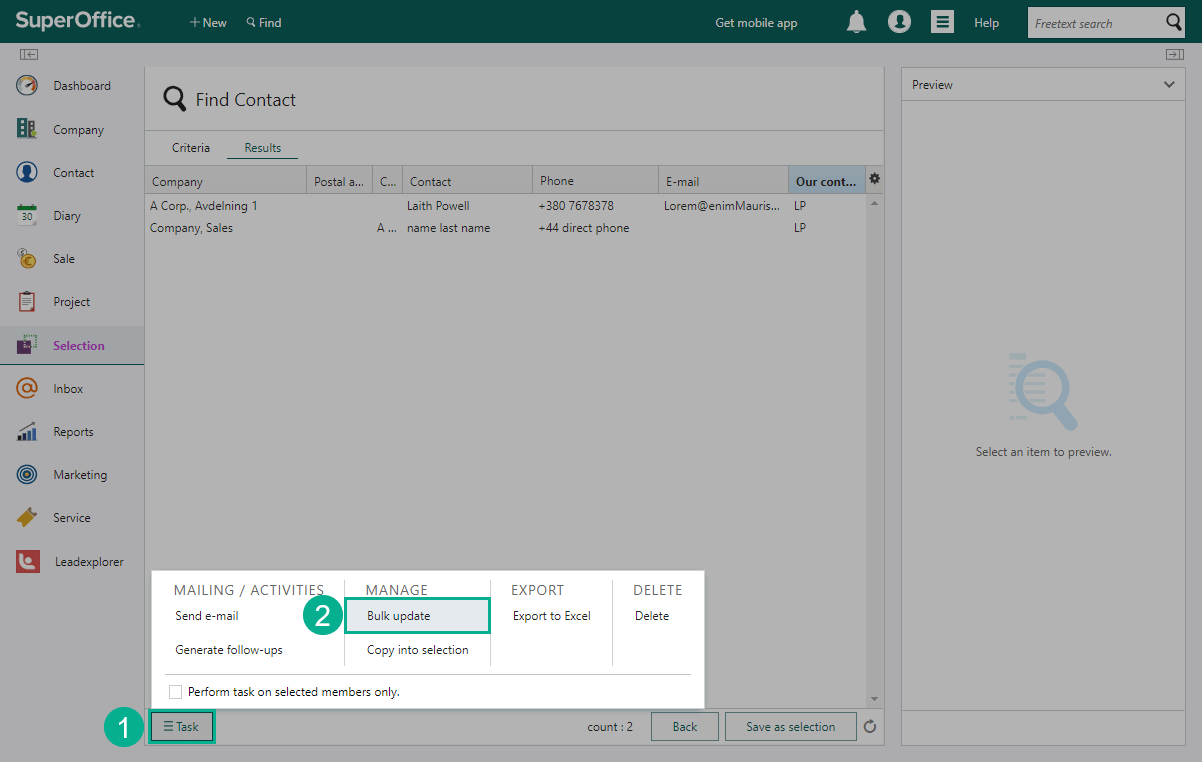
Go to the Contact tab (1) to choose fields and values:
- Click +Add (2) to include a new field.
- Click Legal Basis (3) and choose an action Add/Update (4).
- Click Click here to add legal base for purpose and set up preferred values in the fields (5).
- Click Update (6) to initiate the change.
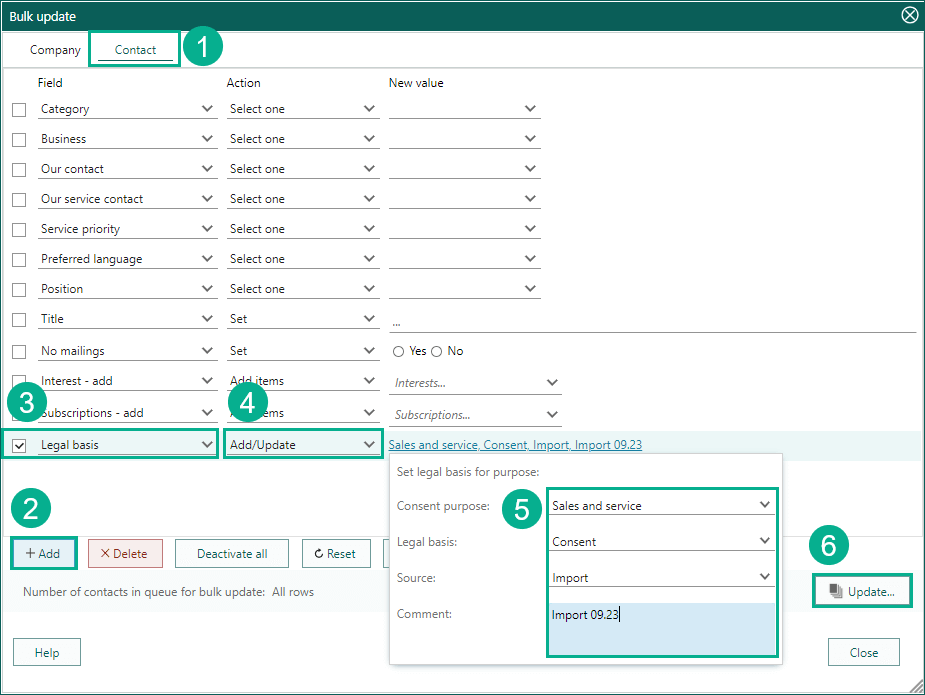
Click Yes to start the update.
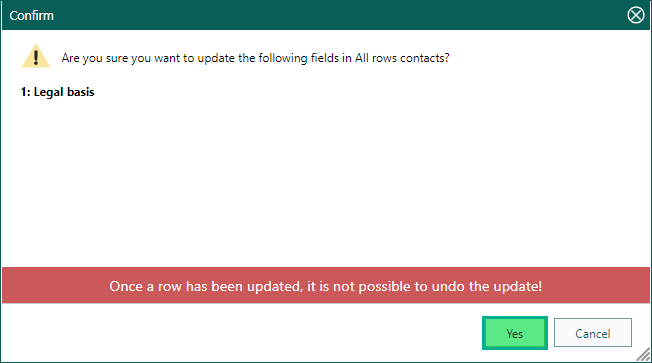
Note
Bulk updates cannot be undone. That is why we recommend creating a database backup before making any large data updates ONSITE. Backups of SuperOffice CRM ONLINE are created automatically.