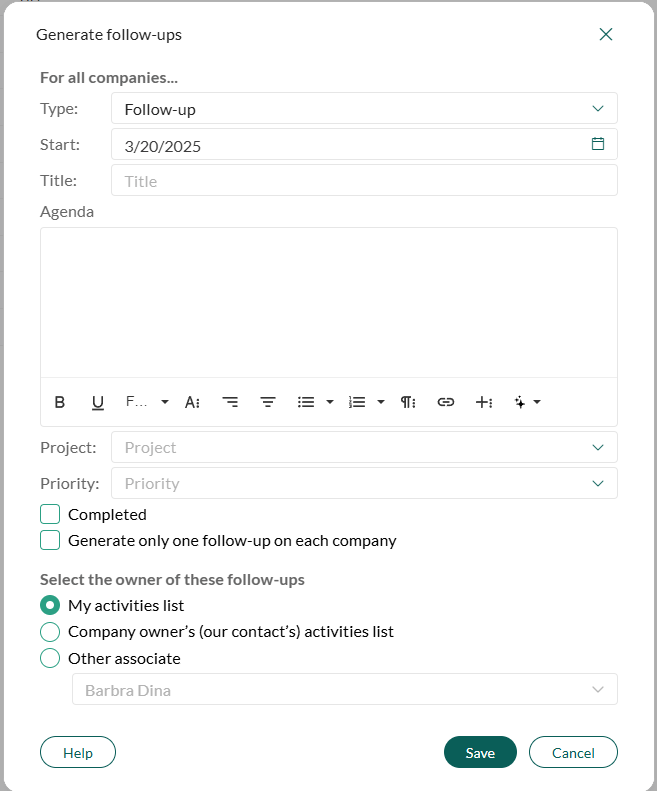Generate follow-ups
You can create a follow-up to appear, for example, on the activities list of all members of a selection. This is useful, for example, when launching a new product and reminding sales staff to invite customers to a product demonstration.
Steps
Go to the required selection and select the Company/contact tab.
Click the Task button () and select Generate follow-ups.
In the The Generate follow-ups dialog:
- Select a predefined follow-up type from the Type field.
- Enter start date in the Start field.
- Enter a title for the follow-up in the Title field.
- (Optional) Add additional details in the Agenda field.
(Optional) In the Project field, choose a project to link the follow-up to.
In the Priority field, select the priority level for the follow-up.
(Optional) Check Completed if the follow-up should be marked as completed.
Check Generate only one follow-up on each company to create a single follow-up per company instead of one per contact. The first company member added to the selection is invited.
Under Select the owner of these follow-ups, choose who will receive the follow-ups:
My activities list: Adds all follow-ups to your own activities list.
Company owner's (our contact's) activities list: Distributes follow-ups to the assigned company contacts (requires permissions in Settings and maintenance).
Other associate: Assigns follow-ups to another associate from the list. The contacts available depend on your user level.
Click Save to generate the follow-ups.