Using FastSearcher in the Navigator
Click the word Company, Contact, Sale, Project, Request, or Selection in the Navigator on the left of the window. An empty field is displayed at the top. Below this is a list of records you have previously worked with.
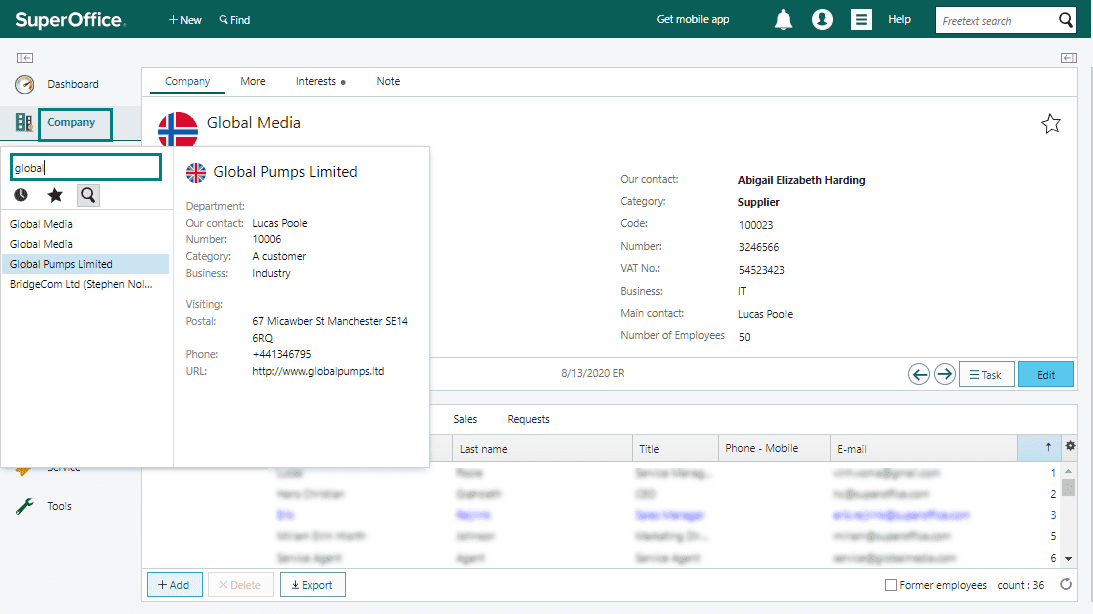
In the box, enter the name of the record to search for. While you type, the list below displays all matching records.
Click the required record to open it.
How it works
The Navigator FastSearcher runs two parallel searches:
A standard begins-with search with optional wildcard (%). In a phrase, the longest word is looked up first.
An exact-match sounds-like (SoundEx) search. If the phrase contains short words, multiple words are needed before look-up starts. The result is shown only if the standard search has 0 matches.
Examples
You can search for a sale by entering the name of the sale or the name of a company linked to the sale, in the FastSearcher field for Sales in the Navigator.
You can search for a contact in the FastSearcher field for Companies in the Navigator.