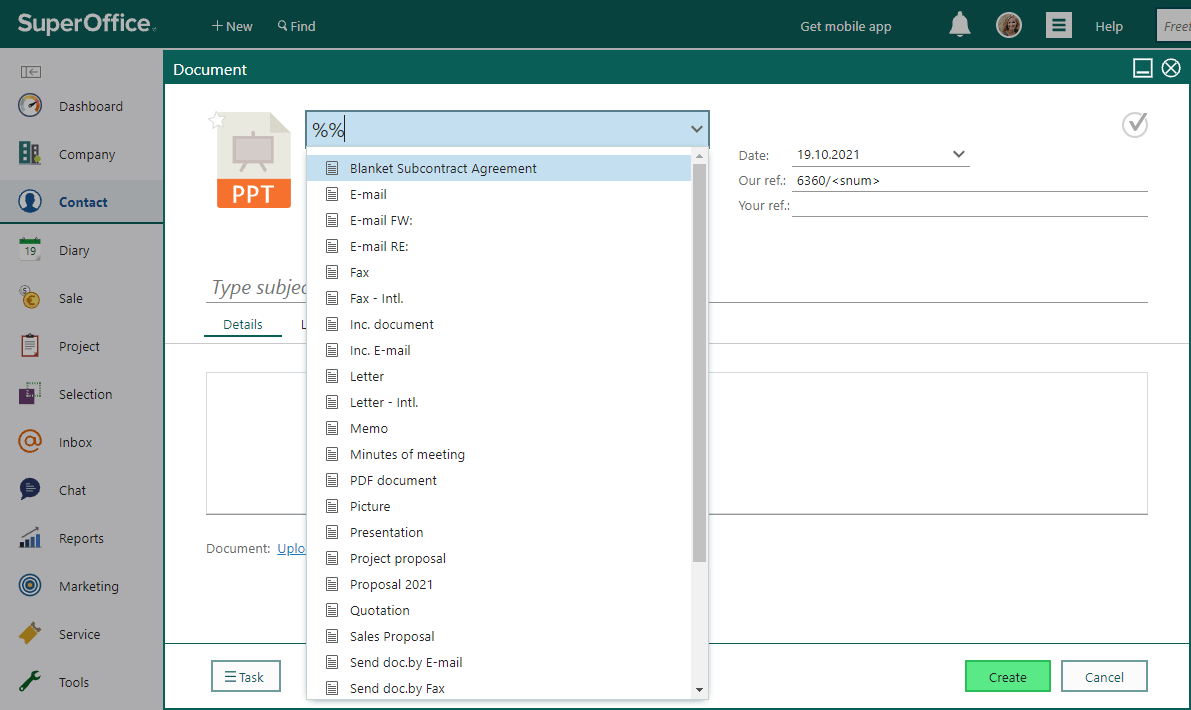Using FastSearcher in dialogs
In dialogs, your objective is to find and select a specific item as the value of a field. The type of item is already determined by the context. For example, when booking a meeting you want to link it to a project.
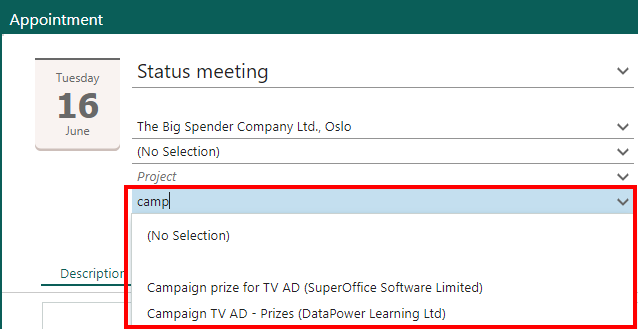
Steps
Open the relevant dialog.
In the relevant box, enter the name of the record to search for. While you type, the list below displays all matches.
Note
If you have worked with the record recently, it might be in your history. Click the arrow to expand the list and select the record directly without having to search.
Click the required company, contact, sale, project, request, or selection to link to the record.
Tips
If you type a percent sign (%) in front of the search text, all records which contain the search text are displayed. For example, if you type %joh, both "Johnson Plumbing" and "Peter Johnson" are shown.
You can use %% to see all records of a certain type, such as all companies, all selections, all projects.
If, for example, you want to see all the document templates available in SuperOffice CRM, Click New on the top bar and select Document. In the top field in the dialog, which indicates types of document templates, type %%. You will then see a drop-down list that includes the full list of document templates available.