Project guide section tab
When you create a project and select a project type that has a guide, the Project guide section tab is displayed beside the other section tabs.
The buttons for the different statuses are displayed at the top of the section tab. The appearance of the buttons changes as you complete the statuses in the project guide:
| Button | Description |
|---|---|
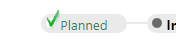 |
Completed status |
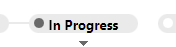 |
Current status |
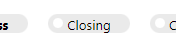 |
Future status |
Each status in the project guide contains different follow-ups and/or documents, which are shown in the lower half of the section tab. They are listed in two columns, Follow-ups and Documents. If you click the button for a status, the lower half of the section tab shows which activities belong to the status.
The ![]() icon is displayed in front of follow-ups defined as milestones. The definition is done in Settings and maintenance. The main card shows the date for the next milestone follow-up in the Next milestone field.
icon is displayed in front of follow-ups defined as milestones. The definition is done in Settings and maintenance. The main card shows the date for the next milestone follow-up in the Next milestone field.
Click Create next to the follow-ups and documents to create them. You can also click the title of the follow-up or document to create it.
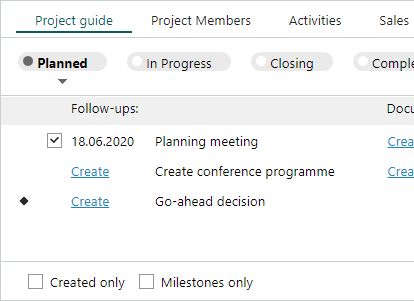
Tip
All follow-ups and documents you create for a project guide are also displayed on the Activities section tab in the Project screen. This provides you with an overview of all activities linked to the project - both completed and uncompleted activities.
After a follow-up or document is created, you can delete or edit it by right-clicking the title of the follow-up/document and selecting from the menu that appears. Equally, you can also create a new follow-up or a new document of the same type.
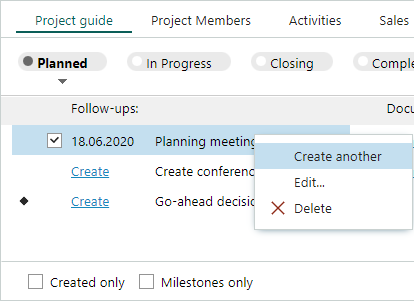
Related content
- Work with project guides (includes an example)