Sybase as Travel database
Prerequisites
- Client computers must install Sybase
Automatic setup
As long as the central database has set up Sybase as the Local datatype, everything is automatically set up for the user who has been assigned travel rights in SOAdmin. The central SuperOffice.ini file has the information, so SOLoader.exe sets up the local datasource.
As long as the user has been assigned travel rights in SuperOffice Admin and an update prototype has been generated, the user may now perform a local update by clicking the Travel icon in the navigator: ![]() .
.
As long as you are logging in to the local database on Travel, the icon will look like this: 
Manual setup
Default paths set up automatically are:
local_archivepath=c:\Documents and Settings\USER\Local Settings\Application Data\SuperOffice\SO_LOCAL
Local_Datapath=ODBC:SuperOfficeLocal
The ODBC datasource will by default put the local database file in:
C:\Documents and Settings\USER\Local Settings\Application Data\SuperOffice\SO_LOCAL\DATA\SoTravel.db
If you want to change the location of the local document archive or the travel database, you need to edit the users' SuperOffice.ini file and the users ODBC datasource SuperOfficeLocal. You may change the name of the datasource as long as you also change the Local_Datapath=ODBC:XXX where XXX needs to be the new name of the local datasource.
Change the local datasource
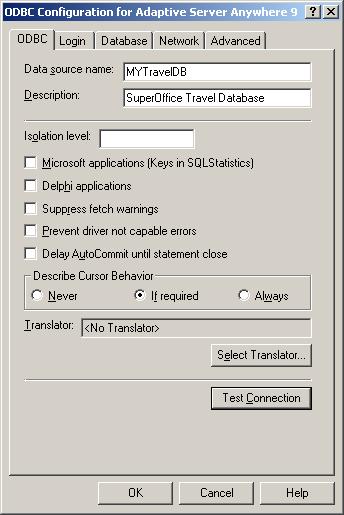
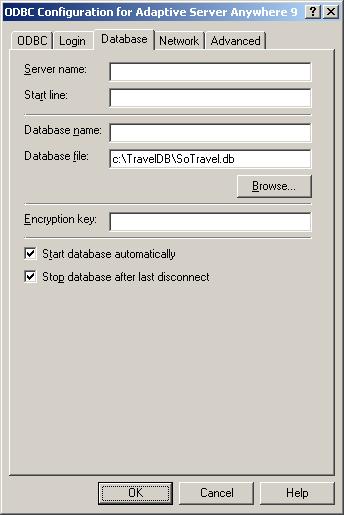
Make sure the local SuperOffice.ini now says Local_Datapath=ODBC:MYTravelDB