Securing HTTPS configuration on Windows Server
To apply the best practice HTTPS configuration on a Windows server, we can run a Powershell script written by NSM (Nasjonal Sikkerhetsmyndighet). This script will make changes to the Windows registry to enable the latest encryption algorithms and disable old and insecure algorithms and ciphers.
Unzip the u-03_sikring_av_windows_tls.zip file. Then inside the unpacked directory, unzip the second zip file Schannel.zip and enter the unpacked directory again. Holding shift and right-clicking will give us a menu where we can open a command window in the current directory.
Note
The following must be done with administrator-level access.
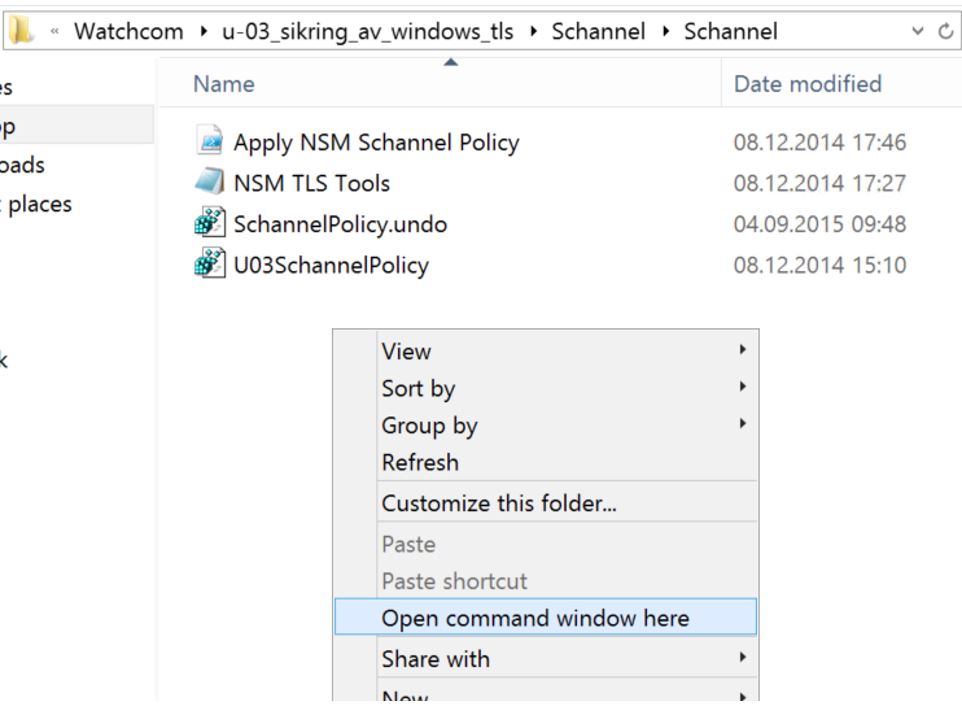
Get a Powershell prompt by typing powershell. Then import the NSM Powershell module by entering the following commands:
Import-Module ‘.\\NSM TLS Tools.psm1’ –force & ‘.\\Apply NSM Schannel Policy.ps1’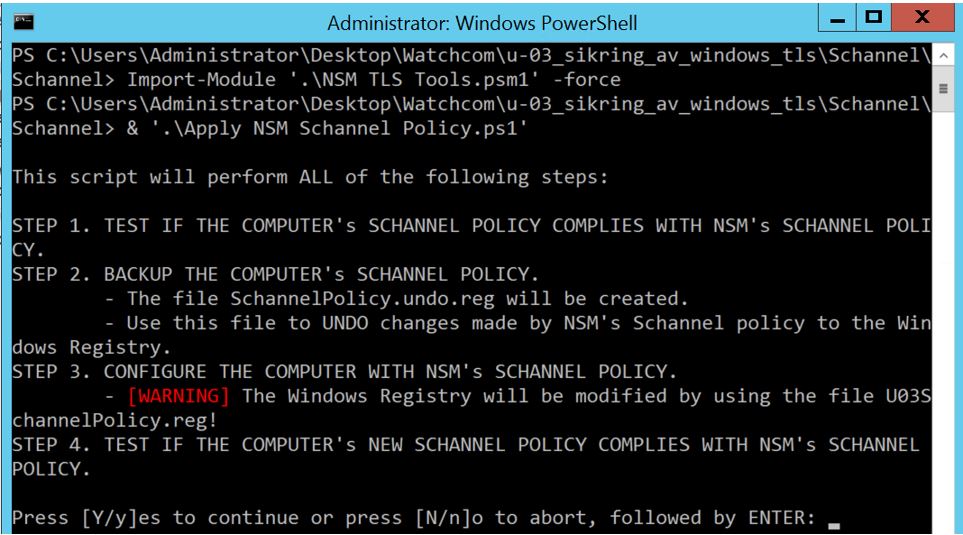
Follow the instructions and the script will check for compliance with recommended settings, backup existing settings to a registry file, change the settings to comply, and run a final test.
To read more about the script, what it does and why check out the PDF file in the unzipped directory called U-03_Sikring_av_Windows_TLS.pdf.