Feature toggles
Some features are enabled by feature toggles.
To enable toggled features - you need to add two sections manually in your NetServer configuration file.
- Web Application: web.config
- For SuperOffice versions less than 10 that support the feature Windows Application: SuperOffice.config and SOUSER.INI
Note
If you have used feature toggles before and want to enable a new feature, simply add a new key to your existing configuration.
Open the web.config file for your web installation.
Define a new section group named FeatureToggles inside the
SuperOfficegroup.Locate the parent element:
<configuration> <configSections> <sectionGroup name="SuperOffice">Add this (if it's not already defined):
<sectionGroup name="FeatureToggles"> <section name="State" type="System.Configuration.NameValueSectionHandler, System, Version=1.0.5000.0, Culture=neutral, PublicKeyToken=b77a5c561934e089" /> </sectionGroup>Add (or update) the FeatureToggles section:
Locate the SuperOffice element:
</configSections> <SuperOffice>Add this:
<FeatureToggles> <State> <add key="NewDashboards" value="true" /> <add key="ConfigurableScreens" value="true" /> </State> </FeatureToggles>Replace the key with the features you want to toggle (see list below).
Save the file. The application pool will be recycled to get the new settings. Now you can use the new features in the Web client.
Previous feature toggles
| Feature | Toggle name | Released in version | Available from version |
|---|---|---|---|
| Marketing Premium | Flows | 10.3.9 | 10.3.5 |
| Custom Objects v3 (*4) | CustomObjectsV2 | 10.?.? | 10.3.9 |
| Custom Objects v2 | CustomObjectsV2 | 10.?.? | 10.3.7 |
| Custom Objects v1 | CustomObjectsV1 | 10.?.? | 10.3.4 |
| New Follow-up | NewFollowUpDialog | 10.3.6 | 10.2.11 |
| Request types (*3) | NSTicketType | 10.3.2 | 10.2.10 |
| New Service (*1) | NewServiceRequest | 10.2.5 | 10.2.1 |
| New Notifications | NewNotifications | 10.2.5 | 10.2.5 |
| New TimeZone | NewTimezoneHandling | 10.2.5 | 10.2.1 |
| Configurable Screens Sale (*2) | ConfigurableSale | 10.2.5 | 10.2.1 |
| Configurable Screens Proj (*2) | ConfigurableProject | 10.2.5 | 10.2.1 |
| Configurable Archives | SCILHostedArchives,ConfigurableArchive | 10.1.3 | 10.1.6 |
| New Search | NewSearch | 10.2.5 | 10.1.8 |
| Configurable Screens P&C | ConfigurableScreens | 10.0.2 | 9.2 R12 |
| Dashboards 2.0 | NewDashboards | 10.0.2 | 9.2 R12 |
| OAuth 2.0 Service | NewAuth | 10.0.6 | 9.2 R12 |
| OAuth 2.0 Authentication | NewAuthentication | 10.0.6 | 9.2 R10 |
| New Selection | NewSelection | 9.x | |
| New Export To Excel | NewExportToExcel | 9.x | |
| Bulk Update | BulkUpdate | 9.x | |
| Consent Management | ConsentManagement | 9.x | |
| New Invitation | NewInvitation | 9.x | |
| Email Template | EmailTemplate | 9.x | |
| User Management | UserManagement | 9.x |
Available from version = Version that support the FeatureToggle.
Released in version = Version that have the feature automatic on, and does not support the FeatureToggle
*1 = The NewServiceRequest feature toggle is dependent on the NewTimezoneHandling feature toggle
*2 = The ConfigurableSale and ConfigurableProject feature toggle is dependent on the SCILHostedArchives feature toggle
*3 = The NSTicketType feature toggle is dependent on the NewServiceRequest feature toggle, and requires Service Premium and Developer tools
*4 = v3 features are added to the V2 tag
Look up enabled features
You can use the value from the feature_toggle field of the config table to determine if a feature is enabled. It contains a delimited string of all the enabled feature toggles.
- Use comma ',' as the delimiter between the feature toggles
- Use colon ':' as the delimiter between the feature toggle name, and if it's enabled or not
Example CRMScript:
#setLanguageLevel 3;
SearchEngine seConfig;
seConfig.addField("config.feature_toggle");
seConfig.execute();
String featureTogglesString = seConfig.getField("config.feature_toggle");
String[] featureToggles = featureTogglesString.split(",");
for (Integer i = 0; i < featureToggles.length(); i++)
{
String[] featureToggleValues = featureToggles[i].split(":");
String featureToggleName = featureToggleValues[0];
String featureToggleEnabled = featureToggleValues[1];
printLine(featureToggleName + " = " + featureToggleEnabled);
}
Result:
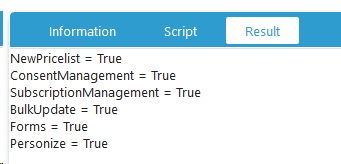
Tip
You can retrieve the feature_toggle field value using the dynamic archive provider when using the SuperOffice web services.