SuperOffice Operation Center for customer administrators with a production sandbox
As a CRM Online customer with a registered production sandbox, you can request to replace the current copy with a new fresh copy of the production database.
We offer this as a self-service task in the SuperOffice Operation Center (OC).
Before you begin
Sign in to OC with your SuperOffice administrator user.
Take a close look at the Database Size on the Metered Services tile. The database size will influence how long some of the steps in the process will take, and in this first version, we do not give feedback on how long each task takes.
Replace a sandbox environment
In the following example, cust34506 is the sandbox environment, cust21513 is the production environment.
Choose the tenant you want to replace in the drop-down. You can access all tenants you have access to.
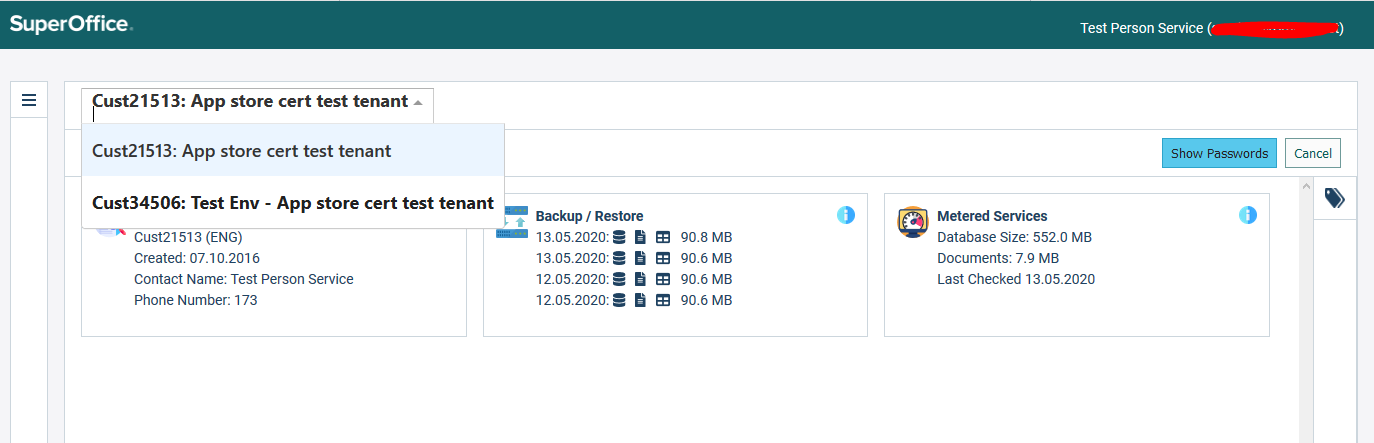
Locate the Test Environment Info tile and click anywhere marked as yellow in the screenshot below.
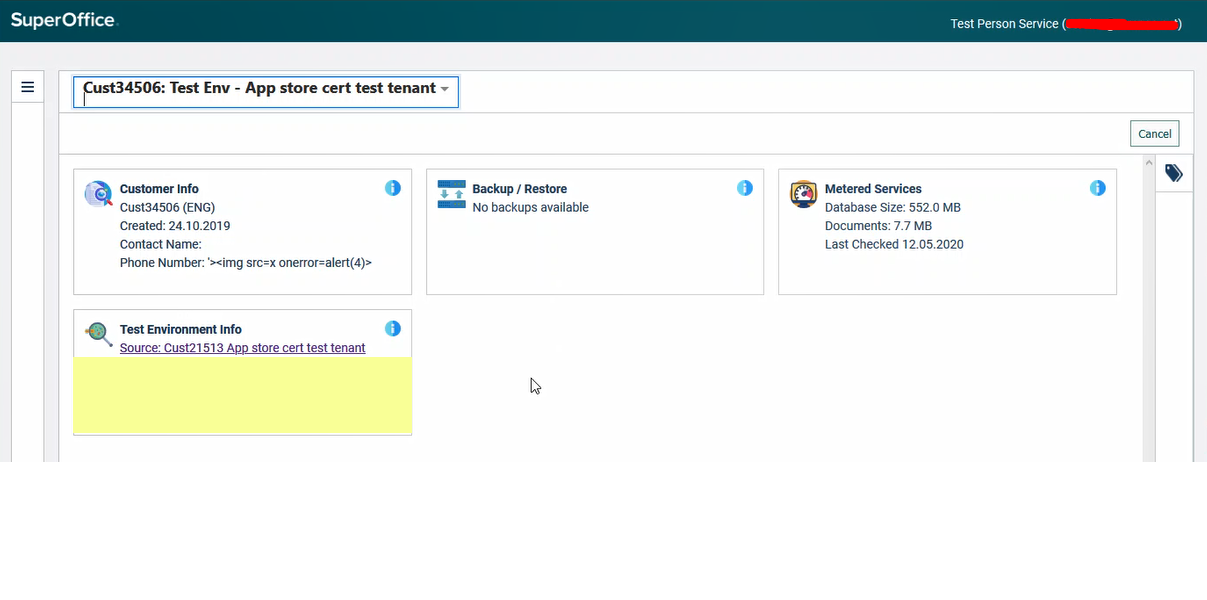
The Source link will just take you back to that tenant.
Click Replace to start the wizard.
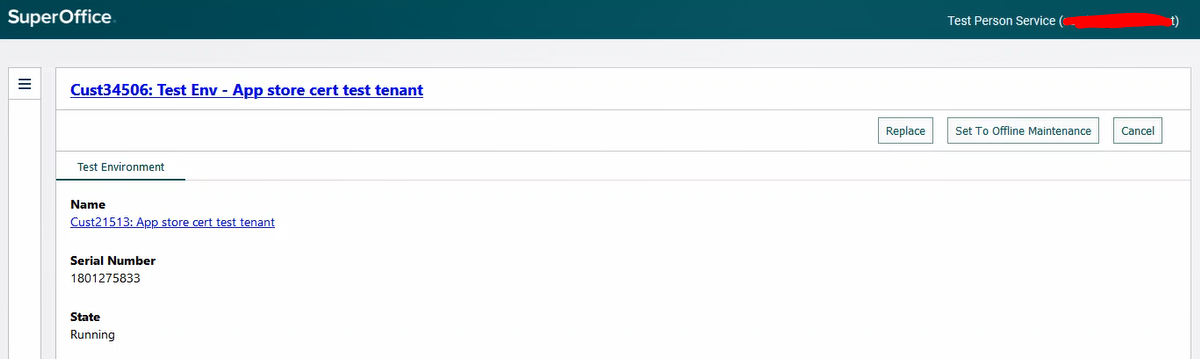
Assign users that should have access to the sandbox. It will automatically add those who have a login.

To reduce the risk of sending emails from the sandbox, we invalidate all email addresses by default. For example,
jenny@company.comis change tojenny_company.com@mailinator.com. You may specify another email domain, default is mailinator.com.
By default, no documents will be copied to the production sandbox. Choosing to copy all or some will be time-consuming.

The Service attachment folder might be huge, excluding all attachments from Service requests is recommended.

Scheduled tasks will be stopped, but you can enable them by ticking the box.

Select running mode. The checkbox is marked by default, meaning the sandbox will be set to running when the cloning completes.

Last step - mark the checkbox to confirm that you want to replace the existing copy. There is no going back.

Click Confirm to start the process. This may take a lot of time and the first step is time-consuming, see list of steps.
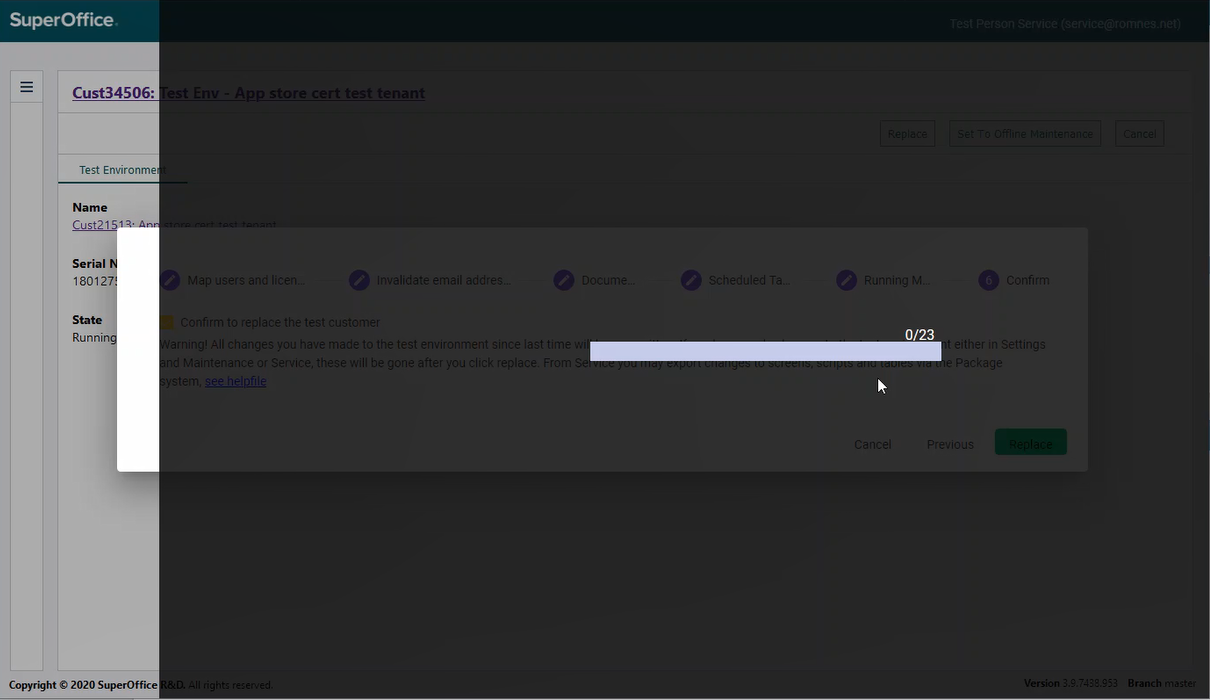
When the dialog disappears, your production sandbox is ready with a fresh new copy from the source.