Send welcome emails to new users
The administrator can choose whether or not new users shall receive a welcome email with sign-in info when their account is created.
Enable automatic welcome emails from SuperOffice if you don't plan to handle it yourself.
Send automatic welcome emails
...to users added in the Admin client
Sign in to the SuperOffice Admin client.
Go to the Preferences page and select the Global preferences tab.
Scroll down to the System settings group and set Send login emails to new users to Yes.
Click Save.
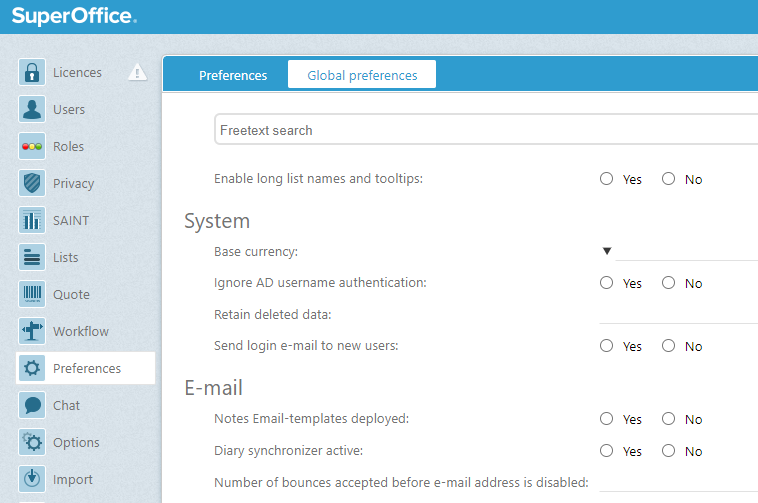
...to SCIM users
Sign in to the SuperOffice Identity Manager.
Turn on the Send Welcome Email setting in the upper right corner.
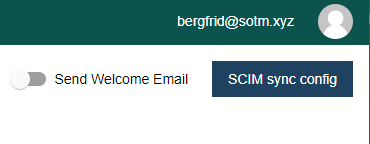
Resend welcome email
The sign-in link in the welcome email can only be used once. If the user has not signed in yet, and can't find the email in their inbox, an administrator can manually send a new welcome email.
After the 1st sign-in, the welcome email can no longer be sent. The user must instead reset their password if unable to sign in.
To send a welcome email to 1 user:
Sign in to the SuperOffice Admin client.
Go to the Users page.
Select the user from the Associates list.
Click the Task button () and then select Send welcome email.
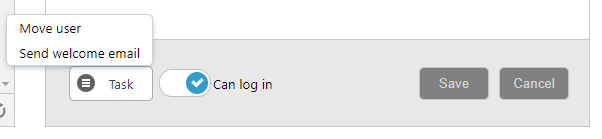
Why has the user not clicked the link in the welcome email yet?
The user did read the email but didn't take action.
The user didn't see the email in their inbox, either because they skipped it or it was labeled as spam.