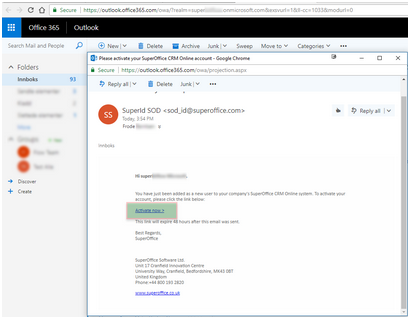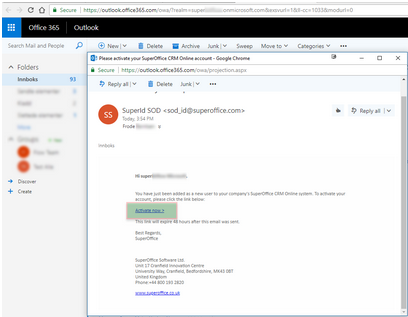Add a user in the Admin client
Some tooltip text!
• 1 minute to read
• 1 minute to read
Administrators can add users one by one in the Admin client.
Pre-requisites:
- You have an admin account for SuperOffice CRM Online.
Procedure:
Sign in to the SuperOffice Admin client
Select Users from the Navigator and then select the Associates tab.
Click Add to open the Contact dialog and enter information:
Make sure the SuperOffice User name is equal to the username (UPN) in your IdP system if using federated sign-in] for this domain.
Assign groups and a role.
Select the licenses (user plans) you want to assign.
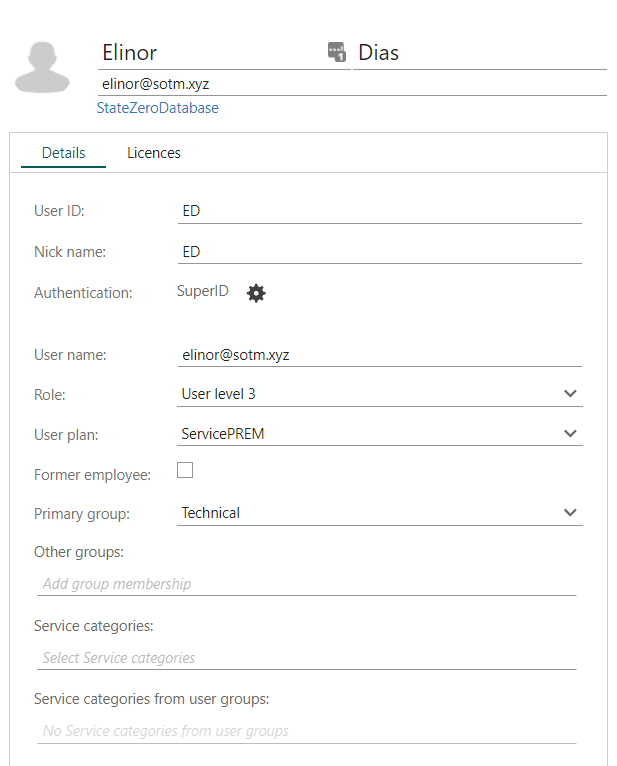
Click Save. Users will receive an invitation email in their inbox and need to click the activation link to enable the account.