Update SuperOffice username to match IdP username
Before using a federated sign-in service, you must update each SuperOffice username to match the IdP username.
Tip
The username, also known as the User-Principal-Name (UPN), set in your IdP must match the username set in SuperOffice Admin.
Pre-requisites
SuperOffice administrator account
Access to view user accounts of your identity provider
The username you are going to map to is commonly (but not always) the primary email registered to the user account at the identity provider: user@domain.
Look up the IdP username
You can find the username in the admin>users section.
For Microsoft:
Go to https://admin.microsoft.com/AdminPortal/Home#/users
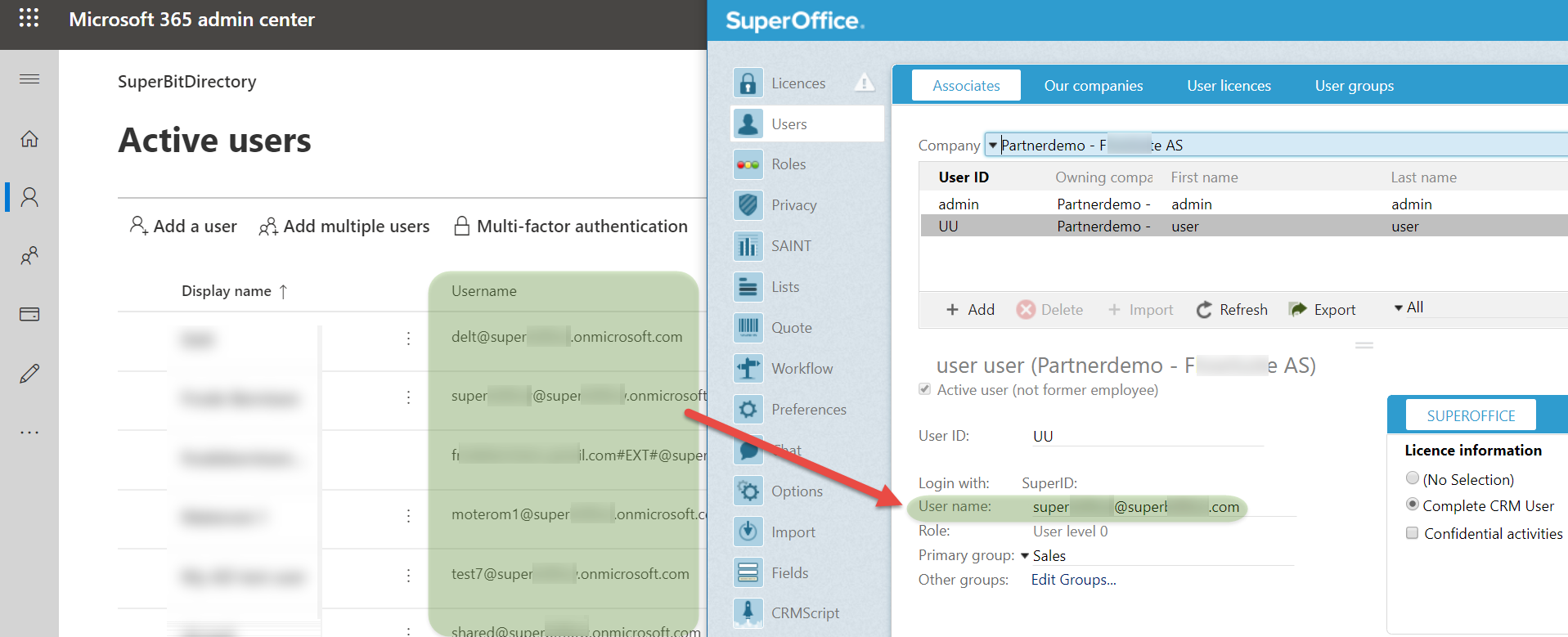
For Google:
Go to https://admin.google.com/ac/users
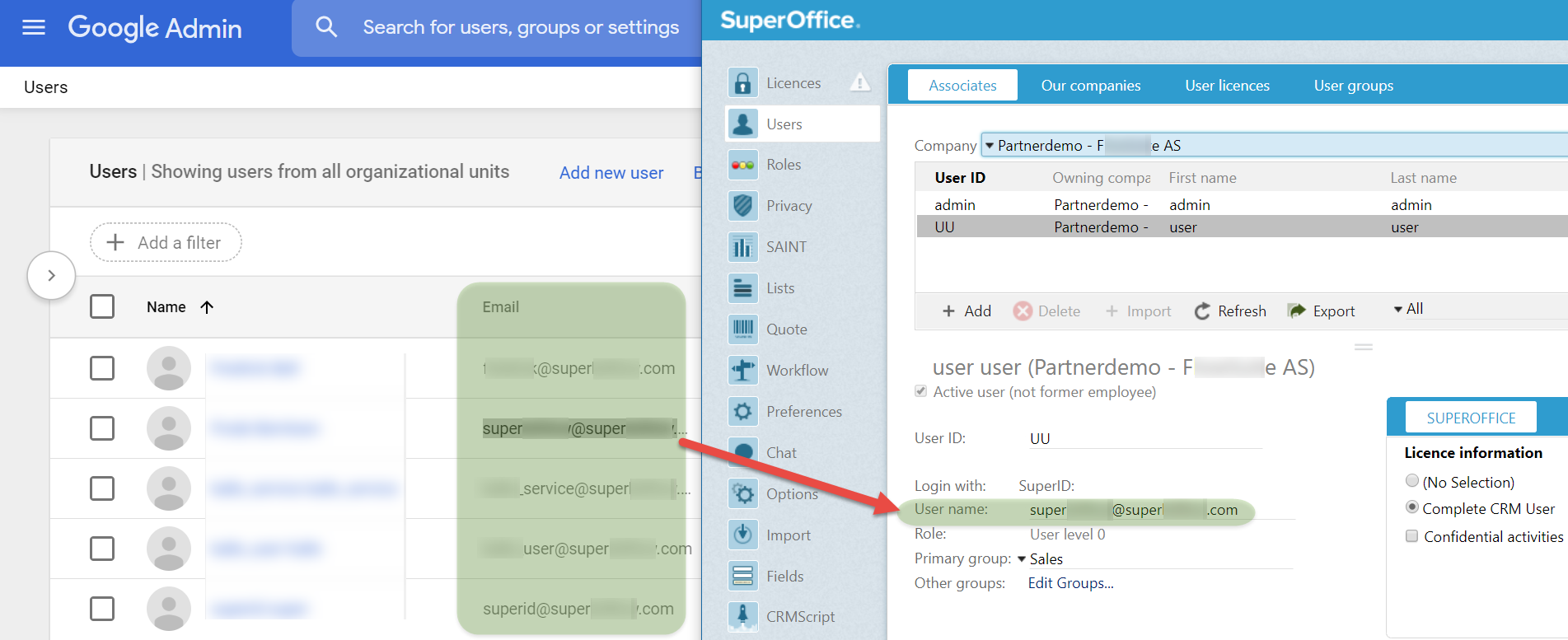
Change username in SuperOffice Admin client
Note
You need to map each username in SuperOffice Admin to the federated ID.
Select Users from the navigator in the Admin client.
For each user:
- Select the SuperOffice user to change.
- Enter the new username and click Save.