Preview what will be synced
Use the Preview tab to review the result of the current SCIM rule set.
Previewing synchronization is useful when you are defining your rules to explore the effect of a rule. It also gives you a clear view of how the provisioned users will appear in SuperOffice CRM Online.
Pre-requisites
Preview all users
Open the Preview tab.
At the top, you can see the total number of users received from Microsoft Entra ID (formerly AAD) and how many of those will be synced to SuperOffice.
The table shows the result of applying the mapping currently set in the User sync rules pane.
You can filter, sort, and reorder the information shown in the table.
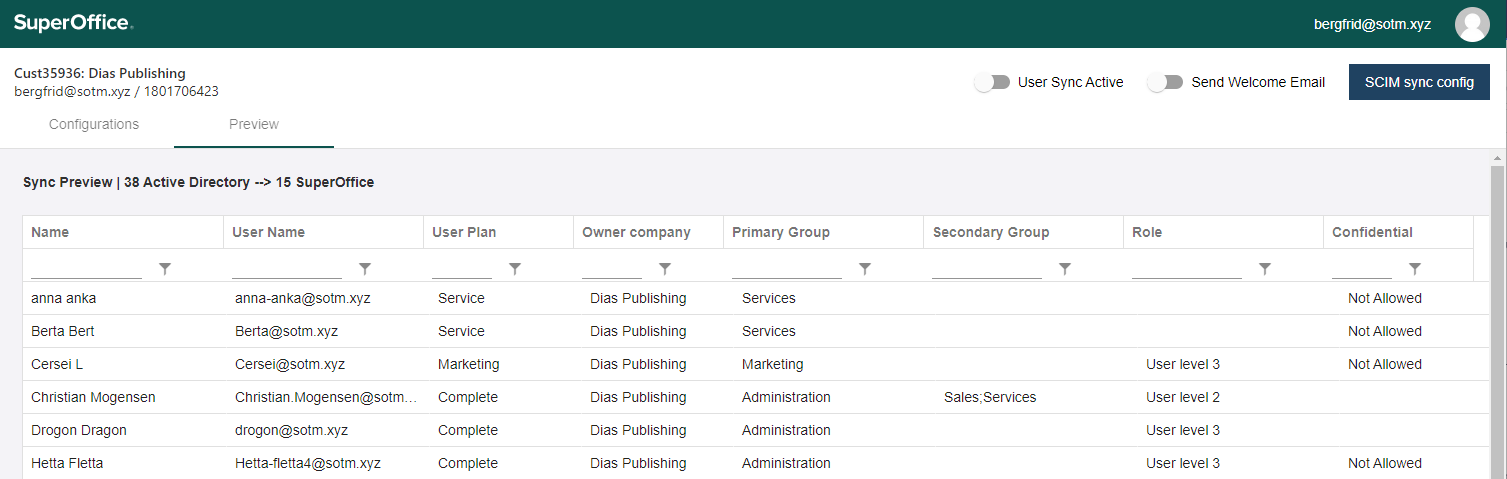
Info from Microsoft Entra ID
- Name
- Username
Info mapped by SCIM rules
- User plan
- Owner company
- Primary group
- Secondary group
- Role
- Confidential
Sort and reorder preview
To reorder the columns, select a column and then drag it to its new position.
To sort the table, click on the column heading you want to sort it by. Clicking the same column multiple times will toggle between ascending and descending sort order.
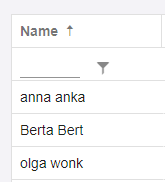
Filter users in preview
If you have a lot of users, possibly extending multiple pages, or you want to drill down into 1 specific mapping, you can apply 1 or more filters.
A filter consists of a string and an operator and is located directly below the column header.
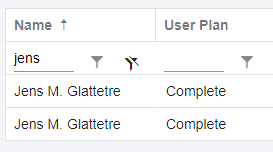
Available operators
- Is (not) equal to
- Contains / Does not contain
- Starts / Ends with
- Is (not) null
- Is (not) empty
To set a filter
- Type at least 1 character in the text field.
- Click the funnel icon and select an operator.
To clear a filter
- Click the stroked-through funnel icon.