Add new scim rule
Some tooltip text!
• 1 minute to read
• 1 minute to read
Let's look at how you can add a SCIM rule to map Microsoft Entra users to SuperOffice account settings.
Pre-requisites
Procedure
Open the Configurations tab.
Click the plus sign (+) in the upper-right corner of the User sync rules pane.
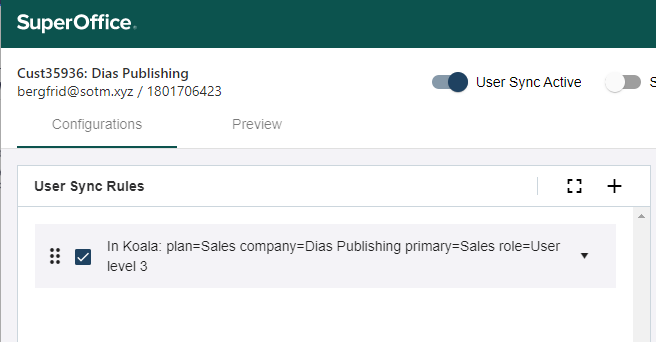
Set which users the rule applies to:
- all
- only users in 1 specific group
- all users except those in a specific group
Select the settings these users should be mapped to in SuperOffice.
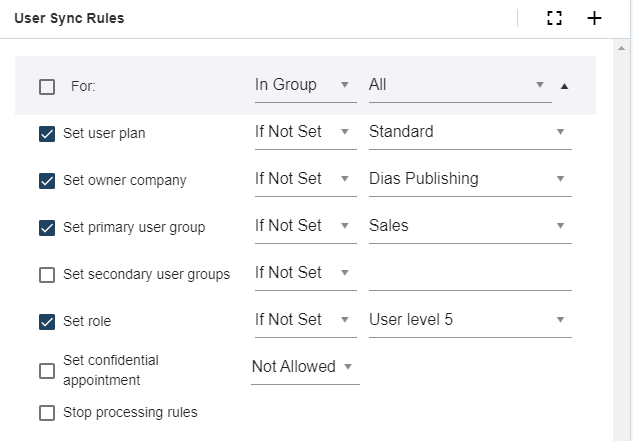
Click Save.
Tip
You can choose if the selected mapping shall be applied only if the value is empty (Is not set) or applied as an override to all matched users (Always).